Rental Settings
This page describes the Rental Settings setting in the Rental module.
---
The Rental Settings setting contains some miscellaneous options controlling the behaviour of various aspects of the Rental module.
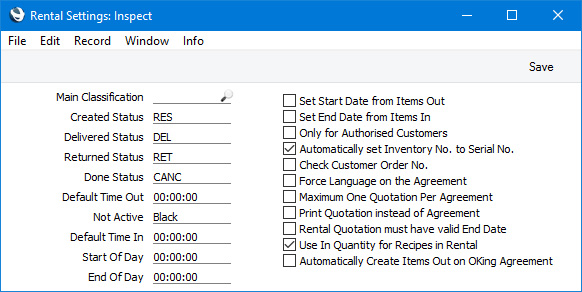
- Created Status
- Paste Special
Rental Reservation Status setting, Rental module
- Specify here the Reservation Status that is to be copied to all new Rental Reservations.
- Delivered Status
- Paste Special
Rental Reservation Status setting, Rental module
- Specify here the Reservation Status that is to be copied to a Rental Reservation when you despatch the rented Item to the Customer.
- When you need to despatch a rented Item to the Customer, you will do so by creating an Items Out record from the relevant Rental Reservation. When you mark this Items Out record as Sent and save, the Items Out quantity on the 'Status' card of the Rental Reservation will be updated, and its Status will be changed to the Delivered Status that you specify in this field.
- Returned Status
- Paste Special
Rental Reservation Status setting, Rental module
- Specify here the Reservation Status that is to be copied to a Rental Reservation when you receive the rented Item back from the Customer.
- When you receive an Item back from a Customer, you will do so through an Items In record that you will create from the relevant Rental Reservation. When you mark this Items In record as Accepted and save, the Items In quantity on the 'Status' card of the Rental Reservation will be updated. If the Items Out and Items In quantities match and are the same as the Quantity in the header of the Reservation, the Status will be changed to the Returned Status that you specify in this field. The Rental Reservation will also be marked as Done. If the Items Out and Items In quantities match but are not the same as the Quantity in the header, the Status will be changed to the Created Status specified above, signifying that further rentals are required. If the Items Out and Items In quantities do not match, the Status will not be changed and so will remain Delivered.
- Done Status
- Paste Special
Rental Reservation Status setting, Rental module
- If a Rental Reservation is cancelled, you can delete it, but if you wish to keep it you can change its Status to the Done Status that you specify here. You will only be able to do this if the Items Out and Items In quantities are the same (i.e. you will not be able to do this if the Item has been sent to the Customer), and you must mark the Rental Reservation as Done at the same time.
- Set Start Date from Items Out, Set End Date from Items In
- After creating an Agreement, you will create a Rental Reservation that will reserve a Rental Item for the Customer for the period of the Agreement. The Start and End Date in the Agreement will be copied to the Rental Reservation.
- When the Customer takes possession of the Rental Item, you will record this event by creating an Items Out record. The date in this Items Out record might not be the same as the Start Date in the Reservation. When you mark the Items Out record as Sent and save and if you have selected this Set Start Date from Items Out option, the date in the Items Out record will be copied back to the Start Date field in the Rental Reservation.
- When the Customer returns the Rental Item, you will record this event by creating an Items In record. The date in this Items In record might not be the same as the End Date in the Reservation. When you mark the Items In record as Accepted and save and if you have selected this Set End Date from Items In option, the date in the Items In record will be copied back to the End Date field in the Rental Reservation.
- If you have selected both these options, the end result will therefore be that the Start and End Dates in a Reservation will reflect the period during which the Customer had possession of the Rental Item rather than the period of the Agreement.
- Only for Authorised Customers
- Select this option if you would like it to be mandatory that Customers in Agreements must each have records in the Authorised Customers setting, and that these records are valid for the Agreement Start Date and are marked as OK. This option therefore allows you only to rent Items to Customers that you have approved.
- Automatically set Inventory No. to Serial No.
- When you use a Stock Transfer record to transfer an Item from "normal" stock to rental stock, that Item becomes an asset of the company and so a record in the Asset register in the Assets module should be created. If you specify an Inventory No. on flip D of each row in a Stock Transfer record, Asset records for each row will be created automatically. If you select this option, the Serial Number of each Item will be copied to the Inventory No. field thus adding a further level of automation to the process. In effect, selecting this option will mean that Asset records for Serial Numbered Items will always be created. The new Assets will not be given Asset N/L Classes or Depreciation Models, so you will need to specify these in each Asset to enable them to be included in depreciation calculations.
- Check Customer Order No.
- Select this option if you need it to be mandatory that a Customer Order Number is specified in every Rental Reservation.
- Force Language on the Agreement
- Select this option if you need it to be mandatory that a Language is specified in every Agreement.
- Maximum One Quotation per Agreement
- When a Customer agrees to go ahead with a Rental Quotation, you will open the Quotation in a record window and select 'Create Reservations (Accept Quotation)' function on the Create menu (Windows/macOS) or + menu (iOS/Android) to create an Agreement and Rental Reservations from the Quotation. The Status of the Quotation will be changed to Accepted, the current date will be placed in the Decision Date field and the Agreement Number will be placed in the Existing Agree. field.
- Usually you cannot create an Agreement and Rental Reservations from a Quotation in which the Status is Accepted or Rejected. This will help prevent you from create an Agreement and Rental Reservations more than once, but it also means you should not mark a Quotation as Accepted yourself before using the 'Create Reservations (Accept Quotation)' function. If you need to run the 'Create Reservations (Accept Quotation)' function more than once, you can change the Status back to Open, save the Quotation and then run the function. If you have already created an Agreement and Rental Reservations when you run the function, a duplicate set of Rental Reservations will be created, and these will be assigned to the existing Agreement (unless you also remove the Agreement Number from the Existing Agree. field).
- If you need to prevent the changing of the Status of a Quotation from Accepted or Rejected back to Open, select this option. This will in effect prevent you from running the 'Create Reservations (Accept Quotation)' function more than once in a particular Rental Quotation.
- Print Quotation instead of Agreement
- This option controls the information that will be included in the printed document when you print an Agreement.
- If you have not selected this option, the information included in the printed document will be taken from the Agreement being printed.
- If you have selected this option, the information included in the printed document will be taken from the Rental Quotation from which the Agreement was created. If you are using this option, you will not be able to print an Agreement that was not created from a Quotation.
- Please refer here for more details about printing Agreements.
- Rental Quotation must have valid End Date
- Select this option if you need it to be mandatory that an End Date is specified in every Rental Quotation.
- Use In Quantity for Recipes in Rental
- If you will supply accessories whenever you rent out a Rental Item, you should list the accessories in a Recipe and then specify the Recipe in the Accessories field in the relevant Rental Item record.
- By default, you should use the Out field to specify the quantity of each accessory that you will provide with each rental. However, this will require you to specify a Rel. as well as this will be needed for you to be able to save the Recipe. Select this option if you would prefer to use the In field instead.
- Please refer to the description of the Recipes setting here for more details.
- Automatically Create Items Out on OKing Agreement
- If you create an Agreement from a Rental Quotation (by opening the Rental Quotation and selecting 'Create Reservations (Accept Quotation)' from the Create menu (Windows/macOS) or + menu (iOS/Android)), Rental Reservations will be created at the same time even though the Agreement will not have been marked as OK. You will need to mark the Agreement as OK before proceeding further (e.g. before creating Items Out). If you have selected this option, the 'Items Out' function on the Create or + menu will be activated automatically when you mark the Agreement as OK and save (providing the Customer has not been marked as On Hold and providing the user has Full access to the 'Automatically create Items Out after OKing Rental Agreement' Action in their Access Group). This will allow you to create Items Out records for each connected Rental Reservation immediately.
---
Go back to:
|
