Recipes
The Recipes setting is also available in the Stock module and, as a register, in the Production module. Please refer
here for a description focusing on Structured Items and
here for a description focusing on using Productions to assemble Stocked Items.
An additional use for Recipes in the Rental module is to use them to create lists of accessories that you will provide with each rental. For example, you may provide baby seats and/or roof racks when Customers rent cars. Follow these steps:
- Create a Recipe that lists the accessories:
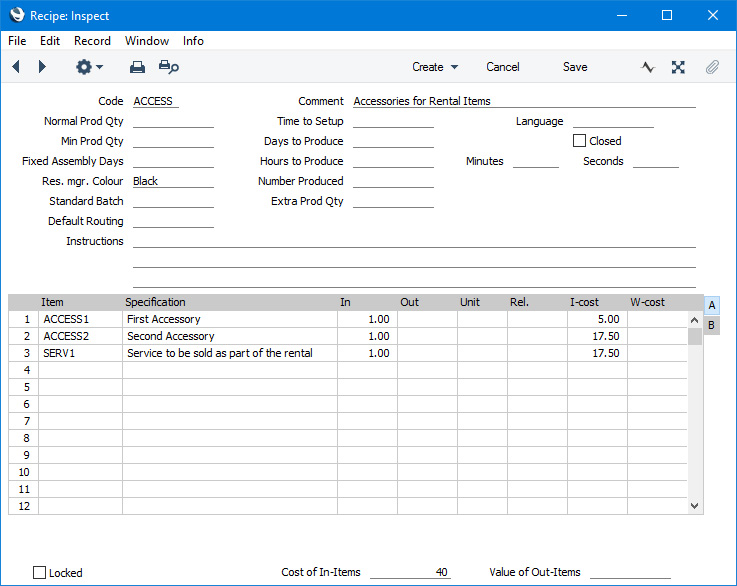
By default, you should use the Out field to specify the quantity of each accessory that you will provide with each rental. However, this will require you to specify a Rel. as well as this will be needed for you to be able to save the Recipe. If you would prefer to use the In field, select the Use In Quantity for Recipes in Rental option in the Rental Settings setting.
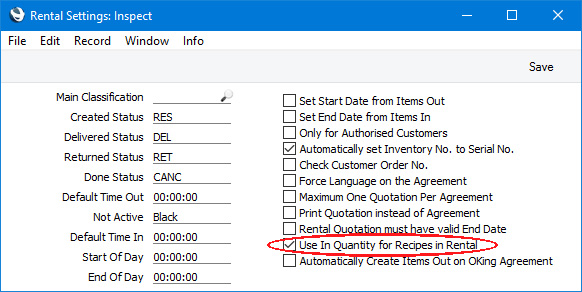
- Connect the Recipe to the main Item using the Accessories field in the Rental Item record for the main Item:
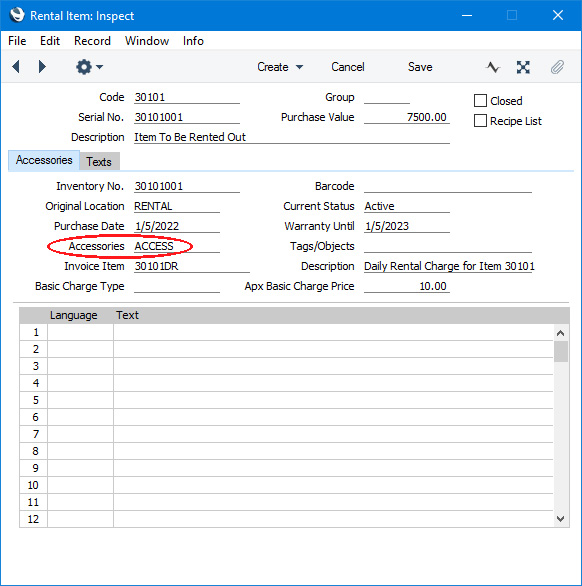
- If the accessories are Stocked Items, follow the Stock Transfer process to move them to rental stock. Set the Status in the rows with the accessories to "Accessory Item":
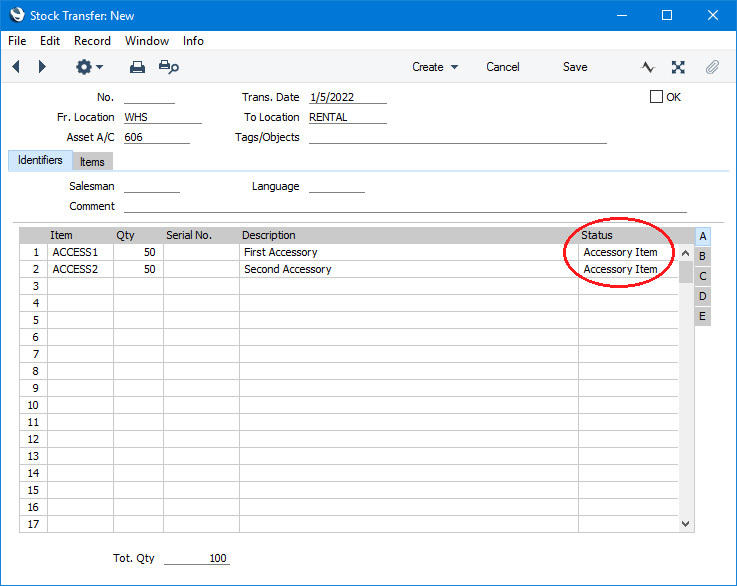
When the Status in a Stock Transfer row is "Accessory Item", Rental Items will not be created for the accessories. Asset records will also not be created, so if you will need to depreciate the accessories you will need to add records to the Asset register in the Assets module yourself.
- When you create a Rental Reservation for the Rental Item, the contents of the Recipe will be copied to the 'Accessories' card :
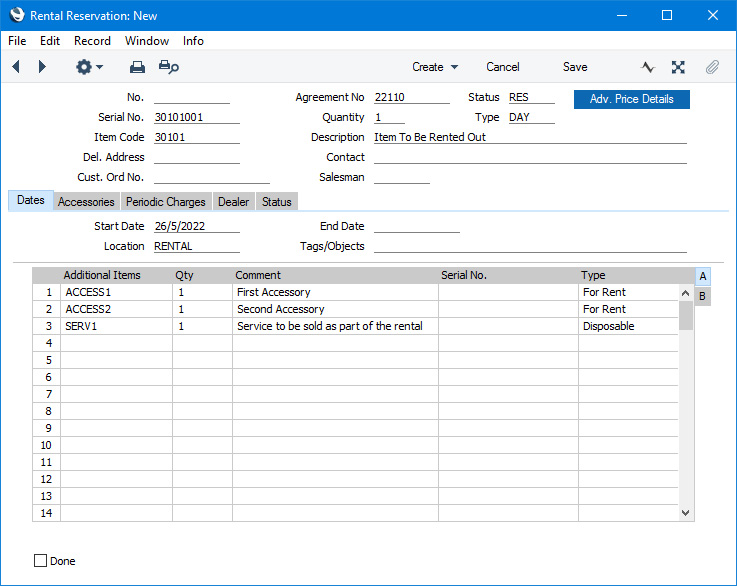
You can remove any accessories that are not required by the Customer, or add any as necessary.
Use the Type in each row to specify how each accessory will be accounted for, as follows:
- For Rent
- "For Rent" accessories are accessories that you will receive back from the Customer at the end of the rental period. The rental for these Items will not be charged separately so you should include it in the basic rental charge.
- Disposable
- "Disposable" accessories are accessories that you will not receive back from the Customer and that you will supply to the Customer for no extra charge (i.e. their value will be included in the standard rental charge). Any Plain or Service Items in the Recipe will be marked as "Disposable" by default as shown in the illustration above (other Items will be marked as "For Rent").
- Chargeable
- "Chargeable" accessories are accessories that you will not receive back from the Customer and that you will supply to the Customer for an extra charge (i.e. you will sell them to the Customer). Charges for these Items will be added to the relevant Agreements when you add rental charges to those Agreements. The value of this charge will be the usual sales price for the Item (i.e. the Price in the Customer's Price List or the Base Price for the Item).
You can also create Recipes that include all the Items that will be rented out. This will be useful if you will offer the renting of "packages" that do not include a main Item (you cannot use this method with any Item that is Serial Numbered). Follow these steps:
- Create a Recipe that lists the Items that make up the package:
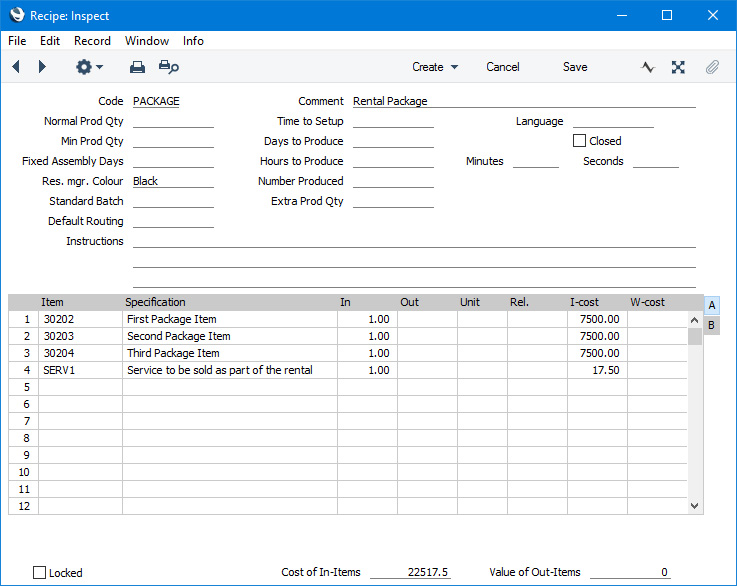
As in the previous example, you should use the Out field to specify the quantity of each accessory that you will provide with each rental. If you would prefer to use the In field, select the Use In Quantity for Recipes in Rental option in the Rental Settings setting.
- Create a Structured Item that represents the package, specify an Invoice Item to carry the default rental charge in the Rental Invoicing field and connect the Structured Item to the Recipe:
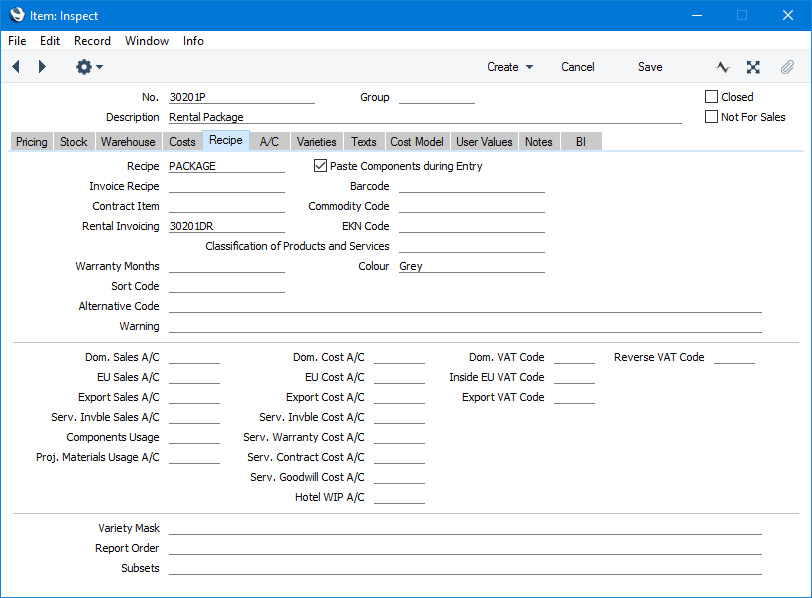
- Create a Rental Item record for the package. Specify the Item Number of the Structured Item in the Code field and specify the Location where the package Items will be stored. Because the Item is a Structured Item, the Recipe List option will be selected automatically:
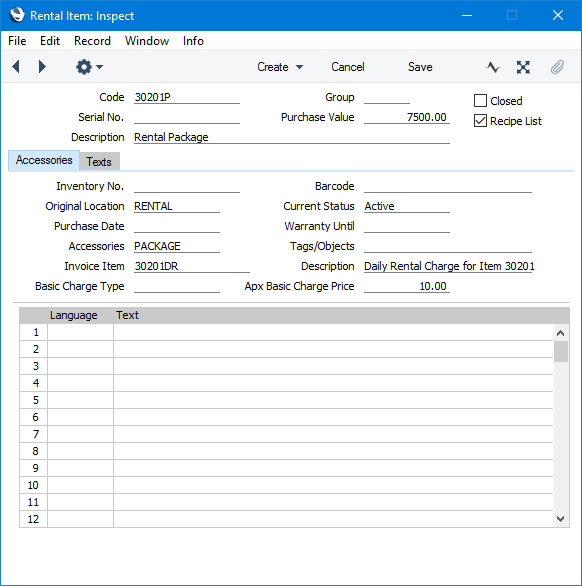
You should leave the Recipe List option selected because this will ensure that the package will progress correctly through the rental process.
- Follow the Stock Transfer process to move any of the package Items that are Stocked Items to rental stock. In this case, set the Status in each row to "Accessory Item":
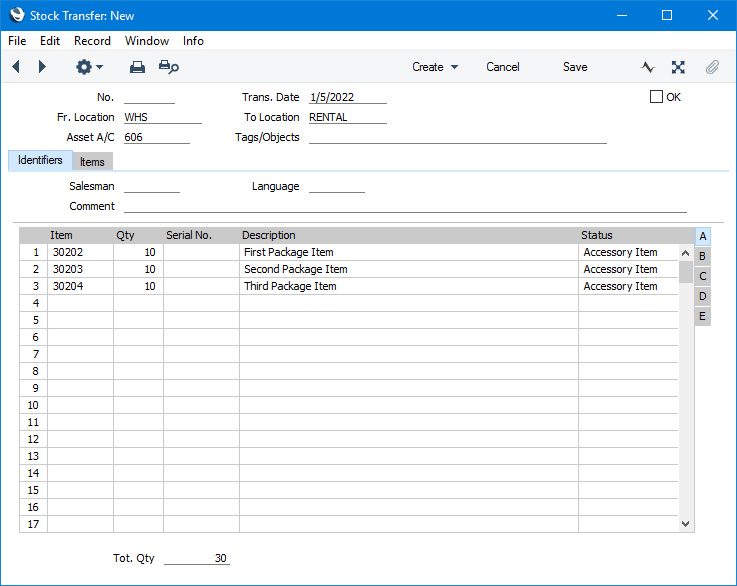
As the Status in each row is "Accessory Item", Rental Items will not be created for the package Items. Asset records will also not be created, so if you will need to depreciate them you will need to add records to the Asset register in the Assets module yourself.
- When you create a Rental Reservation for the Rental Item, the contents of the Recipe including the main Item will be copied to the 'Accessories' card:
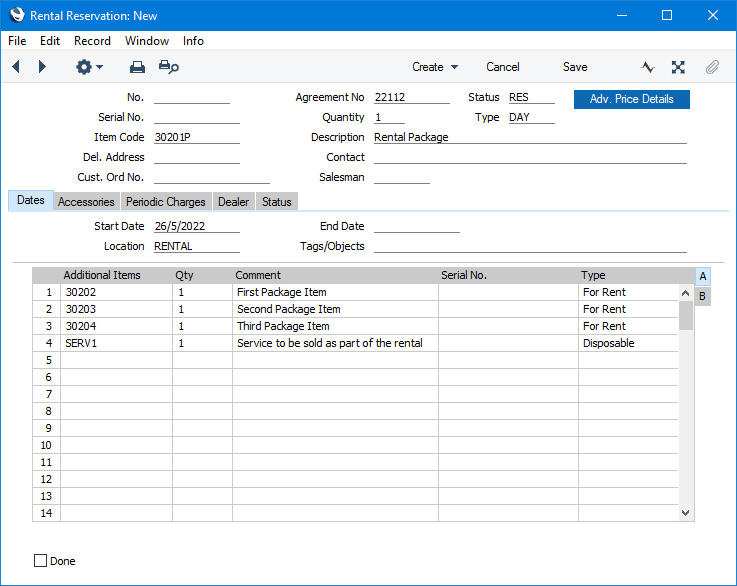
Use the Type in each row as described in step 4 above.
---
Go back to:
