Authorised Customers
This page describes the Authorised Customers setting in the Rental module.
---
The Authorised Customers setting in the Rental module provides two services:
- It allows you to set limits on the number of Items and/or the value of Items that a particular Customer can rent at the same time.
- You can specify that you will only be able to rent Items to Customers that have records in the Authorised Customers setting i.e. the setting allows you to approve Customers before they can rent Items.
Whenever you save a
Rental Reservation or an
Items Out record, a standard credit check will be carried out (using the Sales Credit Limit and Sales Credit Limit Days on the
'Terms' card in the Contact record for the Customer, and the
Credit Limit and
Contact Credit Limits settings in the Sales Ledger). A second check will then be carried out, to ensure the new record will not cause the Customer to exceed the terms specified on the 'Credit Limit' card in their record in this setting. This second check will not be carried out if the fields on the 'Credit Limit' card are empty or if the Customer does not have a record in this setting.
If you need to specify that you will only be able to rent Items to Customers that have records in the Authorised Customers setting, select the Only for Authorised Customers option in the Rental Settings setting. If you are using this option, you will only be able to save an Agreement, Rental Quotation or Rental Reservation if the Customer has a record in this setting, if that record has been marked as OK and if the Start Date in the Agreement, Quotation or Reservation is within the validity period specified in that record.
If you need to see a summary of how much a Customer owes compared to their credit limit and how many Items the Customer currently has on rental compared to the terms on the 'Credit Limit' card in their record in this setting, produce a Customer Rental Status report for that Customer.
There is no limit on the number of records you can enter in this setting for a particular Customer, but the validity periods within these records must not overlap.
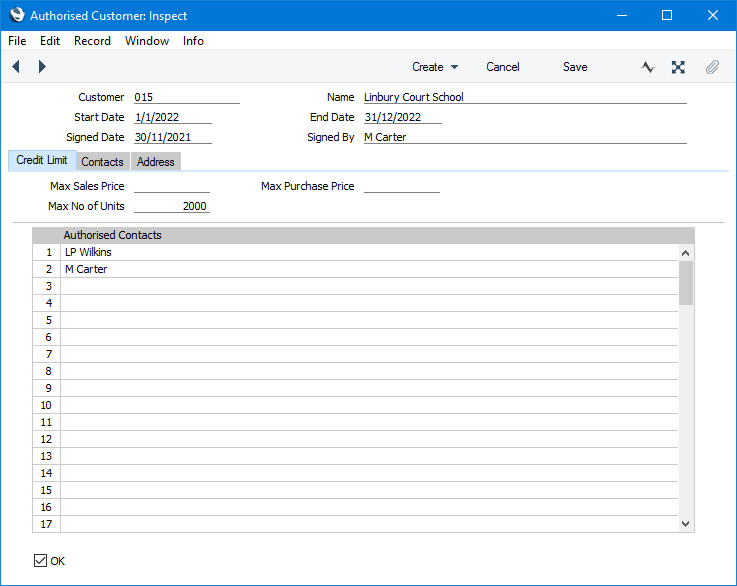
Header
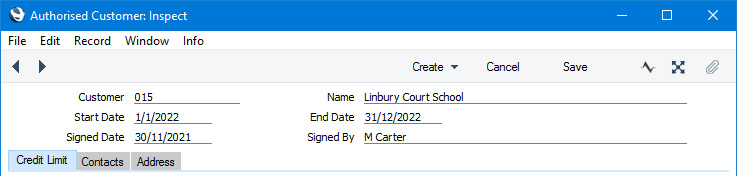
- Customer
- Paste Special
Customers in Contact register
- Specify the Customer for whom you are entering rental credit terms
- Name
- The Customer Name will appear here when you specify a Contact Number in the field above.
- Start Date, End Date
- Paste Special
Choose date
- Use these fields to specify the period when the Authorised Customer record is valid.
- You must specify an End Date before you can save the record, and you must fill in both fields before you can mark the record as OK. After marking the record as OK, you will still be able to change the End Date.
- Signed Date
- Paste Special
Choose date
- Use this field to record the date when you approved the terms in the Authorised Customer record. You must specify a date here to be able to mark the record as OK.
- Signed By
- Paste Special
Contact Persons in the Contact register
- Specify here the Contact Person in the Customer company who approved the terms in the Authorised Customer record. You must specify a Contact Person here to be able to mark the record as OK. The 'Paste Special' will list the Contact Persons belonging to the Customer.
Credit Limit Card

The fields on the 'Credit Limit' card allow you to specify the rental terms that you are extending to the Customer. You can fill in the fields as needed: it is not necessary to use all three. The rental terms are:
- Max Sales Price
- The maximum value of Items that the Customer can rent at the same time, measured using the Base Prices in the relevant Item records.
- Max Purchase Price
- The maximum value of Items that the Customer can rent at the same time, measured using the Purchase Values in the relevant Rental Item records (or, if blank, the Base Prices in the Item records).
- Max No of Units
- The maximum number of units that the Customer can rent at the same time.
The statistics for a Customer will be updated whenever you mark an Items Out record as OK and save, and again when you mark an Items In record as OK and save. If you need to see the current statistics for a Customer, produce a
Customer Rental Status report for that Customer.
You will be able to change all three fields after marking the Authorised Customer record as OK.
- OK
- To put an Authorised Customer record into effect, you must mark it as OK and save. Before you have done this, the record will be in "draft" status i.e. it will not be consulted when you enter records in any of the transaction registers in the Rental module.
,dd>After you have marked an Authorised Customer as OK and saved, you will still be able to change the End Date, Max No of Units, Max Sales Price and Max Purchase Price.
Contacts Card
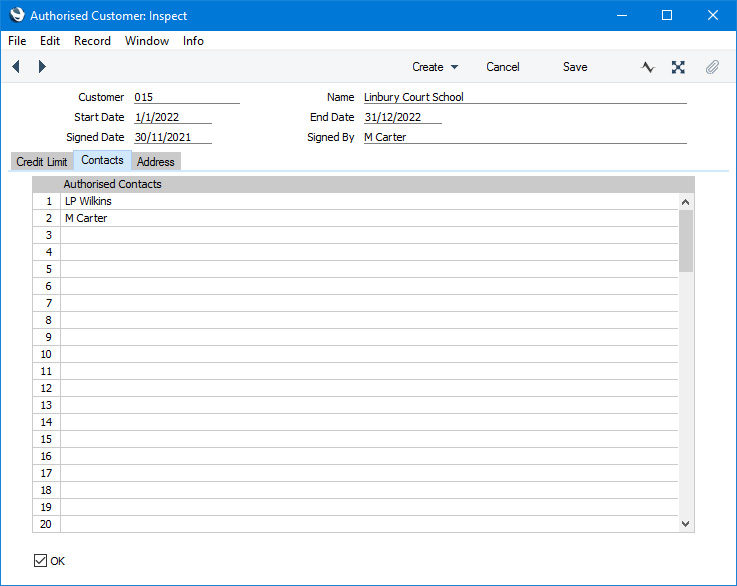
If you have selected the
Only for Authorised Customers option in the
Rental Settings setting, you will only be able to rent Items to Customers that have records in this setting. If you need to be able to rent only to particular Contact Persons working for a particular Customer, list those Contact Persons on the 'Contacts' card in the relevant Authorised Customer record. You can choose Contact Persons using 'Paste Special' as this will list the Contact Persons belonging to the Customer. specified in the header. The Contact in the Signed By field will not be counted as an authorised Contact, so include that person in the list if necessary.
Address Card
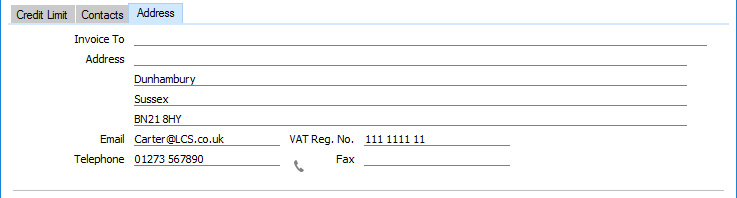
Address and other information will be brought in to the 'Address' card from the relevant Contact record when you specify a Customer in the header. This is for information only.
---
Go back to:
