Adding an Online Reservation App to Your Site - Summary Page
This page describes the /summary sub-node in the Online Reservation App. The /summary sub-node is where a visitor to your website wishing to book a hotel room will be shown the details of their booking that they will go on to confirm as being correct. Please refer to the following pages for details about the other sub-nodes:
---
After a browser user has specified a number of Guests and chosen a Room Package, they will be taken to the /summary sub-node where they will be shown the details of the booking.
Behind the scenes, on progressing to the /summary sub-node the booking will be saved for the first time in the Reservation register. Separate Reservations will be saved for each Room booked by the user. In addition to the details provided by the browser user, the saved Reservation will include the following information:
- If the browser user has already logged in to your webshop, they will be the Customer in the Reservation. If they have not logged in, the Customer in the Reservation will be the Def. Online Customer specified on the 'Defaults Online' card in the Hotel Settings setting. If you have not specified a Def. Online Customer, the Customer in the Reservation will be blank.
- The Status in the Reservation will be the In-Progress Status, also as specified on the 'Defaults Online' card in the Hotel Settings setting. Again, if you have not specified an In-Progress Status, the Status in the Reservation will be blank.
- If you have specified a Booking Origin on the 'Defaults Online' card in the Hotel Settings setting, it will be copied to the new Reservation.
- Separate rows for each Guest will be added to the 'Guest' card in the new Reservation. These rows will not include any Guest Names. For example, if a user books a Room for two adults and a child, three rows will be added to the 'Guest' card. These rows will contain the relevant Contact Classifications (e.g. adult, pensioner, child, etc).
- Pricing will be calculated automatically.
The /summary sub-node appears as follows:
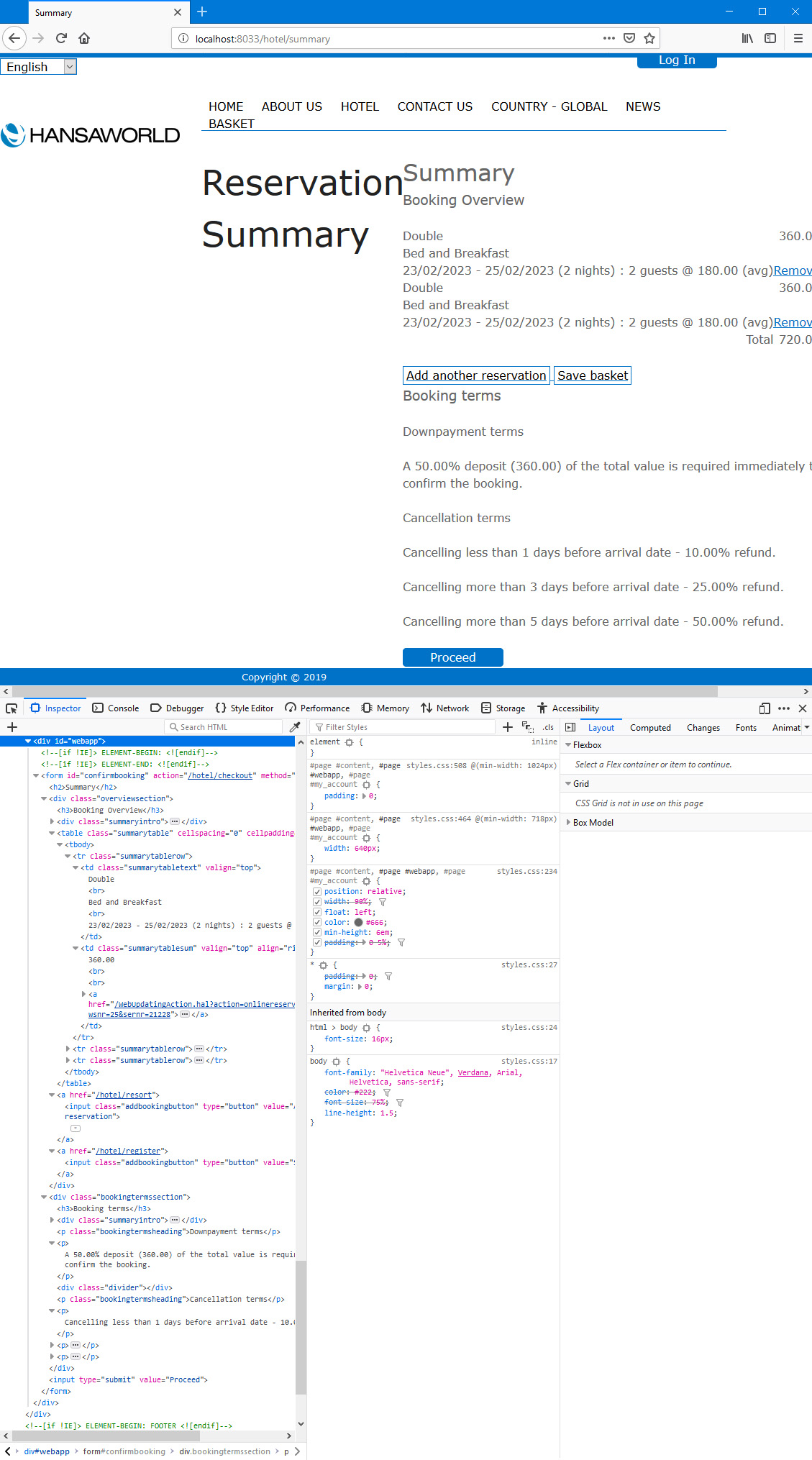
As well as the details of the booking, the /summary sub-node will show the Down Payment terms (if any) and the Cancellation Terms (if any).
The date format used for the dates of the booking will be the standard date format specified in the Company Date and Numeric Format setting in the System module.
The Down Payment percentage will be taken from the 'Defaults Online' card in the Hotel Settings setting. The Payment Term for the Down Payment will also be taken from there or, if blank, from the Down Payments setting in the Hotel module.
The Cancellation Terms will be taken from the Cancellation Term record specified on the 'Defaults Online' card in the Hotel Settings setting or, if no Cancellation Term record is specified there, from, the Cancellation Term record specified on the 'Terms' card in the same setting.
The /summary sub-node offers the following options to the browser user:
- Remove
- If the browser user no longer requires a booking, they can press "Remove". By default, the corresponding Reservation will be deleted from the Reservation register. If you do not want such a Reservation to be deleted, specify a Deleted Status on the 'Defaults Online' card in the Hotel Settings setting and select the Change Status instead of deleting option. The Status in the corresponding Reservation will then be changed to the Deleted Status instead.
- Add another Reservation (Web Text 25732)
- This link will take the browser user back to the /resort sub-node so that they can create a new Reservation. When they come back to the /summary sub-node, both the original Reservation and the newly-added Reservation will be listed, and both will have been saved.
- If the /summary sub-node does not list any Reservations because the user removed all previous ones, the name of this link will be changed to "Add a Reservation" (Web Text 25733).
- Save basket (Web Text 25734)
- This link will take the browser user to the /register sub-node where they will be able to create a user account (i.e. to create a Customer record for themselves in the Contact register). After creating the user account, they will be asked to log in and will then be brought back to the /summary sub-node. On logging in, the Reservations will be updated with the Customer Number of the new Contact record. The /register sub-node is described here.
- If a browser user already has a user account, they will not be able to log in using the "Save basket" link. Instead they should press [Progress] (Web Text 25735) after which they will be asked to log in. If they have already logged in when they reach the /summary sub-node, the "Save basket" link will not be shown.
- Proceed (Web Text 25735)
- The browser user should press [Proceed] when they are ready to progress to the next step. If they have not done so already, they will be asked to log in to their user account as an intermediate step, after which the Reservations will be updated with the Customer Number of the relevant Contact record.
In the illustration above, the following attributes are assigned automatically by Standard ERP (i.e. you will not be able to change these attributes, but you will be able to apply styling to them in your .css file):
- <form id="confirmbooking"> (used for the entire summary area)
- <div class="overviewsection"> inside the previous <form> (used for the area displaying the booking details including the "Booking Overview" (Web Text 25741) <h3> heading and the Overview Element if there is one. The Overview Element is described below)
- <div class="summaryintro"> (used for the Overview Element if there is one)
- <table class="summarytable"> inside the previous <div> (used for the area displaying the booking details excluding the "Booking Overview" <h3> heading and the Overview Element if there is one)
- <tr class="summarytablerow"> (inside the <table>, used for rows containing individual bookings including booking values and the "Remove" links)
- <tr class="summarytabletext"> (inside the <tr>, used for cells containing individual bookings)
- <tr class="summarytablesum"> (inside the <table>, used for cells containing booking values and the "Remove" links)
- <input class="addbootingbutton"> (inside the previous <div class="overviewsection">, used for the "Add another Reservation" (Web Text 25732) and "Add a Reservation" (Web Text 25733) links and separately for the "Save basket" (Web Text 25734) link)
- <div class="bookingtermssection"> inside the overall <form id="confirmbooking"> (used for the area displaying the Down Payment and Cancellation Terms including the "Booking terms" (Web Text 25742) <h3> heading and the Booking Terms Element if there is one. The Booking Terms Element is described below)
- <div class="summaryintro"> (used for the Booking Terms Element if there is one)
- <p class="bookingtermsheading"> inside the previous <div> (used for the "Downpayment terms" (Web Text 25743) sub-heading and separately for the "Cancellation terms" (Web Text 25744) sub-heading)
- <div class="divider"> (used between the section showing Down Payment Terms and the section showing Cancellation Terms)
You can use the following options to change the appearance of the /summary sub-node:
- By default, the browser page displaying the /summary sub-node will be based on the Page specified in the Structure record for the "Online Reservation App" Node. Specify a Template Page in the "Summary/Checkout page" section on the 'Step 5' card in the Online Reservation Settings setting in the Hotel module if you would like it to be based on a different Page. In the illustration, we have specified a Template Page in the Online Reservations Settings setting so that the headline "Reservation Summary" can be displayed to the left of the summary area. If you have specified a Template Page, it will also be used by the /checkout sub-node.
- Using the Progress Element field in the "Summary/Checkout page" section on the 'Step 5' card in the Online Reservation Settings setting, you can add an Element to the top of <div id="webapp">. The Progress Element will also be used by the /checkout sub-node. Please refer to steps 1 and 2 on the 'Resort' page for an illustrated example.
- Using the Template Element field in the "Summary/Checkout page" section on the 'Step 5' card in the Online Reservation Settings setting, you can specify that a header and/or footer will be added to the beginning and end of <div id="webapp">. The Template Element will also be used by the /checkout sub-node. Please refer to step 4 on the 'Resort' page for an illustrated example.
- You can insert an Element between the "Booking Overview" (Web Text 25741) <h3> heading and the <table class="summarytable"> displaying the booking details (an "Overview Element"). To do this, specify the Element in the Overview field in the "Template elements for sections of summary page" section on the 'Step 5' card in the Online Reservation Settings setting. This Element will be wrapped in <div class="summaryintro">.
- You can also insert an Element between the "Booking terms" (Web Text 25742) <h3> heading and the Down Payment and Cancellation Terms (a "Booking Terms Element"). To do this, specify the Element in the Booking Terms field in the "Template elements for sections of summary page" section on the 'Step 5' card in the Online Reservation Settings setting. Again, this Element will be wrapped in <div class="summaryintro">.
- If you do not want the "Summary" <h2> heading (Web Text 25764), select the Template elements override built-in headings option in the Online Reservation Settings setting. This option applies to all sub-nodes in the Online Reservation App.
You can use the
Web Texts setting to change the following texts:
| Node/Sub-Node | Default Text | Web Text Code |
| | |
| /summary | Summary [headline] | 25764 |
| /summary | Booking Overview | 25741 |
| /summary | Total | 25730 |
| /summary | No reservations in basket. | 25731 |
| /summary | Add another Reservation | 25732 |
| /summary | Add a Reservation | 25733 |
| /summary | Save basket | 25734 |
| /summary | Booking terms | 25742 |
| /summary | Downpayment terms | 25743 |
| /summary | A | 25745 [include trailing space] |
| /summary | % deposit | 25746 |
| /summary | of the total value is required | 25747 [include preceding space] |
| /summary | within | 25748 [include preceding and trailing spaces] |
| /summary | days | 25749 [include preceding space] |
| /summary | day | 25750 [include preceding space] |
| /summary | immediately | 25751 [include preceding space] |
| /summary | on or before | 25752 [include preceding and trailing spaces] |
| /summary | to confirm the booking | 25753 [include preceding space] |
| /summary | Cancellation terms | 25744 |
| /summary | Cancelling more than | 25754 [include trailing space] |
| /summary | Cancelling less than | 25791 [include trailing space] |
| /summary | days before arrival date - | 25755 [include preceding and trailing spaces] |
| /summary | % refund. | 25756 |
| /summary | Proceed [button label] | 25735 |
Web Texts 25745-25753 will be used to construct the description of the Down Payment terms (e.g. "A 50.00% deposit (192.50) of the total value is required within 30 days to confirm the booking."). The use of Web Texts 25749-25751 will depend on the number of Net Days in the relevant Payment Term record (the number of Net Days will be included in the text string). Web Text 25752 will be used instead of 25749-25751 if you are using
Accounting Periods (in which case a Down Payment Invoice has to be paid by a particular date instead of within a specified number of days).
Web Texts 25754 or 25791 and 25755-25756 will be used to construct the description of the Cancellation terms (e.g. "Cancelling more than 3 days before arrival date - 25.99% refund.").
The Online Reservation App in Standard ERP:
---
Go back to:
