Adding an Online Reservation App to Your Site - Disabling Bookings
This page describes the /disabled sub-node in the Online Reservation App. At appropriate times, the /disabled sub-node will display a message to visitors to your website that the hotel is currently closed for bookings. Please refer to the following pages for details about the other sub-nodes:
---
You can close the Online Reservation App temporarily if you need to close the hotel for any reason. For example you might close the hotel for winter or for refurbishment. In this situation, you might not want to take any bookings so you will not want the Online Reservation App to be visible to browser users. Instead you can create a page explaining that the hotel is closed that will be displayed whenever a browser user visits the/hotel node or any sub-node in /hotel.
Follow these steps:
- Add a record to the Page register for the Page that is to be used to display the message explaining that the hotel is closed:
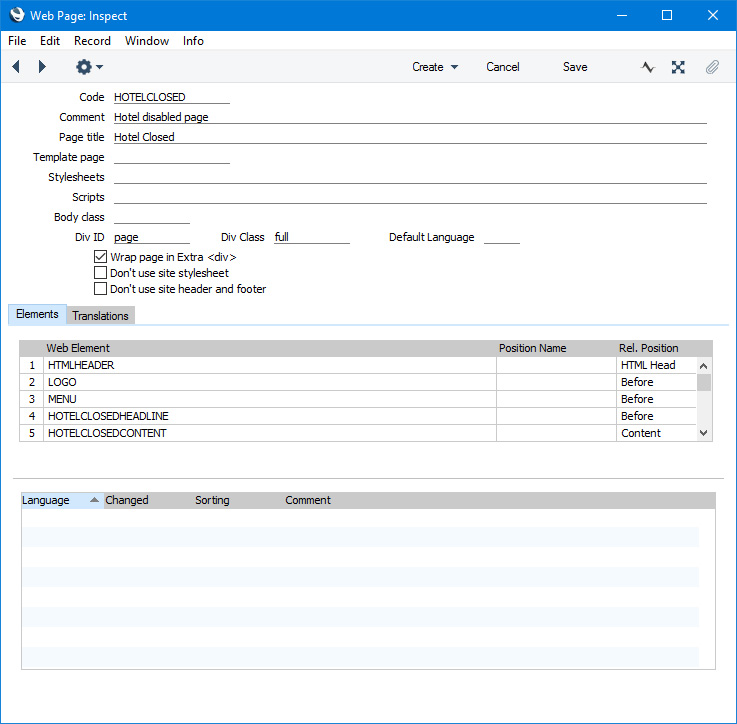
As mentioned here, when the Type of the Structure record is "Online Reservation App", the "Content" Rel. Position will be occupied by hotel room booking features (e.g. areas where users can choose the resort, the room type and dates of stay and specify the number of guests, etc). These features will be placed in the "Content" Rel. Position automatically. Because of this, any Elements that you place in the "Content" Rel. Position will not be displayed.
This restriction will be removed when you have closed the Online Reservation App as no hotel room booking features will be displayed (i.e. there will be no <div id="webapp">). You therefore have more freedom in designing the Page and placing the Elements. In the example above, we have already added Elements to the Page, and we have placed the "HOTELCLOSEDCONTENT" Element in the "Content" Rel. Position.
- Create the Elements and Translations and connect them to the Page from step 1.
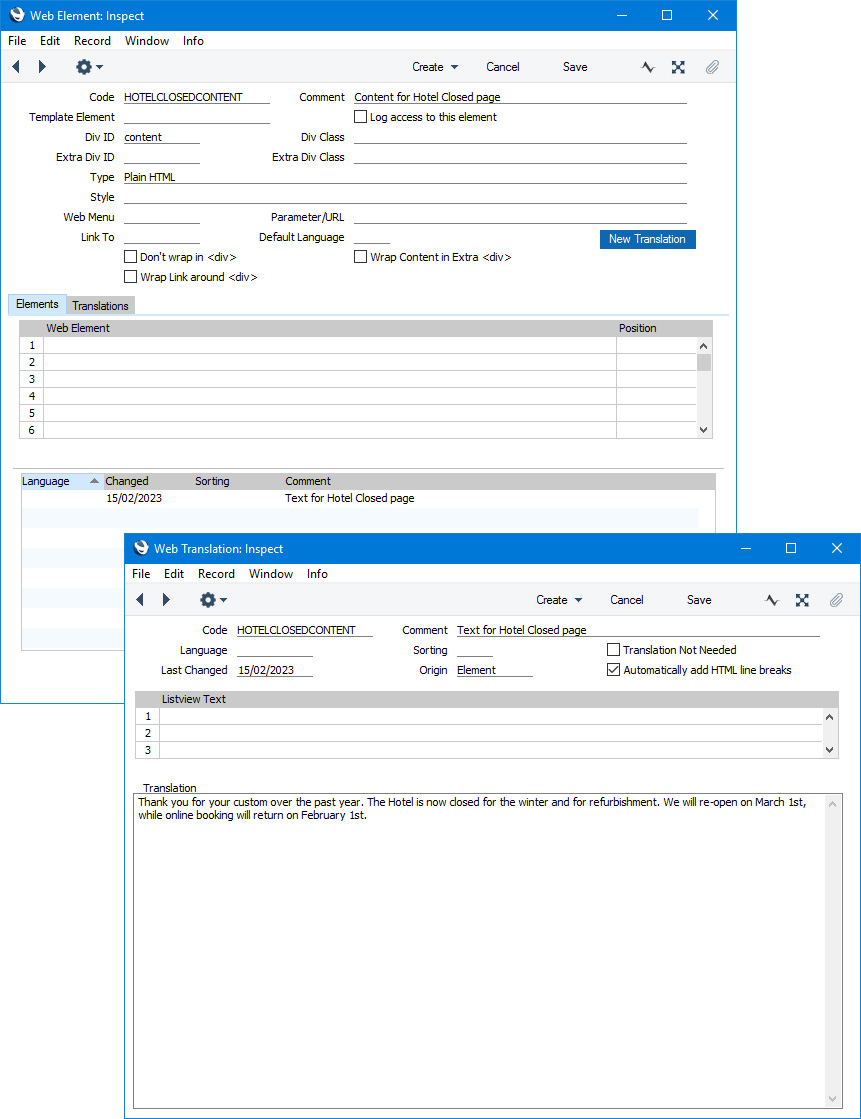
- Change to the Hotel module and open the Online Reservation Settings setting. Specify the Page from step 1 in the Page field in the "Online reservations not active" area on the ?Other? card, and deselect the Online Reservations Activated option in the header:

If a browser user visits the/hotel node or any sub-node in /hotel, the disabled
Online Reservations Activated option will cause them to be redirected to the /disabled sub-node where they will see the Page and Elements created in the previous steps:
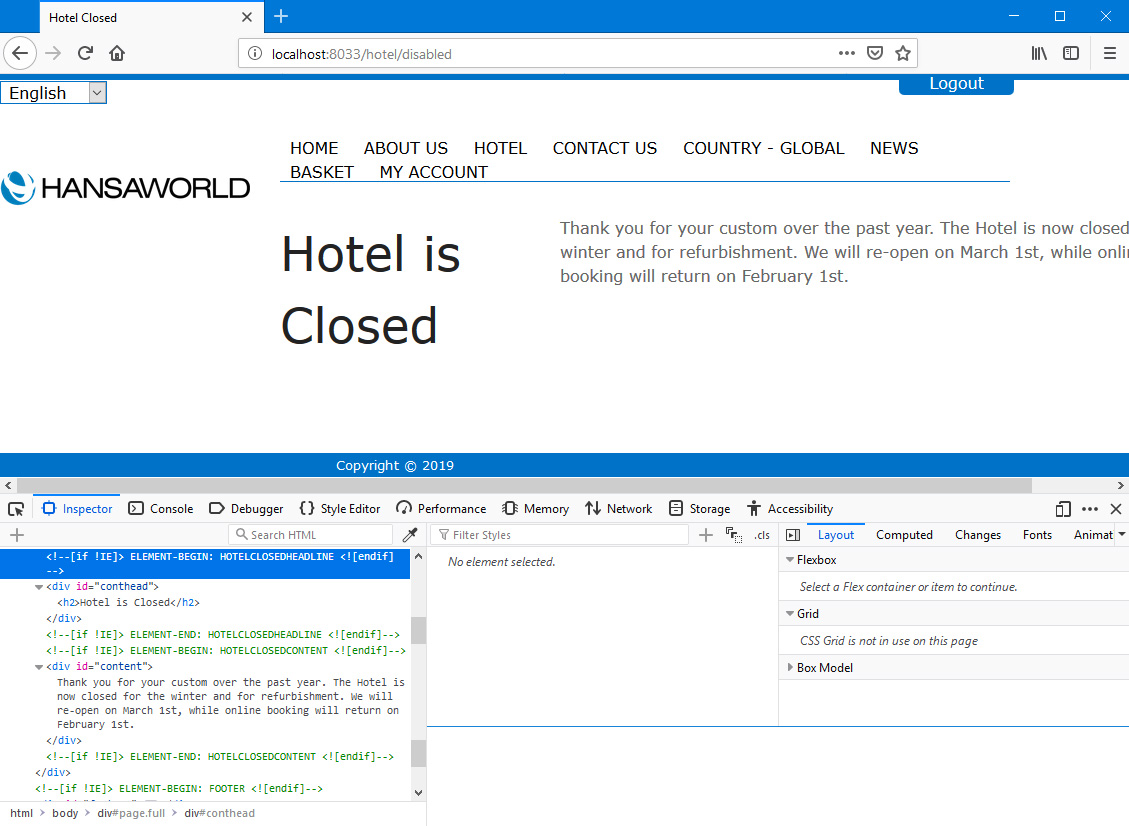
In this illustration, the following attributes are user-assigned (i.e. you can assign different attributes or choose not to assign them at all):
- <div id="conthead"> (specified in the "HOTELCLOSEDHEADLINE" Element)
- <div id="content"> (specified in the "HOTELCLOSEDCONTENT" Element)
The Online Reservation App in Standard ERP:
---
Go back to:
