Entering a Work Order
You can create Work Orders in two ways:
- With a Service Order open or highlighted in the 'Service Orders: Browse' window, select the 'Create Work Orders' command from the Operations menu. This creates an appropriate number of new Work Orders. For the command to have any effect, all changes to the Service Order must first have been saved (use the [Save] button).
- You can create Work Orders in batches using the 'Create Work Orders' Maintenance function.
Work Orders cannot be entered directly to the Work Order register.
Open the Work Order register by clicking the [Work Orders] button in the Master Control panel or by selecting 'Work Orders' from the Registers menu. The 'Work Orders: Browse' window is opened, showing Work Orders already entered.
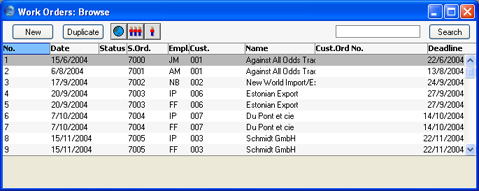
Work Orders are normally shown in number order. For each is shown the Work Order Number, the Date, the Status, Number of the Service Order from which it was created, the employee responsible for the work, the Customer Number and Name and the date by which the work is/was to be carried out. As in all Hansa browse windows, you can re-sort the list by clicking on a column heading and search for particular records.
The Status column is blank for Issued Work Orders or shows "√" for Finished Work Orders, "+" for Started Work Orders and "-" for Cancelled Work Orders. This Status can be set for each Work Order using the options on the 'Date' card of the Work Order screen.
Double-click on a record in the list to view it. Remember that only certain fields can be changed, and that you cannot enter new records directly. They must be generated from the Service Order register.
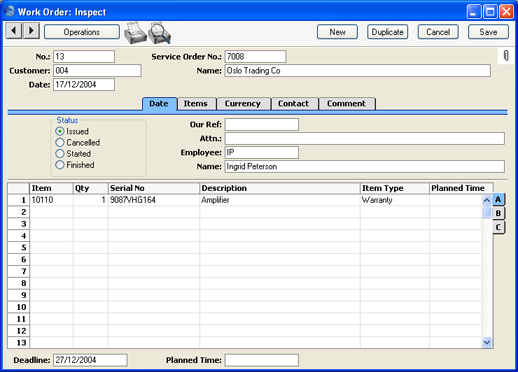
Since the amount of information stored about each Work Order will not fit on a single screen, the Work Order window has been divided into five cards. At the top of each is the header. This contains the Work Order Number, the Service Order Number, the Date and the Customer Number and Name. There are five named buttons ('tabs') in the header.

By clicking the tabs you can navigate between cards. The header is always visible, as a reminder of the Customer whose Work Order you are working with.
