Missed Rental Opportunities
This page describes the Missed Rental Opportunities report in the Rental module.
---
The Missed Rental Opportunities report is a list of Customers with at least one Agreement and whose most recent Invoice is older than a specified number of days. Customers meeting these criteria will be listed in the report together with the value of sales made to them in the current Fiscal Year.
When printed to screen, the Missed Rental Opportunities report has the Standard ERP drill-down feature. Click (Windows/macOS) or tap (iOS/Android) on any Customer Number in the report to open the Contact record for the Customer.
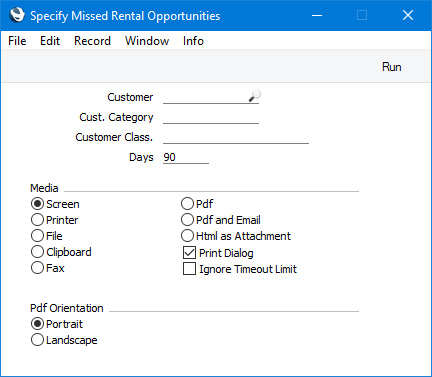
- Customer
- Paste Special
Customers in Contact register
- If you would like a particular Customer to be shown in the report, enter the Contact Number of that Customer here.
- A Customer will only be included in the report if you have not marked them as being On Hold, if you have entered at least one Agreement in their name and if their most recent Invoice is dated earlier than the current date by more than the number of Days specified below.
- Cust. Category
- Paste Special
Customer Categories setting, Sales Ledger
- Range Reporting Alpha
- If you would like the report to list Customers belonging to a particular Customer Category, specify that Category here.
- You can also enter a range of Customer Categories separated by a colon (:). Note however that the field will only accept five characters so you may prefer to specify the range using only the first characters (e.g. "A:M").
- Customer Class.
- Paste Special
Contact Classifications setting, CRM module
- Enter a Classification Code in this field if you want to list Customers with a certain Classification. If you leave the field blank, any Customer, with and without Classification, will be included in the report. If you enter a number of Classifications separated by commas, the report will list Customers featuring all the Classifications entered. If you enter a number of Classifications separated by plus signs (+), the report will list Customers featuring at least one of the Classifications entered. If you enter a Classification preceded by an exclamation mark (!), the report will list Customers featuring any Classification except the one entered.
- For example:
- 1,2
- Lists Customers with Classifications 1 and 2 (including Customers with Classifications 1, 2 and 3).
- 1+2
- Lists Customers with Classifications 1 or 2.
- !2
- Lists any Customer except those with Classification 2.
- 1,!2
- Lists Customers with Classification 1 but excludes those with Classification 2 (i.e. Customers with Classifications 1 and 2 are not shown). Note the comma before the exclamation mark in this example.
- !1,!2
- Lists any Customer except those with Classification 1 or 2 or both. Again, note the comma.
- !(1,2)
- Lists any Customer except those with Classifications 1 and 2 (Customers with Classifications 1, 2 and 3 will not be listed).
- !1+2
- Lists Customers without Classification 1 and Customers with Classification 2 (Customers with Classifications 1 and 2 will be listed).
- (1,2)+(3,4)
- Lists Customers with Classifications 1 and 2, and Customers with Classifications 3 and 4.
- 1*
- Lists Customers with Classifications beginning with 1 (e.g. 1, 10, 100).
- 1*,!1
- Lists Customers with Classifications beginning with 1 but not 1 itself.
- *1
- Lists Customers with Classifications ending with 1 (e.g. 1, 01, 001).
- 1*,*1
- Lists Customers with Classifications beginning and ending with 1.
- Days
- A Customer will only be included in the report if you have not marked them as being On Hold, if you have entered at least one Agreement in their name and if their most recent Invoice is dated earlier than the current date by more than a specified number of days. Specify that number of days here. For example, if you enter 90 in this field, a Customer will be included in the report if their most recent Invoice is dated earlier than the current date by more than 90 days. This includes Invoices of all Types (e.g. the most recent Invoice could be a Credit Note) and also includes Invoices that you have not marked as OK.
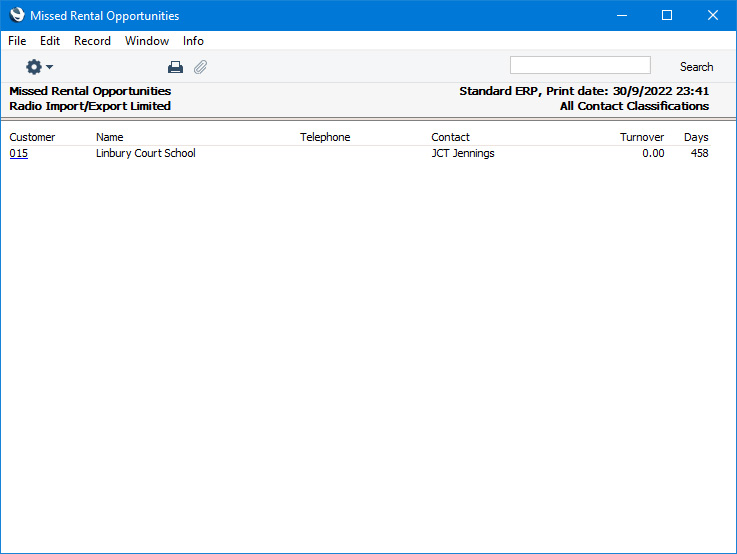
The "Turnover" column shows the value of sales to each Customer excluding VAT for the current Fiscal Year, while the "Days" column shows how many days before the current date each Customer's most recent Invoice was dated.
---
Go back to:
