Job Costing Example - Invoicing
This example describes creating an Invoice for the work carried out and the Items supplied when fulfilling a Project.
---
The Job Costing module offers two methods that you can use to issue Invoices for Projects:
- You can issue Down Payment Invoices, which will be useful when you need a Customer to pay a deposit and when you need a Customer to pay for a Project in instalments. Down Payment Invoices are controlled using the 'Down Payments' card in the Project window.
- You can issue Project Invoices. As detailed on the page describing the example Project Budget, Project Invoices themselves fall into two types:
- You can create Project Invoices on an "Actual" basis. These Invoices will be created from the invoiceable records in the Project Transaction register and therefore they will charge for the work that was actually carried out and for the Items that were actually supplied. You will be able to create more than one Invoice from a particular Project: each new Invoice will include the Project Transactions that were created since the last Invoice for the Project was raised.
- You can create Project Invoices on an "As Budgeted" basis. These Invoices will be created from Project Budgets and therefore will be useful when you set the price of a Project in advance. Project Transactions relating to the Project will not be used in the invoicing process in this case.
You can use these methods exclusively or in combination. In our example, we will use them in combination, issuing Down Payment Invoices for small opening and closing payments and Project Invoices for most of the work will be charged as it is carried out.
To determine the values of the opening and closing payments (i.e. of the Down Payment Invoices) and the dates when they can be invoiced, list them on the 'Down Payments' card of the Project record:
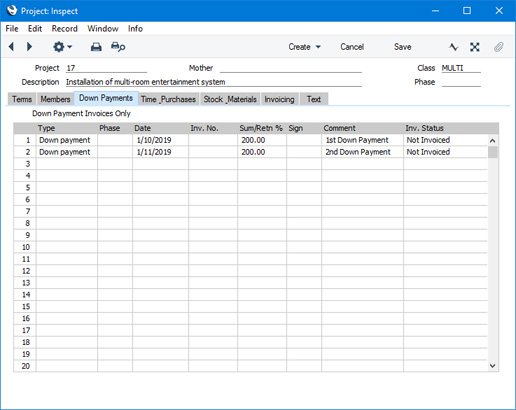
To create the Invoice for the opening payment, select
'Down Payment Invoice' from the Create menu (Windows/macOS) or + menu (iOS/Android) in the Project window. This will create an Invoice in the
Invoice register. The value of the Invoice will depend on the date when you run the 'Down Payment Invoice' function and on the Dates of the opening and closing payments listed in the Project. In the example, running the function at any time during October 2019 will result in an Invoice for the first down payment (as shown below). Running it again during November 2019 will produce an Invoice for the second down payment. But, had the function been run in November for the first time, both down payments would have been included in the Invoice.
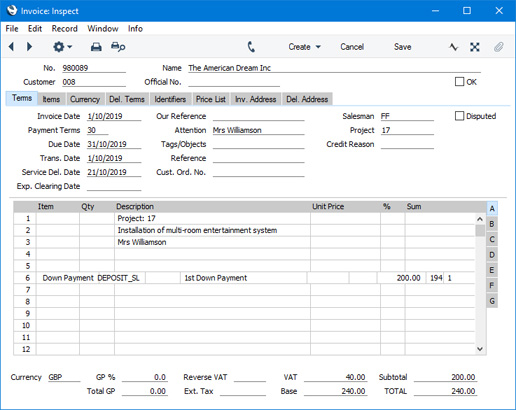
It is now time to create an Invoice for the work that has been carried out on the Project so far. This includes the site survey, one day's work, a travel claim and the delivery of the equipment. You can create this Invoice using the
'Create Project Invoices' Maintenance function or by opening the Project Budget in a record window and selecting
'Invoice' from the Create or + menu:
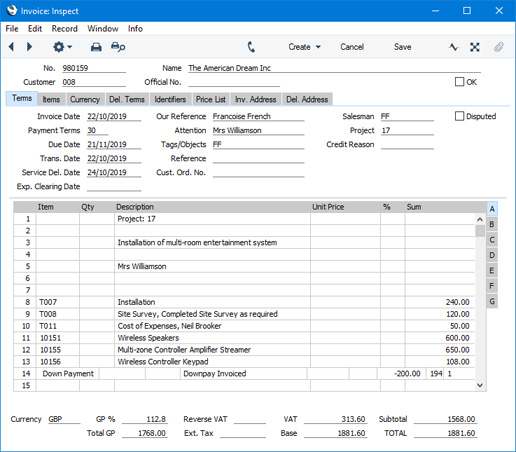
Note that the first down payment has been treated as a deposit and has therefore been deducted from this Invoice. Note also that the travel claim, Item T011, has been invoiced in full, although only
half of it has so far been entered to the Expense register. This is because it was determined in the
Project Budget record that
materials are to be invoiced on an "As Budgeted" basis. This was done by choosing the
As Budgeted option from the two
Invoice Material choices. The other Items are invoiced on an "Actual" basis and therefore their appearance in the Invoice is determined by the Project Transactions that have been created so far.
In the example Invoice illustrated above, the first lines display the Project Code and Name and the Contact Person in the Customer company. The Items are then listed individually but quantities are not shown. You can change each of these aspects of the Invoice together with several others using the options on the 'Time & Purchases', 'Stock & Materials' and 'Invoicing' cards in the Project record.
You can issue further Invoices can be issued at any time using this function: any intervening down payments will be deducted as before.
---
Job Costing example:
Go back to:
