Mailboxes
Each Person can have their own personal Mailbox, which they will use for sending and receiving Mail. This cannot be accessed by any other user, except by the system's administrator through the E-mail and Conferences module. All Persons marked as Named Users must have Mailboxes. Persons marked as Concurrent Users do not have to have Mailboxes: if a Concurrent User needs a Mailbox, it must be purchased separately and recorded in the Extra Mailboxes field in the Configuration setting in the System module as described
here.
You can create Mailboxes using the following methods:
- Select 'E-mail and Conferences' using the [Select Module] button in the Master Control panel. Then, click the [Mailboxes] button, also in the Master Control panel. This will open the 'Conferences' window that shows the Mailboxes that already exist. Click the [New] button in the Button Bar.
- In the System module, open the Person register and highlight a record in the 'Persons: Browse' window. Select 'Create Mailbox' from the Operations menu.
In both cases, the 'Conference/Mailbox: New' window is opened:
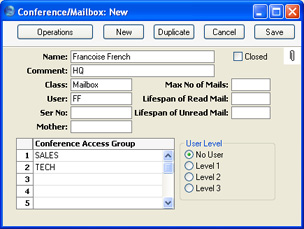
Complete the fields as follows:
- Name
- Enter the unique name by which the Mailbox is to be identified from elsewhere in Hansa. Usually this will be the name of the Person owning the Mailbox. When Mail is sent to this Mailbox, this Name will be used as the address of the Mail. It will also be shown in the 'Paste Special' list of possible addresses.
- Make sure you type the Name correctly because you can't change it once the Mailbox has received Mail for the first time. If you need to change the Name of a Mailbox after it has received Mail, create a new Mailbox with the new Name and then use the 'Change Mailbox Name' Maintenance function to move the Mail out of the old one into the new one.
- As shown in the example, it can be a good idea not to use special characters in this field. If you have a mixed network (Windows, Linux and/or Macintosh), special characters may not appear as expected on all machines or platforms.
- Comment
- Any explanatory text about the Mailbox can be recorded here. This Comment is shown in the Who Is Online report.
- Class
- Ensure this is set to "Mailbox" (the default).
- User
- Paste Special
Person register, System module
- Enter the Signature (initials) of the Person owning this Mailbox. Access to the Mailbox is only granted to this Person (and to system administrators with access to the E-mail and Conferences module).
- Ser Nr
- This unique identifying number is generated automatically when the Mailbox is saved for the first time. It cannot be changed.
- Mother
- This field is not used for Mailboxes, and must be left blank.
- Max No of Mails
- This field is used if you want to place a limit on the maximum number of Mails that can be stored in the Mailbox. Leave the field set to zero if you don't want to impose a limit, or if you want the Mailbox to obey the global limit set in the Mail and Conference Settings setting.
- If a Mailbox contains more than the specified maximum number of Mails, the older Mails are not removed automatically. Instead, the system administrator should use the 'Clean Up Mail Registers' Maintenance function in the E-mail and Conferences module to carry out this task. This function deletes Mails (starting with the oldest) until the maximum is reached. In this case, Mails can be deleted even if their Lifespan (below) has not expired.
- Lifespan of Read Mail, Lifespan of Unread Mail
- These fields are used if you want to place a limit on the maximum number of days that Mails will remain in the Mailbox. The Lifespan of a Mail is calculated using the date it was last modified, not the date it was created. Leave the fields set to zero if you don't want to impose a limit, or if you want the Mailbox to obey the global limits set in the Mail and Conference Settings setting.
- The system administrator can use the 'Clean Up Mail Registers' Maintenance function to remove Mails whose Lifespan has expired.
- Closed
- Check this box if the Mailbox is no longer to be used (Mailboxes cannot be deleted if they contain Mails). Closed Mailboxes will appear in the 'Conferences' window but not in the Mailbox 'Paste Special' list. You will not be able to send Mails to closed Mailboxes. A closed Mailbox can be re-opened at any time.
- Conference Access Group
- Paste Special
Conference Access Groups setting, E-mail and Conferences module
- Use the grid to grant access privileges to Conferences. The owner of the Mailbox (the Person whose initials are shown in the User field) will be given access to any Conference that shares at least one Access Group with this list (and to Conferences whose list of Access Groups is empty).
- For example, the owner of the example Mailbox in the illustration above will be able to view the contents of any Conference belonging to the "Sales" or "Tech" Conference Access Groups.
An automatic reply can be sent in response to every piece of external mail that is received by the owner of this Mailbox. This will most often be useful when the owner is out of the office and you need to let their correspondents know when they will be returning.
Use the 'Open Auto Reply' function on the Operations menu to create an automatic reply for a particular Mailbox. The owner of the Mailbox can also create their own automatic reply from the Operations menu of the Master Control panel. Please refer to the 'Automatic Replies to External Mails' section on this page for details.
Save the Mailbox by clicking the [Save] button in the Button Bar. You are returned to the 'Conferences' window, which now shows the Mailbox that you have just created.
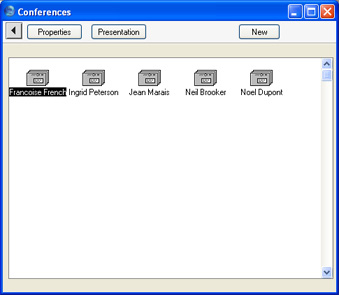
Once a Mailbox has been created, you can only change its specifications in the E-mail and Conferences module. Open the 'Conferences' window as described earlier in this section and click on the Mailbox to be changed. Then, click [Properties] in the top left-hand corner of the window. Make the changes as necessary and save in the usual way, or, to delete the Mailbox, select 'Delete' from the Record menu. You can only delete Mailboxes if they don't contain any Mail. You can check the contents of a Mailbox by double-clicking a Mailbox in the 'Conferences' window. You can empty a Mailbox using the
'Clean Up Mail Registers' Maintenance function in the E-mail and Conferences module.
