Conferences
Conferences are effectively public Mailboxes: unless there are access restrictions, their contents can be viewed by everybody. Unlike Mailboxes, they can only receive Mail. You can set up a hierarchical system of Conferences within Conferences similar to the nested structure of folders and directories on your hard disk.
Before attempting to create Conferences, you must create at least one Mailbox as defined here and then quit Hansa and restart, logging in as a Person with a Mailbox. Then, click the [Conferences] button in the Master Control panel. The 'Conferences' window opens, displaying the Conferences that already exist. To create a new Conference, click [New] in the Button Bar. You do not have to be in the E-mail and Conferences module to do this, but you must have been granted access to the E-mail and Conferences module otherwise the [New] button will be disabled.
The 'Conference/Mailbox: New' window opens. This is the same window that was used to create Mailboxes in the previous section. Except as described under the illustration, the fields are used in the same way as for Mailboxes.
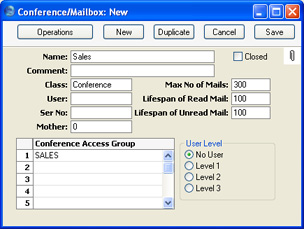
- Name
- Enter the unique name by which the Conference is to be identified from elsewhere in Hansa. When Mail is sent to this Conference, this Name will be used as the address of the Mail. It will also be shown in the 'Paste Special' list of possible addresses.
- Make sure you type the name correctly because you can't change it once the Conference has received Mail for the first time. If you need to change the Name of a Conference after it has received Mail, create a new Conference with the new Name and then use the 'Change Mailbox Name' Maintenance function to move the Mail out of the old one into the new one.
- Class
- Paste Special
Choices of possible entries
- This field should contain one of the following entries:
- Conference, News, Billboard, Archive, Library
- Use one of these options if you want the Conference to be able to receive Mail. The only differences between the options are that they have different icons (shown in the illustration below) and different global attributes can be set in the Mail and Conference Settings setting (Maximum Number of Mails and Lifespan).
- Folder
- Use this option if you want to establish a nested or hierarchical structure. A Folder can contain Conferences or more Folders. You cannot send Mail to a Folder.
- Mailbox
- This option should not be used here.
- User
- This field should be left blank: it is only used for Mailboxes.
- Mother
- If the Conference is to be contained inside a Folder (known as the "Mother" Folder), the Serial Number of the Mother Folder should be entered here. This is used to ensure the Conference appears in the correct place in the nested or hierarchical structure.
- Before creating the Conference, double-click the Mother Folder in the 'Conferences' window to open it. When you then create the Conference, the Serial Number of the Mother Folder will appear here automatically.
- If the Conference is not to be contained in a Mother Folder but instead is to be on the top level of the nested or hierarchical structure, you must enter "0" (zero) to this field. Do not leave it blank.
- Conference Access Group
- Paste Special
Conference Access Groups setting, E-mail and Conferences module
- Use the grid to list the Access Groups that are to be allowed access to the Conference. When a user attempts to open the Conference, Hansa will compare the Access Groups listed in their Mailbox with those listed for the Conference. If there is at least one Access Group common to both, the Conference will be opened. If everybody is to have access to the Conference, leave the list empty.
- For example, the Conference in the illustration above could be opened by any user whose Mailbox features "Sales" Mail Access Group in its list.
- You should use the Access Group grid as described above for Folders as well as for the Conferences they contain. All the Access Groups listed for a particular Conference should also be listed for its Mother Folder. Otherwise, a user might be given access to a Conference but will not be able to open the Folder to get to it.
- User Level
- These options are used in Mailboxes and in HansaWorld only. They are not visible in Hansa Financials.
Save the Conference by clicking the [Save] button in the Button Bar. You are returned to the 'Conferences' window, which now shows the Conference that you have just created.
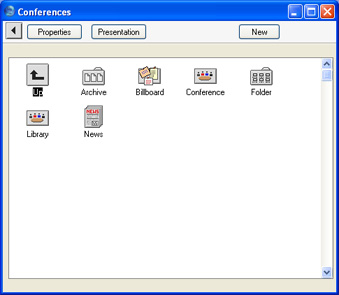
If the Conference has a Mother Number, you will have to open the Mother folder by double-clicking to see it. To get back to the top level, double-click the [Up] button that appears in the top left-hand corner.

Once a Conference has been created, you can only change its specifications if you have logged on as a Person with access to the E-mail and Conferences module. Open the 'Conferences' window as described earlier on this page and click on the Conference to be changed. Then, click [Properties] in the top left-hand corner of the window. Make the changes as necessary and save in the usual way, or, to delete the Conference, select 'Delete' from the Record menu. You can only delete Conferences if they don't contain any Mail. You can only delete Folders if they are empty. You can check the contents of a Conference by double-clicking it in the 'Conferences' window. You can empty a Conference using the
'Clean Up Mail Registers' Maintenance function in the E-mail and Conferences module.
