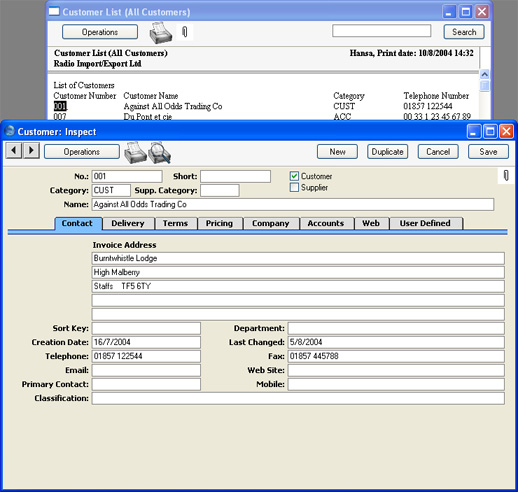Printing the Report
Having specified the
primary register, designed the
appearance of the report, specified a
print destination and set the
page width, it's now possible to print the report for the first time. Follow these steps:
- If you haven't already done so, enter a Code and a Name for the report in the fields in the header of the Report Definition record, and save. The Report Name will be used in the title bar of the report and in the report header.
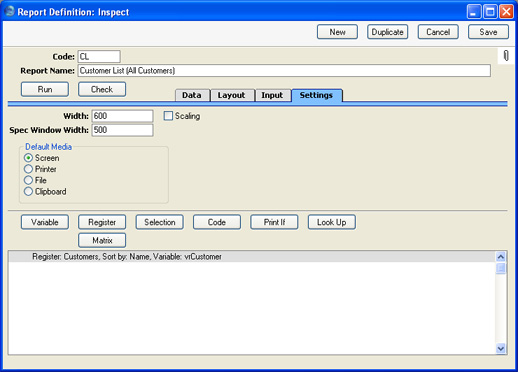
- Click the [Run] button in the header of the Report Definition record. A specification window opens: it's empty as you haven't defined any report search criteria yet.
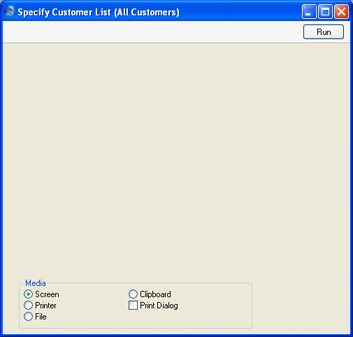
The Report Name specified in the Report Definition record ("Customer List (All Customers)") appears in the title bar of the specification window. The Media option chosen by default will be the one you specified on the 'Settings' card of the Report Definition window.
- Click the [Run] button to produce the report:
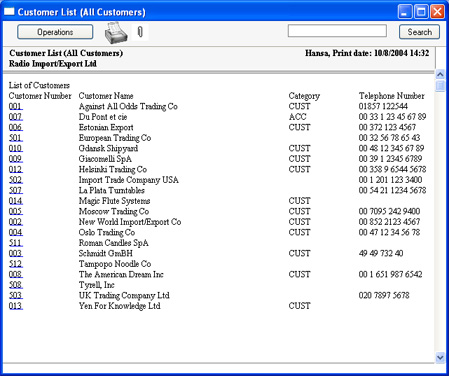
The Report Name ("Customer List (All Customers)") appears in the title bar of the report and in the report header.
In the report itself, the overall Report Header ("List of Customers") is followed by the column headings entered in the Customer Header section. The information from the Customer register in the database is then printed, using the fields that were specified in the Customer Before section. These fields are printed as many times as necessary. The Customers are sorted by Customer Name, as specified on the 'Data' card of the Report Definition record.
The Customer Numbers are underlined, signifying that drilling down is possible, as specified when the Customer Number field was placed in the report layout. Clicking once on a Customer Number opens the relevant Customer record: