Adding and Editing Design Elements in Form Templates - Text Elements
This page describes adding text elements to a Form Template.
---
A text element allows a word or phrase to be printed as fixed text on a form Examples might include the title of the form (e.g. "Invoice", "Order", "Quotation", etc.) or text that identifies a piece of information or a column.
To add a new text element to the Form Template, click the [Text] button at the top of the Form Template window:
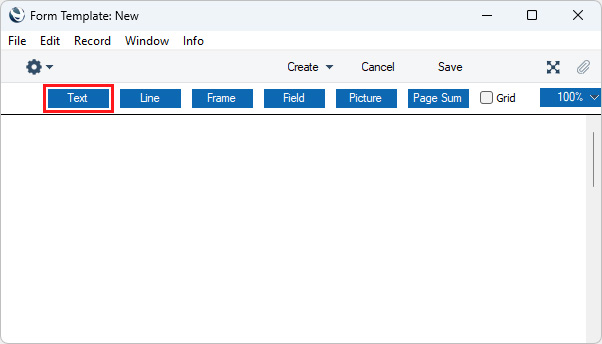
Then use the mouse or trackpad to draw a box where you want the text to appear. When you release the mouse button, the following dialogue box will appear:
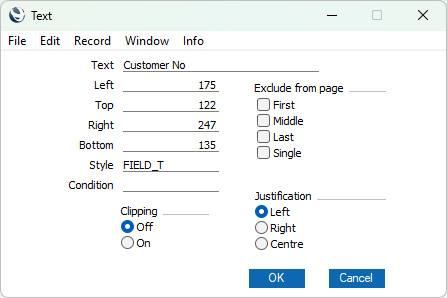
- Text
- The text that is to be printed on the Form Template. This can be up to 80 characters long, but it is limited to one line. To create a text area with more than one line, use the appropriate number of separate one-line text elements.
- Left, Top, Right, Bottom
- Use these fields to specify the size and position of the text box that is to contain the text. When you add a new text element to a Form Template, the measurements of the box that you have just drawn will appear here.
- Style
- Paste Special
Styles setting, System module
- Use this field to assign a font and font style to the text. If you do not enter a Style, the first record in the Styles setting will be used.
- Condition
- Paste Special
Print Conditions setting, System module
- Specify a Print Condition here if you need the text to be printed only if a particular condition is met. Please refer to the Conditional Printing of Elements page for details.
- Exclude from page
- Please refer to the Single- and Multi-Page Forms page for details about these options.
- Clipping
- These options control how the text will be printed if the text box is not wide enough to contain the text string. If Clipping is On, the text string will be truncated (i.e. only the text that fits inside the text box will be printed). If Clipping is Off, the text will not be truncated so part of it will be printed outside the text box.
- Justification
- Use these options to specify where the text will appear inside the text box.
Click [OK] to close. The text element will be added to the Form Template. You can move it by dragging and dropping.
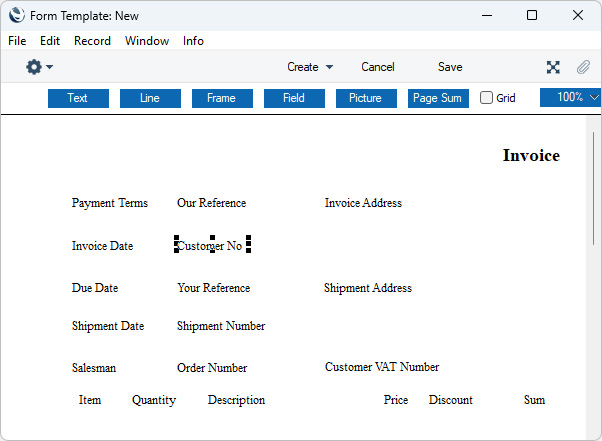
To edit a text element once it has been created, double-click it to open the 'Text' dialogue box.
Please refer to the following pages for details about the different types of element that you can add to Form Templates:
---
The Form Template register in Standard ERP:
Go back to:
