Entering an Items In Record
This page describes adding a new record to the Items In register in the Internal Stock module.
---
For the purposes of the Rental module, you can create Items In records using the following methods:
- You can create an Items In record from a Rental Reservation. Open the Reservation in a record window and select 'Items In' from the Create menu (Windows/macOS) or + menu (iOS/Android). The Reservation must have at least one connected Items Out record that you have marked as Sent.
- You can create Items In records from an Agreement. Open the Agreement in a record window and select 'Items In' from the Create menu or + menu. The Agreement must have at least one connected Rental Reservation and at least one connected Items Out record that you have marked as Sent. This method will create Items In records for all the Reservations that are connected to the Agreement so it may result in an Items In record that contains Rental Items from more than one Rental Reservation and/or in more than one Items In record being created.
- You can use the 'Generate Items In' Maintenance function to create Items In records from more than one Agreement. This function is described here.
If an "Agreement not Valid" message appears when you try to save an Items In record, it will be because the Status of the governing Agreement is Finished or you have not marked it as OK.
You can also create Items In records from Service Orders (not covered in this description).
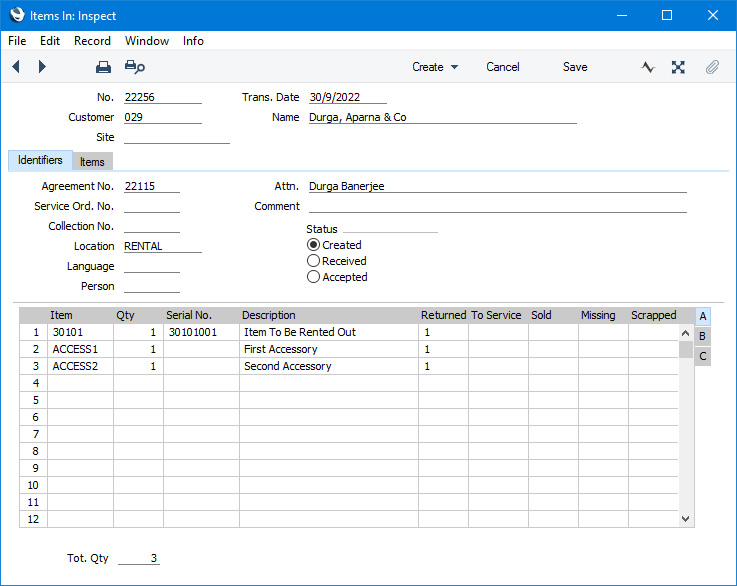
After entering an Items In record, you should mark it as Accepted when the Customer has returned the Rental Items. When you next save the Items In record, the Rental Items in the Items in record will be added back to rental stock and the originating Rental Reservation will be updated to show that the Rental Items have been returned. If the Reservation is to be charged on a
fixed price basis, you will be able to add
rental charges to the governing Agreement. You can then proceed as follows:
Please refer to the following pages for details about the fields on each card:
---
The Items In register in Standard ERP:
Go back to:
