Entering an Items In Record - Identifiers Card
This page describes the fields on the 'Identifiers' card in the Items In window. Please follow the links below for descriptions of the other cards:
---
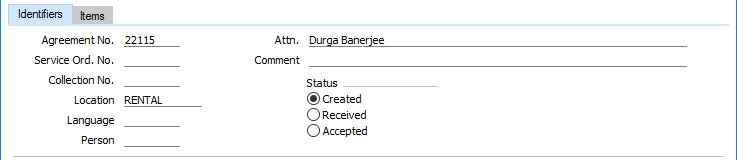
- Agreement No.
- The Agreement Number of the Agreement in the originating Rental Reservation will appear here.
- If an "Agreement not Valid" message appears when you try to save an Items In record, it will be because the Status of the governing Agreement is Finished or you have not marked it as OK.
- Attn.
- Paste Special
Contact Persons in Contact register
- The name of the contact person responsible for the rental will be copied from the governing Agreement. You can change the Attn. in an Items In record after you have marked it as Accepted.
- Service Ord. No.
- In an Items In record created from a Service Order, the Service Order Number of that Service Order will appear here.
- Comment
- In an Items In record created from a Service Order, the first line in the Comments on the 'Comment card in that Service Order will be copied here. You can change the Comment in an Items In record after you have marked it as Accepted.
- Location
- Paste Special
Locations setting, Stock module
- The Location that will receive the Rental Item. This will be copied from the originating Rental Reservation. When you mark the Items In record as Accepted and save, the Items listed on the 'Items' card will be added to rental stock in this Location. The Original Location in Serial Numbered Rental Item records will also be updated (but the Department in any connected Asset records will not be updated).
- You can specify a Location in any of the rows (flip C), to override the one entered here.
- Language
- Paste Special
Languages setting, System module
- The Language will be copied from the governing Agreement. This Language determines the Item Descriptions that will be shown on the 'Items' card. Leave the field blank to use your home Language.
- You can also use the Language to determine the Form Template that will be used when you print the Items In record, and the printer that will be used to print it. This can include sending the form to a fax machine, if your hardware can support this feature. Do this in the 'Form Definition' window for the Items In form, as described here. You can change the Language before printing the Items In record even after you have marked it as Accepted, to ensure it is printed on the correct printer or fax machine.
- Person
- Paste Special
Person register, System module and Global User register, Technics module
- Enter the Signature of the Salesman responsible for the Items In record here. This is for information only.
- Status
- At any time an Items In record can be in one of three states, to help with the work flow. These states are as follows:
- Created
- When you first create an Items In record, it will be marked as Created. Created Items In records are marked with a blank in the OK column in the 'Items In: Browse' window. If you need to see a list of Created Items In records, produce an Item In Status report.
- Received
- Marking an Items In record as Received and saving will prevent you from being able to remove rows from the record. Received Items In records are marked with a blank in the OK column in the 'Items In: Browse' window.
- If you have used the 'Form Definition' window to specify that an Items In record will be printed using different Form Templates depending on whether it has been marked as OK, a Received Items In record will be treated as having been marked as OK (i.e. the Form Template will be taken from the Form Definition row in which the Status is OKed).
- Accepted
- You should mark an Items In record as Accepted and save when you have taken possession of the Rental Items listed on the 'Items' card. You will no longer be able to modify the Items In record, and there will be the following consequences in the originating Rental Reservation(s):
- The Items In quantity on the 'Status' card of the Rental Reservation and/or the In quantity on flip B of the relevant rows on the 'Accessories' card will be updated.
The Status of the Rental Reservation will be changed to the Returned Status specified in the Rental Settings setting providing every Item has been returned (i.e. providing the Items Out and Items In quantities on the 'Status' card match and are the same as the Quantity in the header). The Rental Reservation will also be marked as Done provided any Items listed on the 'Accessories' card with a Type of "For Rent" have also been received back in full. If the Items Out and Items In quantities match but are not the same as the Quantity in the header, the Status will be changed to the Created Status (also specified in the Rental Settings setting), signifying that further rentals are required.
If you are using the Set End Date from Items In option in the Rental Settings setting, the Trans. Date in the Items In record will be copied to the End Date field in the Rental Reservation (even if this is after the End Date in the Agreement). This allows for any extra days to be charged for. If the two dates are different, you will be warned when you mark the Items In record as Accepted that the End Date field in the Rental Reservation will be changed, but at this point (i.e. before saving the Items In record) you will be able to change the Trans. Date if necessary.
- If the Reservation is to be charged on a fixed price basis, you will be able to add rental charges to the governing Agreement for the Rental Items in the Items In record.
- The Rental Items in the Items In record will be added back to rental stock in the specified Location, and the Original Location in Serial Numbered Rental Item records will also be updated if the Customer has returned the Items to a different Location from where they were originally stored.
- If a Rental Item belongs to a Rental Item Group in which you have selected the Automatically create Inspection after the Item comes in option, a Rental Item Inspection record for that Rental Item will be created.
- If you have specified that any Rental Items are Missing, a charge for the sale of the Item will be added to the Agreement. The value of this charge will be the usual sales price for the Item (i.e. the Price in the Agreement Price List or the Base Price for the Item). The Status of the Rental Item (if it is Serial Numbered) will be changed to Inactive. The Status of a Serial Numbered Rental Item will also be changed to Inactive if you have specified that it has been Scrapped.
- If you are using the Update Known Serial Number Register option in the Stock Settings setting, the Customer Number and Name will be removed from the relevant records in the Known Serial Number register, with the name being replaced by the phrase "Rental Item".
- Accepted Items In records are marked with a tick (√) in the OK column in the 'Items In: Browse' window.
---
The Items In register in Standard ERP:
Go back to:
