Contact Credit Limits
The Contact Credit Limits setting offers a convenient method for storing and managing credit limits on both the sales and purchase sides.
You can set credit terms for a Customer or a Supplier in two ways:
- You can enter a record for the Customer or a Supplier in this setting.
- You can use the Credit Limit and/or Credit Limit Days fields on the 'Terms' card of the Contact record for the Customer or Supplier (separate sales and purchase fields are provided).
If you have used both for a particular Contact, the credit terms for that Contact will be taken from the Contact Credit Limits setting.
On the sales side, after setting Credit Limits for each Customer, use the Credit Limit setting in the Sales Ledger to control behaviour in sales transactions when Customers have exceeded their credit terms (e.g. to warn against or prevent the entering of Orders and Invoices) and to specify how it should be determined whether a Customer has exceeded their credit terms.
To work with this setting, first ensure you are in the Sales Ledger. Then, if you are using Windows or Mac OS X, click the [Settings] button in the Navigation Centre or use the Ctrl-S/⌘-S keyboard shortcut and then double-click 'Contact Credit Limits' in the 'Settings' list. If you are using iOS or Android, select 'Settings' from the Tools menu (with 'wrench' icon) and tap 'Contact Credit Limits' in the 'Settings' list. The 'Contact Credit Limits: Browse' window will open, listing the records previously entered. Double-click (Windows/Mac OS X) or tap (iOS/Android) an item in the list to edit, or add a new record by selecting 'New' from the Create menu (Windows/Mac OS X) or the + menu (iOS/Android). When the record is complete, click the [Save] button (Windows/Mac OS X) or tap √ (iOS/Android) in the Button Bar to save it.
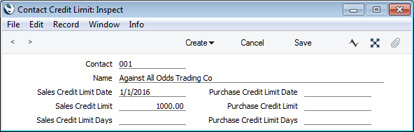
- Contact
- Paste Special
Customers, Suppliers and Contact Persons in Contact register
- Specify the Customer or Supplier for whom you are entering credit terms.
- Name
- The Customer or Supplier Name will appear here when you specify a Contact Number in the field above.
- Sales Credit Limit Date
- Paste Special
Choose date
- If the Contact is a Customer, specify the date when the sales credit terms specified below took effect.
- You must enter a Sales Credit Limit Date or a Purchase Credit Limit Date, otherwise you will not be able to save the record.
- If you have more than one record in this setting for a particular Customer, the most recent one will determine their credit terms. This allows you to build up histories of credit terms for each Customer. A record with a future date will not be used until that date is reached.
- Sales Credit Limit
- If the Contact is a Customer, specify here the Credit Limit that you have granted to them. This figure should be in your home Currency.
- If you have specified a Sales Credit Limit in the Contact record for the Customer, it will be copied here as a default.
- If you need a list of Customers comparing their account status with their Credit Limits, produce a Customer Credit Status report (in the Sales Ledger). This information will also be shown for a particular Customer in the report produced by the 'Customer Status' Operations menu function, but only if there is a record in the Info in Customer Status Report setting in the CRM module for the user producing the report.
- In multi-user systems, you can prevent certain users from changing the Sales Credit Limit in any Contact and in the Contact Credit Limits setting using Access Groups (by denying them access to the 'Change Credit Limits' Action).
- Sales Credit Limit Days
- If the Contact is a Customer, you can use this field to specify the maximum number of days credit you will allow them.
- If you have specified a Sales Credit Limit Days in the Contact record for the Customer, it will be copied here as a default.
- If you have specified a Sales Credit Limit Days for a Customer, that Customer will immediately be said to have exceeded their credit terms as soon as an Invoice of any value becomes outstanding for more than that number of days (measured from its Due Date). Please refer to the description of the Credit Limit setting for more details about determining when a Customer has exceeded their credit terms.
- In multi-user systems, you can prevent certain users from changing the Sales Credit Limit Days in any Contact and in the Contact Credit Limits setting using Access Groups (by denying them access to the 'Change Credit Limit Days' Action).
- Purchase Credit Limit Date
- Paste Special
Choose date
- If the Contact is a Supplier, specify the date when the purchase credit terms specified below took effect.
- You must enter a Sales Credit Limit Date or a Purchase Credit Limit Date, otherwise you will not be able to save the record.
- Purchase Credit Limit
- If the Contact is a Supplier, specify the Credit Limit extended to your firm by them here. This is for information only: it will be shown for a particular Supplier in the report produced by the 'Supplier Status' Operations menu function.
- If you have specified a Purch. Credit Limit in the Contact record for the Supplier, it will be copied here as a default.
- In multi-user systems, you can prevent certain users from changing the Purchase Credit Limit in the Contact Credit Limits setting using Access Groups (by denying them access to the 'Change Credit Limit' Action).
- Purchase Credit Limit Days
- If the Contact is a Supplier, specify the maximum number of days credit extended to your firm by them here. This is for information only.
- If you have specified a Purch. Credit Limit Days in the Contact record for the Supplier, it will be copied here as a default.
- In multi-user systems, you can prevent certain users from changing the Purchase Credit Limit Days in any Contact and in the Contact Credit Limits setting using Access Groups (by denying them access to the 'Change Credit Limit Days' Action).
---
Settings in the Sales Ledger:
Go back to:
