Introduction to the Simulation Register
When you save a
Transaction, the postings that it contains will be committed to the Nominal Ledger immediately. As a result, it will not be possible to change a Transaction after saving, except through the use of the
'Correction Mark' and 'Update Mark' functions.
If you need to be able to save and edit a set of postings before deciding to commit them to the Nominal Ledger, you can enter those postings in a simulated transaction. A simulated transaction is similar to a standard Transaction, with the difference that you can edit or remove a simulated transaction. Most reports in the Nominal Ledger allow you to include or exclude simulated transactions. This allows you to try different alternatives in the business e.g. to test the outcome of different depreciation calculations on the result of the company.
Simulated transactions are stored in the Simulation register, which is located in the Nominal Ledger and Cash Book module. Except where described below, enter records into this register in the same way as for normal Transactions. If you are using Windows or macOS, this includes the automatic balancing feature: with the insertion point in the Credit field in the last Simulation row, press the Return or Enter key on your keyboard. The correct credit value to balance the entry will be brought in for you. If you press Return or Enter again, the Simulation will be saved, closed and committed to the Nominal Ledger, and a new empty Simulation will be opened. You can use this feature when you need to enter several Simulations quickly in one sitting. The Simulation register has no correction functions, because you can freely remove or alter Simulations at any time.
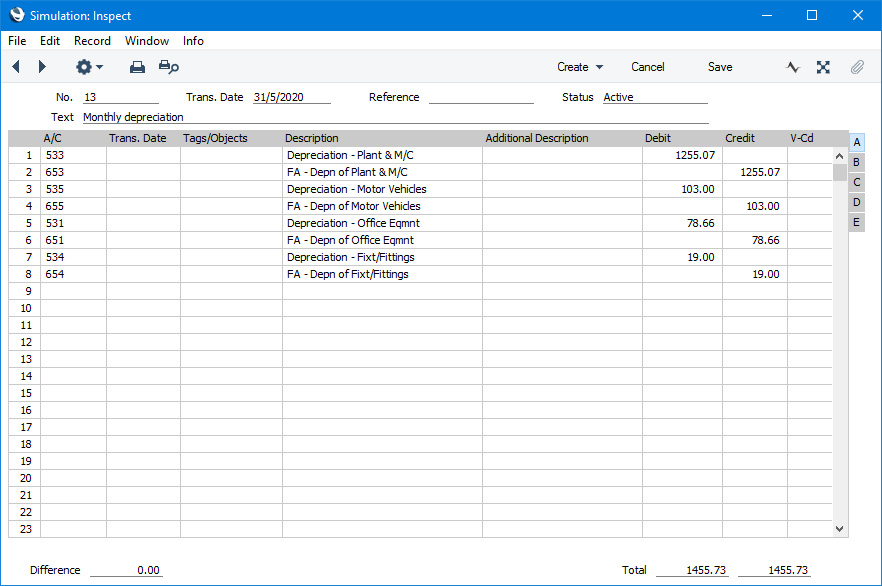
When you are sure that a Simulation is complete and correct and you want to commit it to the Nominal Ledger, you can create a standard Transaction from it using one of the following methods:
- Highlight the Simulation in the 'Simulations: Browse' window and select 'Create N/L Transactions' function from the Operations menu (Windows/macOS) or the Tools menu (iOS/Android).
- Use the 'Generate N/L Accrual Transactions' Maintenance function. Despite its name, this will create Transactions from all Simulations, not just those representing Accruals.
In both cases, the Transaction Dates of the new Nominal Ledger Transactions will be the same as the dates in the rows of the Simulations from which they were created. If there are Simulation rows with different dates, separate Transactions will be created for each date. Otherwise a single Transaction will be created for each Simulation. If there are rows without dates, the date will be taken from the header of the Simulation record.
You can use the Status field to exclude Simulation rows from the resulting Transaction. Each row has a Status field (on flip B), and you can set a default value for each row using the Status field in the header. The Status field on flip B can hold one of six values, selected using 'Paste Special':
- Active
- The row will be included in a new Transaction when you create it from the Simulation.
- Active Simulation rows will be shown in Nominal Ledger reports when you produce them using the option to include Simulations.
- Transferred
- The row has already been included in a Transaction. Both the Operations/Tools menu function and the 'Generate N/L Accrual Transactions' Maintenance function will set the Status to "Transferred" automatically.
- The row will not be included in a new Transaction if you create one from the Simulation. If you want to include it in another Transaction, change the Status back to "Active", taking care to ensure that a balancing Transaction will result.
- Transferred Simulation rows will not be included in Nominal Ledger reports when you produce them using the option to include Simulations.
- Invalid
- If the Simulation is obsolete, change the Status of its rows to "Invalid". No Transactions will be created from such rows. If you do not mark every row in a Simulation as "Invalid", take care to ensure that a balancing Transaction will result from the remaining rows.
- Invalid Simulation rows will not be included in Nominal Ledger reports when you produce them using the option to include Simulations.
- Year End Stage 1, Year End Stage 2
- These two options were designed to be used as part of the year-end procedures in Portugal. Please refer to the End of Year Procedures in Portugal page for details. You can explicitly include or exclude Simulation rows of each Status in the Analytical Balance and Nominal Ledger reports. They will be included in all other reports when you produce them using the option to include Simulations.
- Default
- If you set the Status in a row to "Default", the Status of that row will be taken from the Status field in the header of the Simulation.
---
The Simulation register in Standard ERP:
Go back to:
