Values in Text - Printing Amounts in Words in Forms
This page describes how to print amounts in words rather than figures in forms, using information entered in the Values in Text setting. Please follow these links for descriptions of the other parts of this setting:
---
When you need amounts to be printed on a form in words as defined in the Values in Text setting, follow the steps below. You can only follow this process using Windows or macOS, not iOS or Android.
- In the System module, open the Form Template register by clicking the [Registers] button in the Navigation Centre and double-clicking 'Form Templates' in the resulting list.
- A list of Form Templates is opened. Find the one that is to feature the amount in words and double-click, or select 'New' from the Create menu in the Button Bar to create a new Form Template.
- You can include fields that will print amounts in words in Form Templates of many types. Please refer to the Fields that use the Values in Text setting page for a full list.
To add a field that will print an amount in words in your Form Template, click the [Field] button and then draw a box where the amount in words is to appear. In the dialogue box that opens when you release the mouse button, place the insertion point in the Fieldname field and use 'Paste Special' to bring up a list of fields.
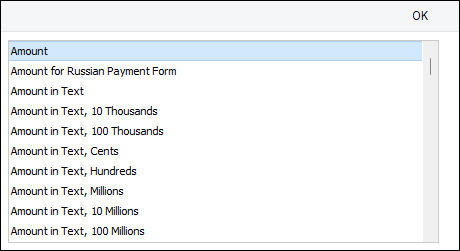
Depending on the Form Type, the name of the field that will print the amount in words will usually be "Amount in Text" (as in the illustration) or "To Pay in Text". Double-click one of these as appropriate. Design the rest of the Form Template (full details are to be found here) and save it. An example (intended for printing on pre-printed stationery) is shown below:
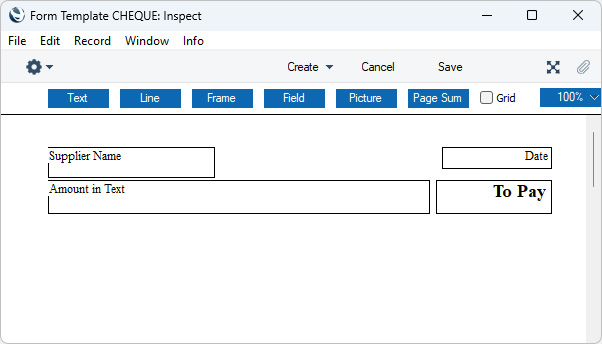
When printed, it will look like this:
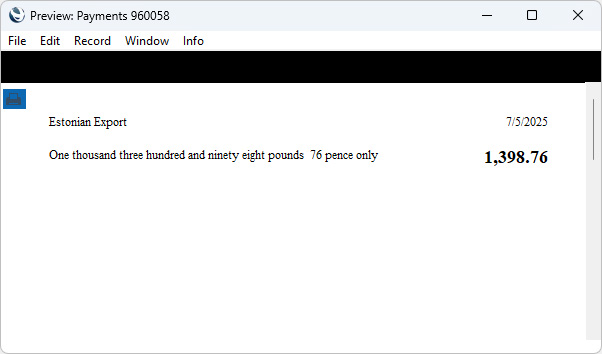
The phrase "One thousand three hundred and ninety eight pounds 76 pence only" will be printed in the "Amount in Text" field. This majority of this phrase (the "One thousand three hundred and ninety eight", the "76" (i.e. whether this is a number or a phrase) and the "only") is constructed using a Values in Text record chosen as follows:
- The Values in Text record for the Language specified in the record being printed will be used. In some cases (e.g. Payments and Receipts), the record being printed won't itself have a Language so the Language from the connected Supplier or Customer will be used.
- If the record being printed doesn't have a Language field or that field is empty, the Values in Text record for the Language specified in the current user's Person record will be used.
- The Language specified in the Company Info setting will be used.
If a record in the Values in Text setting exists and nothing is printed where an amount in words is expected, the probable cause is that the Language fields in all three places are empty.
The Currency names "pounds" and "pence" in the phrase "One thousand three hundred and ninety eight pounds 76 pence only" will be taken from the 'Text' card in the relevant Currency record. If you need translations, enter them in the matrix on that card, using flips A and B:
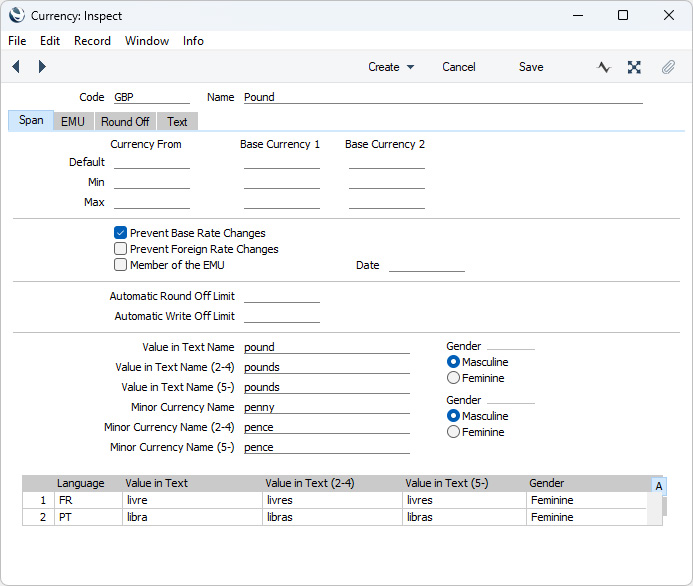
When designing the Form Templates that you will use to print
Invoices of all kinds (i.e. including
Cash Notes,
Credit Notes,
Interest Invoices,
Proforma Invoices and
Project Invoices),
POS Invoices,
Bar Tabs of all kinds (i.e. including
Bar Tab Kitchen Orders and
Bar Tab Receipts),
Receipt Forms and
Payment Forms, an additional option is that you can add "Amount in Text" fields to be printed in different Languages. To do this, specify the Language when adding the "Amount in Text" field to a Form Template or when modifying it. If the Language does not use the Western Arabic numeral system (0, 1, 2, 3, 4, etc.) and if you have specified on
card 2 in the relevant Values in Text record that the Minor Currency will be printed as Numbers, choose "From Language" as the
Digits option as well:

When printed, it will look like this:
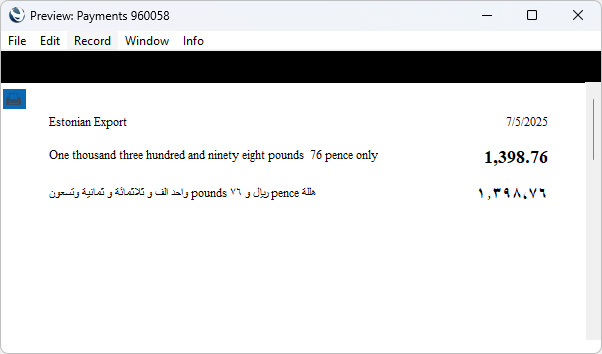
In this example, the words "pounds" and "pence" appear in English in the Arabic translation because we have not entered suitable translations in the Currency record as mentioned above.
Including Amounts in Words in Cheques
When printing cheques in some countries, the amount in words is broken down so that the word for each digit is printed separately, sometimes in its own box. The words for each digit will be taken from the relevant Values in Text record as described above. An example is shown in the illustration below:
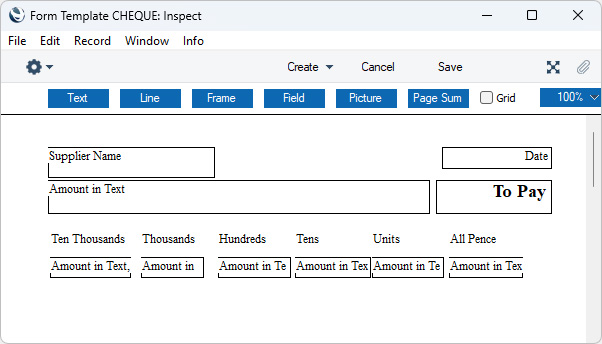
You can print a cheque in this format from a
Payment record using the
Cheque Document and
Payment forms in the Purchase Ledger. The Form Template illustrated above will produce the following document:
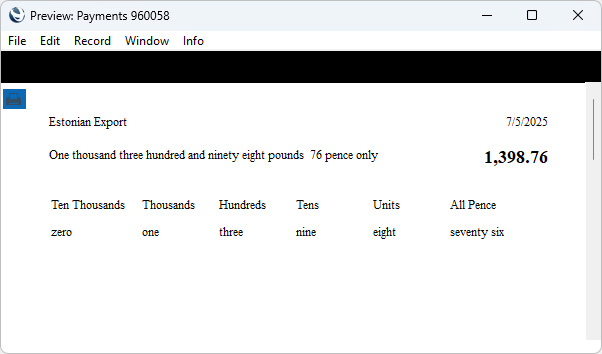
The following fields have been included in the Form Template design, allowing words for each digit to be printed separately. You can include the "Amount in Text" field in many Form Templates, but you can only use the other fields in the Form Templates that will be used by the
Cheque Document and
Payment forms:
- Amount in Text
- The full amount is printed in words, with the cents value being printed in words or numbers depending on the Minor Currency option that you have selected on card 2 in the relevant Values in Text record.
- Amount in Text, Cents
- Both digits after the decimal point are printed in words. This is always printed in words, even if you specified on card 2 of the relevant Value in Text record that the Minor Currency is to be printed as a number.
- Amount in Text, Units
- The first digit before the decimal point is printed in words (the units).
- Amount in Text, Tens
- The second digit before the decimal point is printed in words (the tens).
- Amount in Text, Hundreds
- The third digit before the decimal point is printed in words (the hundreds).
- Amount in Text, Thousands
- The fourth digit before the decimal point is printed in words (the thousands).
- Amount in Text, 10 Thousands
- The fifth digit before the decimal point is printed in words.
- Amount in Text, 100 Thousands
- The sixth digit before the decimal point is printed in words.
- Amount in Text, Millions
- The seventh digit before the decimal point is printed in words.
- Amount in Text, 10 Millions
- The eighth digit before the decimal point is printed in words.
- Amount in Text, 100 Millions
- The ninth digit before the decimal point is printed in words.
As described for the "Amount in Text" field earlier on this page, you can specify a Language when adding any of these fields to a Form Template or when modifying them if you need to have more than one translation printed on the same form:
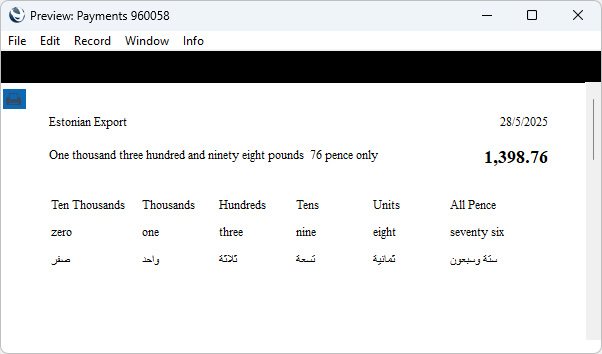
Please refer to the
Fields that use the Values in Text setting page for a full list of the fields that you can use when you need amounts to be printed in words or phrases.
Please follow the links below for more details about the Values in Text setting:
---
Go back to:
