Supplier List
This page describes the Supplier List report in the Purchase Ledger.
---
The Supplier List in the Purchase Ledger is a simple listing of the Suppliers entered in the Contact register.
You can produce a Supplier List report using the following methods:
If you need to print a list of Customers in the Contact register, use the
Contact List report in the CRM module and Purchase Ledger.
The Supplier List report has the Standard ERP Drill-down feature. Click (Windows/macOS) or tap (iOS/Android) on any Supplier Number in the report to open the Contact record for an individual Supplier.
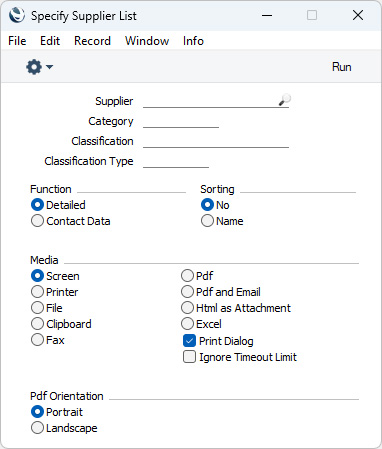
- Supplier
- Paste Special
Suppliers in Contact register
- Range Reporting Alpha
- Enter the Contact Number of a Supplier here if you need a particular Supplier to be shown in the report. You can also enter a range of Contact Numbers separated by a colon (:): only Suppliers in the range will be shown in the report.
- Category
- Paste Special
Supplier Categories setting, Purchase Ledger
- If you need the report to list Suppliers belonging to a particular Supplier Category, enter a Category Code here.
- Classification
- Paste Special
Contact Classifications setting, CRM module
- Enter a Classification Code in this field if you want the report to list Suppliers with a certain Classification. If you leave the field empty, all Suppliers, with and without Classification, will be listed in the report. If you enter a number of Classifications separated by commas, the report will only list the Suppliers that feature all the Classifications that you have entered. If you enter a number of Classifications separated by plus signs (+), all Suppliers featuring at least one of the Classifications entered will be included in the report. If you enter a Classification preceded by an exclamation mark (!), all Suppliers featuring any Classification except the one listed will be shown in the report.
- For example:
- 1,2
- Lists Suppliers with Classifications 1 and 2 (including Suppliers with Classifications 1, 2 and 3).
- 1+2
- Lists Suppliers with Classifications 1 or 2.
- !2
- Lists all Suppliers except those with Classification 2.
- 1,!2
- Lists Suppliers with Classification 1 but excludes those with Classification 2 (i.e. Suppliers with Classifications 1 and 2 will not be listed). Note the comma before the exclamation mark in this example.
- !1,!2
- Lists all Suppliers except those with Classification 1 or 2 or both. Again, note the comma.
- !(1,2)
- Lists all Suppliers except those with Classifications 1 and 2 (Suppliers with Classifications 1, 2 and 3 will not be listed).
- !1+2
- Lists Suppliers without Classification 1 and those with Classification 2 (Suppliers with Classifications 1 and 2 will be listed).
- (1,2)+(3,4)
- Lists Suppliers with Classifications 1 and 2, and those with Classifications 3 and 4.
- 1*
- Lists Suppliers with Classifications beginning with 1 (e.g. 1, 10, 100).
- 1*,!1
- Lists Suppliers with Classifications beginning with 1 but not 1 itself.
- *1
- Lists Suppliers with Classifications ending with 1 (e.g. 1, 01, 001).
- 1*,*1
- Lists Suppliers with Classifications beginning and ending with 1.
- Classification Types
- Paste Special
Classification Types setting, CRM module
- Enter a Classification Type in this field if you want to list Suppliers with a Classification belonging to that Type. If you leave the field empty, all Suppliers, with and without Classification, will be included in the report. If you enter a number of Classification Types separated by commas, Suppliers featuring a Classification belonging to any of those Types will be shown in the report.
- Function
- Use these options to control the level of detail shown in the report.
- Detailed
- This option prints a comprehensive report that includes virtually all the information stored for each Supplier.
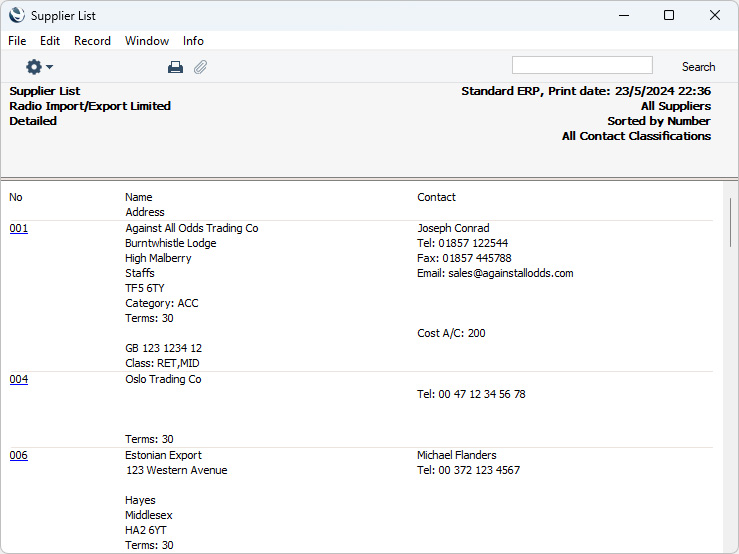
- Contact Data
- This alternative limits the output to Supplier Number and Name, Primary Contact and Telephone Number.

- Sorting
- The report can be sorted by Supplier Number or Name.
---
Go back to:
