Introduction to Documents in the Job Costing Module
Use the 'Documents' function to print particular documents or Forms in batches. To begin printing documents, select 'Documents' from the File menu or click the [Documents] button in the Master Control panel. The window illustrated below appears, listing the documents that can be printed from the Job Costing module. Each item in the list ("Document") will be printed using a different Form.
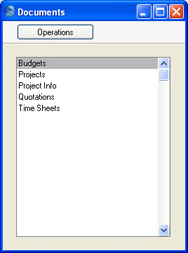
To print a document, follow this procedure:
- Highlight the appropriate item in the list.
- If you want to fax the document and your hardware can support this feature, select 'Fax' from the Operations menu.
- Double-click the document name or press the Enter key. A specification window will then appear, where you can determine the documents that you want to be printed (e.g. which Time Sheets are to be printed). The specification window for each document is described in detail on the pages describing each document.
- Click [Run] to print the documents.
- Close the 'Documents' window using the close box.
To determine the Form that will be used when a document is printed, follow this procedure:
- For each option, design a Form using the Form register in the System module.
- Change to the Job Costing module and open the 'Documents' list window using the 'Documents' item on the File menu or by clicking the [Documents] button in the Master Control panel.
- Highlight each item in the list and select 'Define Document' from the Operations menu. In the subsequent window, assign a Form (or more than one Form) to each document: this window is fully described here.
- You only need use the 'Define Document' function once. Afterwards, Form selection will be automatic.
The selection process for each document is described on the pages describing each document. In all cases, leave all the fields in the specification window blank if documents for all the records in the database are to be printed. If it is necessary to restrict the number of documents printed, use the fields as described.
It is often possible to report on a selection range, such as a range of Time Sheets. To do this, enter the lowest and highest values of the range, separated by a colon. For example, to report on Time Sheets 001 to 010, enter "001:010" in the Time Sheet Number field.
