Creating Purchase Orders for Spare Parts
In this case, the Work Sheet cannot be
approved yet because there are no capacitors in stock. The technician can check this in one of two ways:
- Through the 'Item Status' function on the Operations menu, which shows the current stock situation of the Items in the Work Sheet.
- If Over Delivery has been prevented in the Stock Settings setting, Hansa will not allow the approval of Work Sheets if there is insufficient stock.
The technician can immediately raise a Purchase Order for a capacitor using these steps:
- The technician returns to the Work Order from which the Work Sheet was generated. The easiest way to do this is to select 'Open Work Order' from the Operations menu.
- On the Operations menu of the Work Order there is a 'Create Purchase Order' function. This looks at all Work Sheets related to the Work Order, compares their spare part requirement (i.e. Stocked Item requirement) with stock levels and generates a Purchase Order for the difference. This Purchase Order is opened in a new window:
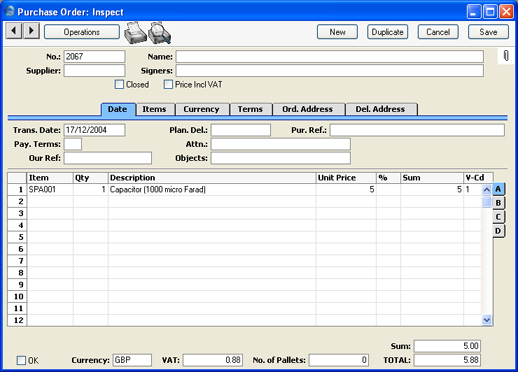
The Number of the Work Order from which it was generated is shown on the 'Terms' card while each row is linked to a Work Sheet as shown on flip C.
- The technician specifies the appropriate Supplier and the Purchase Order is then processed in the normal way. When the spare parts arrive, they are signed in to stock using the Goods Receipt register, again in the normal fashion.
