Entering a Rental Quotation - Header
This page describes the fields in the Header in the Rental Quotation record window. Please follow the links below for descriptions of the other cards:
---
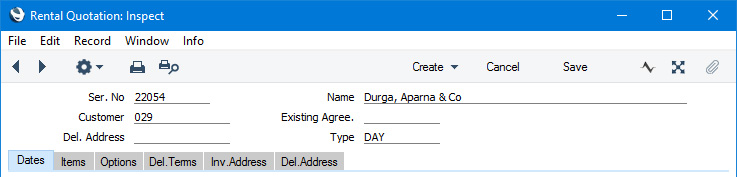
- Ser. No.
- The unique identifying number of the Rental Quotation. The default will be chosen as follows:
- It will be taken from the first valid row in the Number Series - Rental Quotations setting.
- It will be the next number following on from the last Rental Quotation entered.
You may change the default, but not to a number that has already been used. If you have defined at least one number sequence in the Number Series - Rental Quotations setting, the number you change to must be inside a valid number sequence.
- You will not be able to save a Rental Quotation if its No. does not belong to a valid number sequence. A valid number sequence is one for the period in which the Transaction Date falls and with unused numbers, so this problem will most usually occur at the beginning of a new calendar or financial year.
- If you are working in a multi-user environment, the Rental Quotation Number will be assigned when you save the Rental Quotation for the first time.
- Name
- The Customer Name will be placed here after you have entered the Customer Number in the field below.
- Customer
- Paste Special
Customers in Contact register
- Enter the Customer Number or use the 'Paste Special' function. The Customer's name, address and other information will be entered into the appropriate fields.
- If you specify an Agreement in the Existing Agree. field below, the Customer and other information will be brought in from there.
- If you are using the Only for Authorised Customers option in the Rental Settings setting, there must be a record for the Customer in the Authorised Customers setting, that record must be marked as OK and the Start Date in the Rental Quotation must be within the validity period specified in that record.
- Existing Agree.
- Paste Special
Agreement register, Rental module
- If you need to connect a Quotation to an Agreement that already exists, enter its Agreement Number here. Otherwise, if you create an Agreement from a Quotation (by selecting 'Create Reservations (Accept Quotation)' from the Create menu (Windows/macOS) or + menu (iOS/Android)), the Agreement Number of the resulting Agreement will be copied here.
- Del. Address
- Paste Special
Delivery Addresses setting, Rental/Sales Orders module
- If a Customer has several Delivery Addresses (e.g. it has several branches), you can list them in the Delivery Addresses setting in the Sales Orders module. Select the correct one for a particular Rental Quotation using the 'Paste Special' function. The full Delivery Address will be brought in to the fields on the 'Del.Address' card.
- This Delivery Address will be copied to any Agreement and Reservations that you create from a Quotation (by selecting 'Create Reservations (Accept Quotation)' from the Create menu (Windows/macOS) or + menu (iOS/Android)).
- Usually, only Delivery Addresses for the specified Customer and those with no Customer specified will be included in the 'Paste Special' list. If you would like the 'Paste Special' list to contain all Delivery Addresses, select the Paste All Delivery Addresses option in the Order Settings setting in the Sales Orders module.
- Type
- Paste Special
Rental Charge Types setting, Rental module
- The Charge Type is the charging schedule that will be used in any Agreement that results from the Quotation. It determines how often rental charges will be added to the Agreement (i.e. it determines whether Items rented out as part of the Agreement will be charged using daily or monthly charge out rates or on a fixed price basis).
- The Charge Type that you specify here will be copied to any Agreement that you create from a Quotation (by selecting 'Create Reservations (Accept Quotation)' from the Create menu (Windows/macOS) or + menu (iOS/Android)). If you specify an Agreement in the Existing Agree. field above, the Charge Type will be brought in from there.
- You can specify a Charge Type in any of the rows, to override the one entered here.
- The Charge Type that applies to a row (i.e. the one specified in the row or, if blank, the one in this field in the header) will be used to calculate the charge rates in the row and will be copied to the Rental Reservation that the 'Create Reservations (Accept Quotation)' function creates from the row.
- If the Charge Type applying to a row is one in which you have entered a pricing structure on the 'Advanced Pricing' card, additional rows displaying the pricing structure will be added to the Quotation (one additional row for each row on the Advanced Pricing' card in the Charge Type).
---
The Rental Quotation register in Standard ERP:
Go back to:
