Prepayments and On Account Payments - On Account Payments
This page describes entering a deposit you have issued to a Supplier as an On Account Payment. Please click
here for details about entering a deposit as a Prepayment, and
here for details about the configuration required to enter On Account Payments.
---
An On Account Payment is a Payment that has no Purchase Invoice Number and no Prepayment Number. You can connect an On Account Payment to a subsequent Purchase Invoice, but you cannot do so using the 'Connect to Prepayment' function. Instead, follow these steps:
- When you issue the deposit or other payment, you should record it in a new record in the Payment register. In the row representing the On Account Payment, specify the Supplier and Sent Value on flip A but do not enter an Invoice Number or a Prepayment Number on flip D. This example shows an On Account Payment of 1000.00:
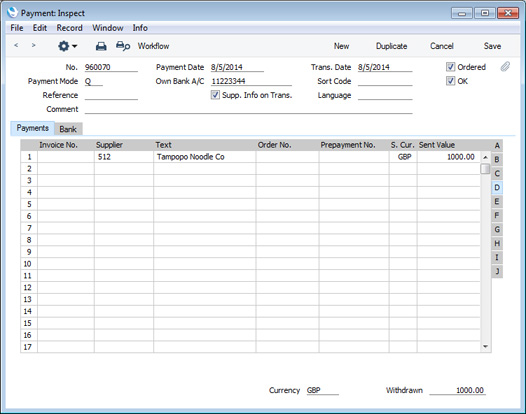
If you are prompted to enter an Invoice Number or a Prepayment Number, the probable reasons are that you are using the Use Prepayments, not On Account option on the 'Debtors' card of the Account Usage S/L setting, or you have not ticked the On Account box in the Contact record for the Supplier.
If you need VAT to be posted from On Account Payments and so have selected the Post Payment VAT option in the Account Usage P/L setting, enter a VAT Code on flip E. The VAT Value will then be calculated from the Sent Value.
- Enter the Purchase Invoice and mark it as OK as normal and without reference to the On Account Payment.
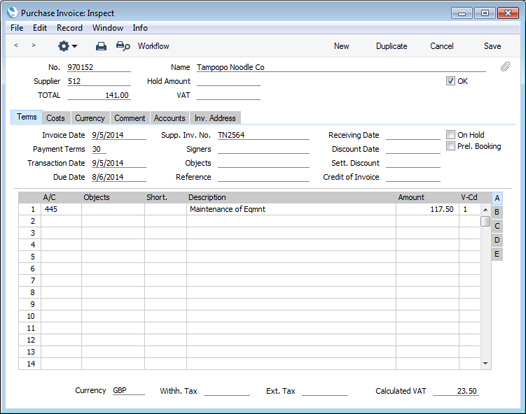
- Now you can register that the Invoice has been paid by the On Account Payment. To do this, create another Payment with two rows as follows:
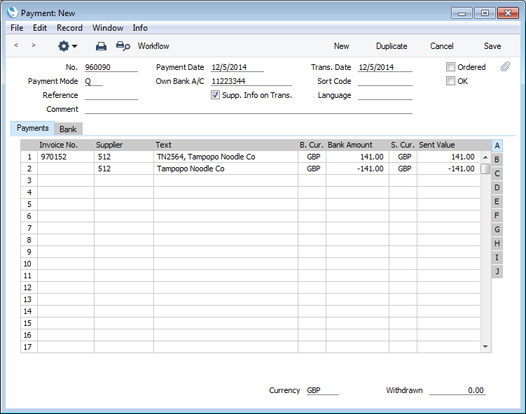
Specify the Invoice Number on flip A in the first row as normal. Change the Sent Value to the value being paid by the On Account Payment, if this is less than the default (i.e. less than the total outstanding on the Invoice).
On the second row, enter the Supplier on flip A and, in the Sent Value field, enter the value being paid by the On Account Payment as a negative figure.
- After you mark the Payment as Ordered and OK and save it, reports including the Periodic Supplier Statement; first as a normal row, and then with a negative sign as an On Account Payment. The example illustrated below show that the On Account Payment of 1,000.00 has been partially used up by the Invoice for 141.00.
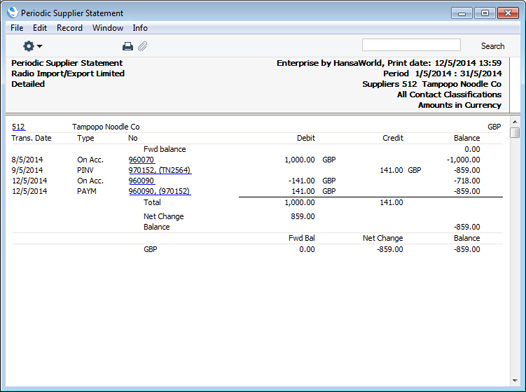
You can use
Access Groups to prevent the saving of Payments in which there is at least one row with a negative Sent Value, by denying access to the 'Negative Amount on Payment' Action. If you deny a particular user access to this Action, you will also prevent that user from connecting Purchase Invoices to On Account Payments as described above.
---
In this chapter:
Go back to:
