Quotation Journal
This report shows the Quotations entered in the system. Closed Quotations are not listed.
When printed to screen, the Quotation Journal has the Standard CRM Drill-down feature. Click on the Quotation Number of any Quotation in the report to open that Quotation record.
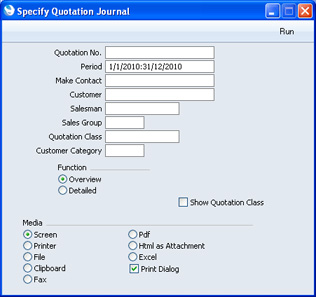
- Quotation No.
- Range Reporting
Numeric
- Enter a Quotation Number or a range of Numbers.
- Period
- Paste Special
Reporting Periods setting, System module
- Enter the start and end dates of the period to be covered by the report.
- Make Contact
- Paste Special
Reporting Periods setting, System module
- Range Reporting Date
- To list Quotations with a particular Make Contact date, enter that date here.
- Customer
- Paste Special
Customers in Contact register
- Enter a Customer Number to list the Quotations sent to a single Customer.
- Salesman
- Paste Special
Person register, System module
- To limit the report to Quotations generated by a single Salesman, enter their Signature here.
- Sales Group
- Paste Special
Sales Groups setting, System module
- To list Quotations with a particular Sales Group (shown on the 'Price List' card), enter that Sales Group here.
- Quotation Class
- Paste Special
Quotation Classes setting, Contact module
- Enter a Quotation Class code to list Quotations of a single Class.
- Customer Category
- Paste Special
Customer Categories setting, Contact module
- Enter a Customer Category to list the Quotations that have been issued to Customers belonging to that Category.
- Function
- Use these options to control how much detail is included in the report.
- Overview
- This option produces a report with a single line per Quotation, showing the Quotation Number, Date, Make Contact Date, Customer and Quotation Total including VAT.
- Detailed
- In addition to the information shown in the Overview, this option includes the full Customer address, telephone number and Payment Terms and lists all the Items on the Quotation individually.
- Show Quotation Class
- This option sorts the Quotations by Class and provides total values including and excluding VAT for each Class. Quotations that do not have a Class will not be listed.
---
In this chapter:
Go back to:
