Department Summary
This report shows the movement of your Assets through the various Departments in your company during the report period.
A sample Department Summary report is shown below:
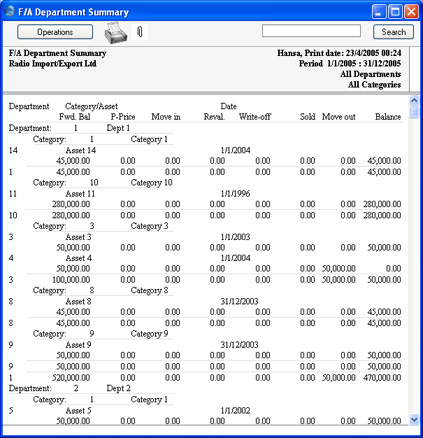
The report is a list of Departments, showing for each one the Assets that have passed through it during the report period. Within each Department section, the Assets are sorted by Asset Category, and subtotals are provided for each Category and Department.
Up to eight figures can be shown for each Asset, as follows:
- Fwd. Bal
- The Purchase Value (or, if appropriate, the value from the most recent Revaluation) of an Asset, shown if it entered the Department before the report period began.
- P-Price
- The Purchase Value of an Asset, shown if it was purchased during the report period and the Department is the first one to which the Asset belonged (i.e. the Department is the one shown on the 'Owner' card of the Asset record).
- Move in
- The Purchase Value of an Asset, shown if it was moved into the Department during the report period using an Asset Status record of Type "Movement".
These first three columns are used to describe the different ways in which an Asset can be attached to a Department: only one of these will contain a value.
- Reval.
- If a Revaluation was entered for an Asset during the report period, the change in value will be shown here. This will be determined using the Starting Date 1 of the Revaluation, not the Transaction Date.
The next three columns are used to describe the different ways in which an Asset can be removed from a Department: only one of these can contain a value. None will contain a value if the Asset is still in the Department at the end of the report period.
- Write-off
- The Sales Price of an Asset, shown if it was included in a Disposal record of Type "Write-off" during the report period.
- Sold
- The Sales Price of an Asset, shown if it was included in a Disposal record of Type "Sale" during the report period.
- Move out
- The Purchase Value of an Asset, shown if it was moved out of the Department during the report period using an Asset Status record of Type "Movement".
- Balance
- The net change in the value of an Asset while it was attached to a particular Department.
When you double-click 'Department Summary' in the 'Reports' list, the following specification window appears. Complete it as described under the illustration, and click the [Run] button to produce the report.
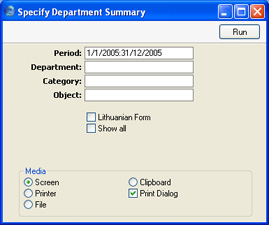
- Period
- Paste Special
Reporting Periods setting, System module
- The report period: the report will show the movements of each Asset during the period specified here. This information will be taken from Revaluations, Disposals and Asset Status records of Type "Movement" whose Dates fall within this period. In the case of Revaluations, the date used is the Starting Date 1, not the Transaction Date. The purchase of an Asset during the report period will also be shown (taken from the Purchase Date field of the Asset record).
- Department
- Paste Special
Departments setting, Assets module
- Range Reporting Alpha
- Specify a Department (or range of Departments) to show the Assets that passed through it during the report period.
- Category
- Paste Special
Asset Categories setting, Assets module
- Range Reporting Alpha
- If you want to report on the Assets belonging to a particular Category, specify that Category here.
- Object
- Paste Special
Object register, Nominal Ledger/System module
- If you want to report on the Assets with a particular Object, specify that Object here. If you enter a number of Objects separated by commas, only those Assets featuring all the Objects listed will be shown.
- Lithuanian Form
- If you select this option, the report shows the same information, but in a particular format required by users in Lithuania.
- Show all
- By default, the report will only list the Assets that were purchased, moved, revalued or disposed of during the report period. Check this box if you would like all Assets including those that were not subject to any movements to be listed in the report.
- The example report illustrated above was produced using this option. If this option were not used, the report would only show Asset 4, which was moved from Department 1 to Department 2 during the report period.
