The Asset Category Register
This page describes the Asset Category register in the Assets module.
---
The Asset Category is a means of classifying and organising Assets. By assigning Assets of a similar nature to an Asset Category, you can ensure that the same Depreciation Models, Asset Class and Tags/Objects will be copied to those Assets as defaults. This in turn will help ensure that depreciation for these Assets will be calculated using the same formula and posted to the same Accounts in the Nominal Ledger. You can change these defaults in an individual Asset record if necessary.
You can also use the Asset Category as a reporting criterion in many reports and, in Portugal, you can also use Asset Categories to control how groups of Assets are treated in reports.
To enter an Asset Category, first ensure that you are in the Assets module. Then, if you are using Windows or macOS, click the [Registers] button in the Navigation Centre and double-click 'Asset Categories' in the resulting list. If you are using iOS or Android, tap the [Registers] button in the Navigation Centre and then tap 'Asset Categories' in the 'Registers' list.
The 'Asset Categories: Browse' window will be displayed, showing the Asset Categories that you have already entered. To enter a new Asset Category, select 'New' from the Create menu (Windows/macOS) or the + menu (iOS/Android). You can also use the Ctrl-N (Windows) or ⌘-N (macOS) keyboard shortcuts. Alternatively, highlight an Asset Category similar to the one you want to enter and select 'Duplicate' from the same menu. In both cases, the 'Asset Category: New' window will be opened.
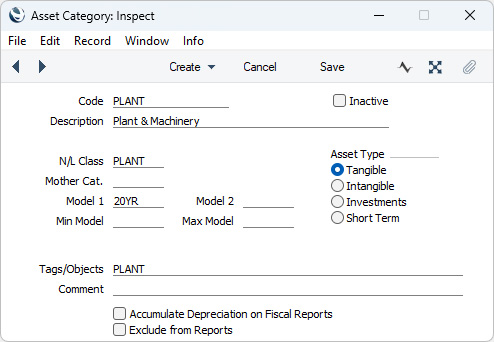
Complete the Asset Category record as appropriate and as described below, then save it using the [Save] button (Windows/macOS) or by tapping √ (iOS/Android) and close the window by clicking the close box (Windows/macOS) or by tapping < (iOS/Android). Then, close the browse window using the close box or < again.
- Code
- Specify a unique code, by which the Asset Category will be identified from the various registers and reports in the Assets module. You can enter a maximum of twenty characters.
- Inactive
- Tick this box if the Asset Category is no longer to be used. Closed Categories will appear in the 'Asset Categories: Browse' window but not in the 'Paste Special' list. Assets belonging to the Category will still be included in reports unless they themselves have been marked as Inactive. You can re-open a closed Category at any time.
- Description
- The comment that you enter here will be shown in the 'Asset Categories: Browse' window and in the 'Paste Special' list: it should therefore be descriptive enough to make the selection of the correct Asset Category easy for all users.
- N/L Class
- Paste Special
Asset N/L Classes setting, Assets module
- Used as default in Assets
- The Asset Class (also known as the "Asset N/L Class" and here as the "N/L Class") determines how depreciation of Assets and other accounting events involving Assets will be handled in the Nominal Ledger (i.e. the Accounts and Tags/Objects that will be used).
- If you specify an Asset Class in this field in an Asset Category, it will be copied automatically to the corresponding field of an Asset as soon as you assign it to that Category.
- Whenever an Account is required, it will be chosen as follows:
- The Account will be taken from the Asset Class to which the Asset belongs.
- If an individual Asset does not belong to an Asset Class, the Account will be taken from the Asset Class specified in the Asset Category to which the Asset belongs.
- For depreciation to be calculated for an Asset, you must have assigned that Asset to an Asset Class, or you must have assigned the Asset to an Asset Category that you have assigned to an Asset Class. If neither condition is satisfied, depreciation will not be calculated or posted.
- Model 1, Model 2
- Paste Special
Depreciation Model register, Assets module
- Used as default in Assets
- The Depreciation Model determines how the depreciation of an Asset will be calculated. You can specify two Depreciation Models for each individual Asset.
- If you specify a Depreciation Model in either or both of these fields in an Asset Category, they will be copied automatically to the corresponding fields of an Asset as soon as you assign it to that Category.
- Tags/Objects
- Paste Special
Tag/Object register, Nominal Ledger/System module
- Used as default in Assets
- If you specify a Tag/Object in this field in an Asset Category, it will be copied automatically to an Asset as soon as you assign it to that Category. You can enter several Tags/Objects, separated by commas.
- Comment
- Record any further notes about the Asset Category here. These notes will not be copied to the Comment field in any Assets that you assign to the Category.
- Exclude from Reports
- If you select this option, Assets belonging to the Category will not be included in the following reports:
- They will also be excluded from the following Maintenance functions:
Use the remaining fields and options in the Asset Category record to control how Assets belonging to each Category are shown in the
Fiscal Year Depreciation,
Fiscal Year Revaluations and
Fiscal Year Write-offs reports. These reports are designed to satisfy official reporting requirements in Portugal.
- Mother Cat.
- Paste Special
Asset Category register, Assets module
- Use this field to define hierarchical report headings in the Fiscal Year Depreciation and Fiscal Year Revaluations reports.
- The Asset Categories in an example section of these reports might be defined as follows:
| Asset Cat. | Mother Cat. | Name | Comment |
| 2000 | - | Table II | Main heading |
| 2001 | 2000 | Division I | 1st level subheading |
| 2199 | 2001 | Machines and Tools | 2nd level subheading |
| 2240 | 2199 | Computers | Assets are assigned to this Category |
| 2319 | 2001 | Transport | 2nd level subheading |
| 2340 | 2319 | Motorcycles | Assets are assigned to this Category |
| 2458 | 2000 | Division II | 1st level subheading |
| 2459 | 2458 | Intangible Assets | 2nd level subheading |
| 2460 | 2459 | Installation Expenses | Assets are assigned to this Category |
- Enter the report headings and subheadings to the Asset Category register in the form of separate records (Categories 2000, 2001, 2199, 2319 and 2458 in the example). Leave all fields except the Code, Description and, in the case of subheadings, the Mother Category, blank in these records.
- Build up the report heading hierarchy using the Mother Category field. In each Category representing a subheading, the Mother Category is the Code of the immediately superior heading. So, in the example, one main heading, "Table II", will appear in the Fiscal Year reports. This is represented by Category 2000. Since this is a top-level heading, the Mother Category field in this Category is blank:
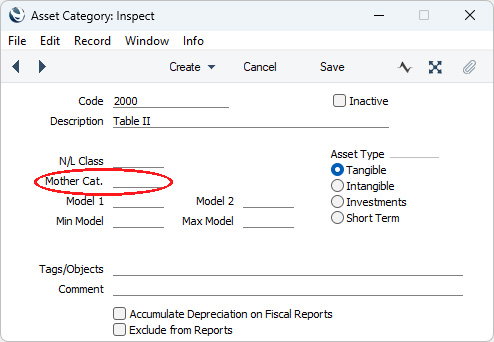
- This main heading has two subheadings, "Division I" and "Division II", represented by Categories 2001 and 2458 respectively. In these Categories, 2000, the main heading, has been entered as the Mother Category:
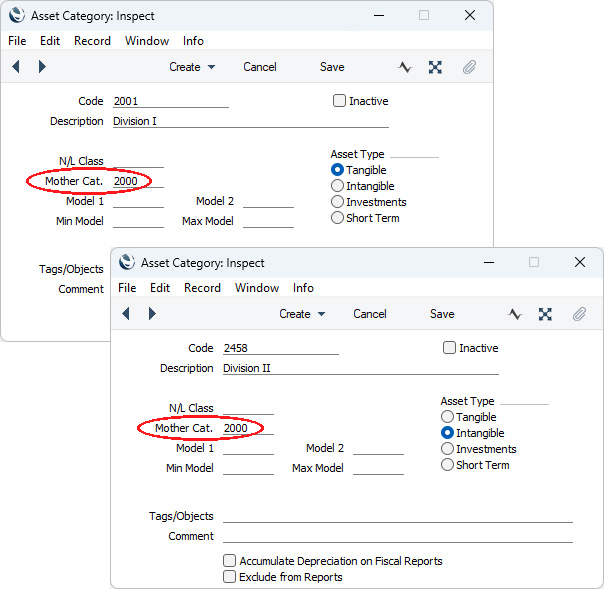
- Within Category 2001 ("Division I"), there are two further subheadings, "Machines and Tools" and "Transport". These are represented by Categories 2199 and 2319 respectively. In these Categories, 2001, the immediately superior subheading, has been entered as the Mother Category.
- This structure is continued down through the hierarchy. In this example, there are three levels of headings and subheadings. Below these, on the fourth level of the hierarchy, are the Categories to which Assets will be allocated. These are the only Categories with N/L Classes and Models, and their Mother Category contains a reference to a Category on the level above:
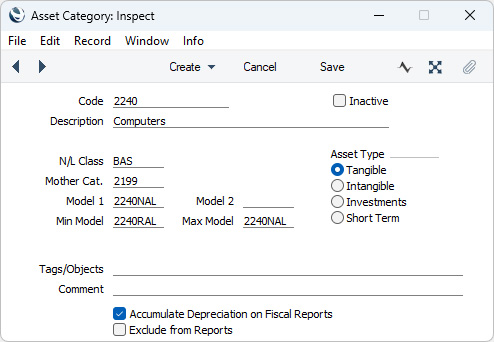
- The result of this hierarchical structure is shown below:
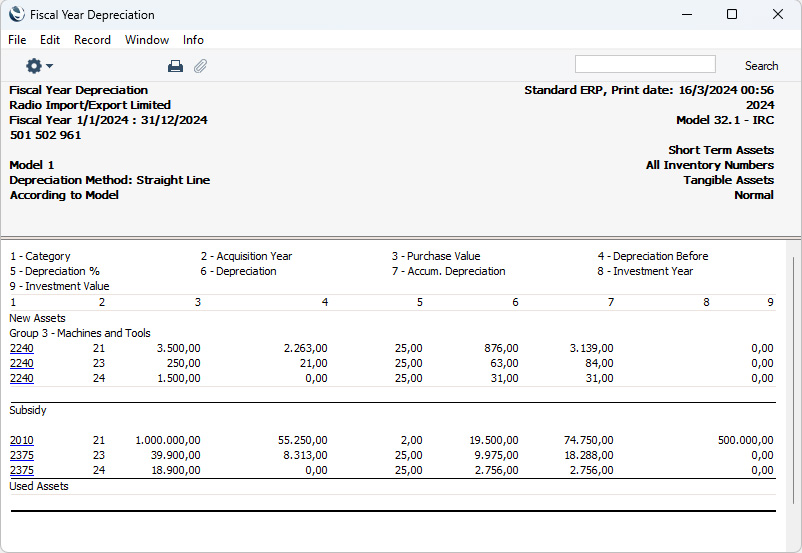
- Note that the Codes of the Categories in the example are in numerical order. It is not necessary to adhere strictly to this system, but it is recommended at least that headings have lower number Codes than their subheadings, that first level subheadings have lower number Codes than their second level subheadings, and so on. This will result in the Fiscal Year reports being neater in appearance.
- The Fiscal Year reports will be empty if no Category has been assigned a Mother Category.
- Min Model, Max Model
- Paste Special
Depreciation Model register, Assets module
- In Portugal, there are statutory minimum and maximum rates by which an Asset can be depreciated. Usually the minimum rate is half the maximum. You should specify the Depreciation Models with the minimum and maximum rates here. If you specify a Depreciation Model in either or both of these fields in an Asset Category, they will be copied automatically to the corresponding fields in an Asset record ('Models' card) as soon as you assign it to that Category.
- If you decide to depreciate an Asset using a greater rate than the maximum or a lower rate than the minimum, it will be necessary to inform the fiscal authorities. In the case of a rate greater than the maximum, the increase in depreciation will be shown in the Fiscal Year Depreciation report as a non-fiscal cost (column 15).
- Asset Type
- Specify the type of Asset that will belong to the Category. This is for information only: it has no effect on how depreciation will be calculated. You can produce Fiscal Year Depreciation reports for Assets belonging to one or more of these types.
- Accumulate Depreciation on Fiscal Reports
- By default, Assets are listed individually on separate rows in the Fiscal Year reports. Select this option if you would like the Assets belonging to a particular Category to be grouped together on a single row in the reports.
---
Go back to:
