Automatic
This page describes the 'Automatic' Import function in the System module.
---
The 'Automatic' and 'Manual file search' Import functions are essentially the same functions: you can use both of them to import text and encrypted files created by many of the export functions in Standard ERP. The only differences are:
- Files imported by the 'Automatic' function have to be located in the folder containing the Standard ERP application (client application in a client-server system) or in the "Backup" or "Setup" folders in that folder, while the 'Manual file search' function allows you to import files from anywhere on your hard disk or on your network.
- The 'Automatic' function is restricted to files whose names have .txt extensions, while the 'Manual file search' function allows you to import files with any filename.
- You can read comments inserted in the back-up files when you use the 'Automatic' import but these are not visible when you use the 'Manual file search' function.
You can use the 'Automatic' and 'Manual file search' functions to import information in to your Standard ERP database. For example you may need to import information to a Company holding the consolidated accounts of several subsidiaries, or you may need to import set-up information such as a Chart of Accounts and/or base register data such as Customers and Suppliers to new Companies in a database, thus ensuring that you only need to undertake the task of accurately entering this information once. You can also use these functions to import data exported from other systems, after appropriate formatting. For further details, please contact your local HansaWorld representative.
The 'Automatic' function is also the function that you will use when you need to restore from a back-up, but in this case you will activate it by pressing the [Restore from Backup] button in the 'Welcome to Standard ERP' window. This process is described on the Restoring from a Back-up page.
To use the 'Automatic' Import function, follow these steps:
- If you have more than one Company, ensure you are working in the one into which the data is to be imported.
- Ensure you are in the System module and click the [Routines] button in the Navigation Centre.
- Click the [Imports] button in the subsequent window.
- The 'Imports' list window will be opened: double-click 'Automatic'.
- The 'Import files available' window opens. This is a list of text back-up files. To be included in this list, a text back-up file must be stored in the folder or directory containing the Standard ERP application or in the "Backup" or "Setup" folders inside that folder. It must also have a .txt extension.
In the list, the filename of each text back-up file is shown together with the date it was saved and any description added when it was created (in the 'Specify Text Backup' window).
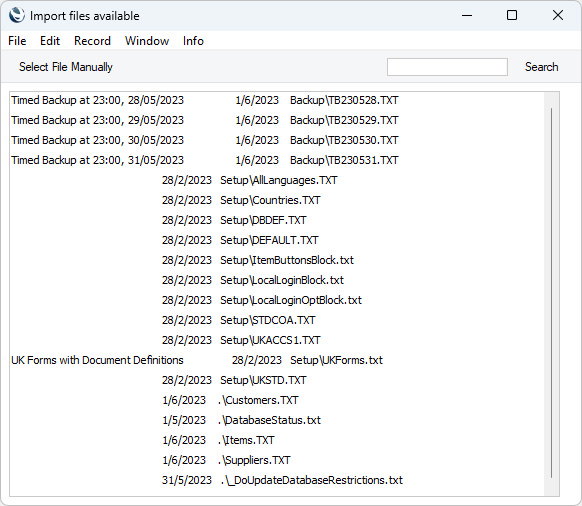
- Highlight the file you want to import and press the Enter key (or double-click on the name of the file). The data in the file will be imported and, in a client-server system, the file will then be deleted.
- If the file you need is not shown in the list of available files because it is not stored in the "Backup" or "Setup" folder or directory (or because its name does not have a .txt extension), press the [Select File Manually] button in the top left-hand corner of the window. In effect this will transfer you from the 'Automatic' function to the 'Manual file search' function.
- When the 'Open File' dialogue box opens, locate and open the file in the normal way. The data in the file will be imported and, in a client-server system, the file will then be deleted.
The Import function will determine from information contained in the file being imported what the file contains and so where (i.e. in which register(s)) the information is to be saved. The file being imported should also contain a "format" line that will provide instructions to the Import function such as whether records already in the database should be overwritten if the file being imported contains duplicates, and information about the date and number formats used in the import file. Please refer
here for more details about the "format" line.
---
Go back to:
