Operations Menu - Form Template - Copies
This page describes the 'Copies' function on the
Operations menu in the Form Template record window.
---
The 'Copies' function allows you to specify how many copies should be printed each time a Form Template is used, the headings that can be printed on each copy and the printer tray from which each copy is to be printed.
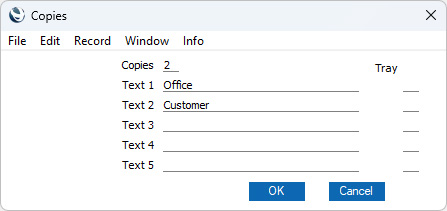
- Copies
- Specify here how many copies should be printed whenever the Form Template is used to print a document.
- If you will use the Form Template to print records that have an OK check box, only one copy (marked with the Text 1 text) will be printed from a record that has not been marked as OK.
- There are some records (e.g. Invoices, Receipts and Payments) that have a flag that is set when they are printed. Again, only one copy will be printed if you are reprinting one of these records.
- Text 1, Text 2, etc
- Enter in these fields the text that should be printed on each copy. In the example illustrated above, we have specified that two copies of each document will be printed: one marked "Office" and one "Customer".
- These headings will be printed in the "Copy Type" field, so if you need these headings to be printed on a document, be sure to include that field in your Form Template design.
- Tray
- Specify here the printer tray from which each copy is to be printed.
Press the [OK] button to assign the changes to the Form Template. Note that the changes won't be saved permanently until you save the Form Template itself.
An alternative and more recommended method for printing copies is as follows:
- Duplicate the Form Template so that you have one Form Template for each copy.
- If necessary, add a Text object to each duplicate containing the text to be printed on each copy (e.g. "Office" and "Customer").
- From the 'Form Templates: Browse' window, highlight each of the duplicate Form Templates in turn and select 'Page Setup' from the File menu. Set the printer and tray as appropriate. Please refer to the 'Page Setup' page for more details about page setups.
Each user that is likely to print the document should log in and carry out this step before printing the document for the first time.
- Follow the steps on the 'Printing Forms' page to open the 'Form Definition' window for the form in question. List the duplicate Form Templates in the matrix, remembering to specify a Seq. for each one. An illustrated example can be found on the 'Page Setup' page.
---
The Form Template register in Standard ERP:
Go back to:
