Outstanding Service Orders
This page describes the Outstanding Service Orders report (previously known as the Service Order Stock report) in the Service Orders module.
---
This report is provides an alternative view of the records in the Service Order register to the Service Order Journal, this time allowing you to list Service Orders depending on the status of the connected Work Orders.
When printed to screen, the Service Order Stock report has the Standard ERP Drill-down feature. Click (Windows/macOS) or tap (iOS/Android) on any Service Order Number to open an individual Service Order record, and on a Work Order Number to open an individual Work Order record.
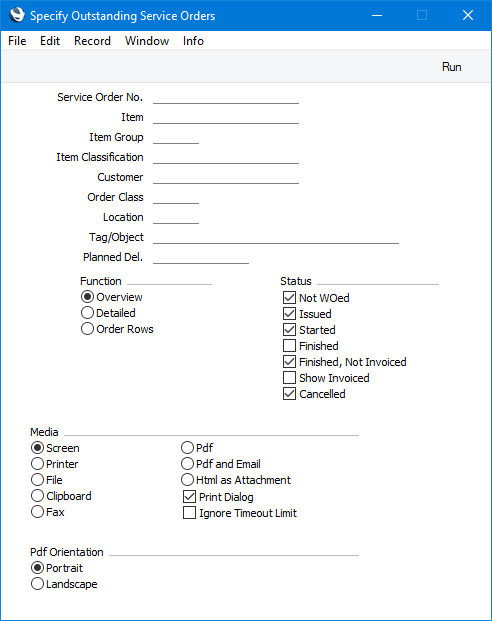
- Service Order No.
- Range Reporting
Numeric
- Enter a Service Order Number or a range of Numbers separated by a colon (:) here if you would like specific Service Orders to be shown in the report.
- Item
- Paste Special
Item register
- If you need the report to list the Service Orders that include a particular Item, enter its Item Number here.
- Item Group
- Paste Special
Item Group register, Sales Ledger
- Range Reporting Alpha
- Use this field if you want to list the Service Orders that include at least one Item belonging to a particular Item Group.
- If you produce the report using the Detailed or Order Rows options, only the rows with Items belonging to the specified Item Group will be listed.
- Item Classification
- Paste Special
Item Classifications setting, Sales Ledger
- Use this field if you want to list the Service Orders that include at least one Item with a particular Item Classification. If you enter a number of Classifications separated by commas, only Service Orders including at least one Item featuring all the Classifications listed will be shown. If you enter a number of Classifications separated by plus signs (+), Service Orders including at least one Item featuring at least one of the Classifications listed will be shown. If you enter a Classification preceded by an exclamation mark (!), Service Orders including at least one Item featuring any Classification except the one listed will be shown.
- For example:
- 1,2
- Lists Service Orders including at least one Item with Classifications 1 and 2 (including Items with Classifications 1, 2 and 3).
- 1+2
- Lists Service Orders including at least one Item with Classifications 1 or 2.
- !2
- Lists Service Orders including at least one Item without Classification 2.
- 1,!2
- Lists Service Orders including at least one Item with Classification 1 but without Classification 2. Note the comma before the exclamation mark in this example.
- !1,!2
- Lists Service Orders including at least one Item without Classification 1 or 2 or both. Again, note the comma.
- !(1,2)
- Lists Service Orders including at least one Item without Classifications 1 and 2 (Service Orders including Items with Classifications 1, 2 and 3 will not be listed).
- !1+2
- Lists Service Orders including at least one Item without Classification 1 or at least one Item with Classification 2 (Service Orders including an Item with Classifications 1 and 2 will be listed).
- (1,2)+(3,4)
- Lists Service Orders including at least one Item with Classifications 1 and 2 or one with Classifications 3 and 4.
- 1*
- Lists Service Orders including at least one Item with a Classification beginning with 1 (e.g. 1, 10, 100).
- 1*,!1
- Lists Service Orders including at least one Item with a Classification beginning with 1 but not 1 itself.
- *1
- Lists Service Orders including at least one Item with a Classification ending with 1 (e.g. 1, 01, 001).
- 1*,*1
- Lists Service Orders including at least one Item with a Classification that begins and ends with 1 (e.g. 11, 101, 1001).
- If you produce the report using the Detailed or Order Rows options, only the rows with Items with the specified Item Classification(s) will be listed.
- Customer
- Paste Special
Customers in Contact register
- Range Reporting Alpha
- Enter a Customer Number (or range of Numbers) here if you need the report to list Service Orders relating to a particular Customer (or Customers).
- Order Class
- Paste Special
Order Classes setting, Service Orders/Sales Orders module
- If you need the report to list Service Orders with a particular Order Class, enter that Class here.
- Location
- Paste Special
Locations setting, Service Orders/Stock module
- This field allows you to restrict the report to Service Orders with a particular Service Location (shown on the 'Del. Terms' card of each Service Order).
- Tag/Object
- Paste Special
Tag/Object register, Nominal Ledger/System module
- Enter a Tag/Object here if you need to limit the report to Service Orders with a particular Tag/Object. If you enter a number of Tags/Objects separated by commas, only those Service Orders featuring all the Tags/Objects listed will be included in the report.
- Planned Del.
- Paste Special
Choose date
- If you wish to list Service Orders with a particular Planned Delivery date, enter that date here.
- Function
- Use these options to determine the level of detail to be shown in the report.
- Overview
- This option produces a report with a single line for each Service Order, showing the Service Order Number, Date and Planned Delivery Date, Customer Name and Invoice To. The Service Order rows will then be listed, showing the status of any Work Order that may have been generated from each row.
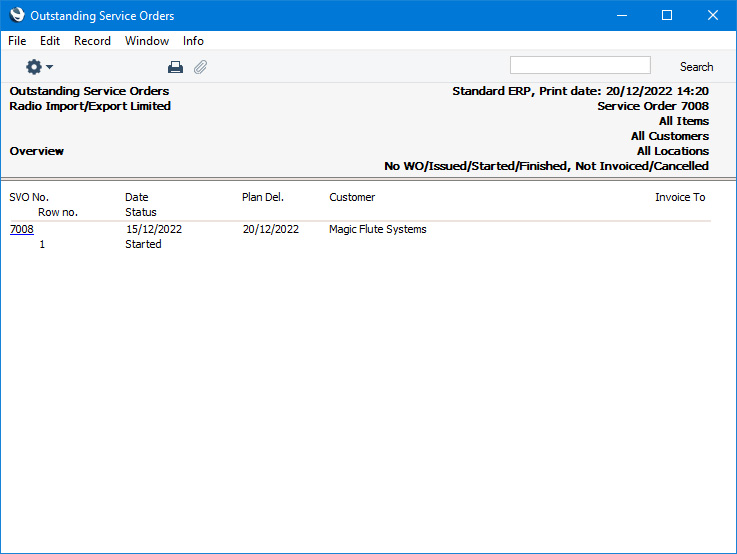
- Detailed
- In addition to the information shown in the Overview, this option shows the Customer Address and Contact, Our Reference, Tags/Objects and, for each row of each Service Order, the Item Number and Name, Invoicing Type, Serial Number, Qty, Work Order Number and Problem Code.
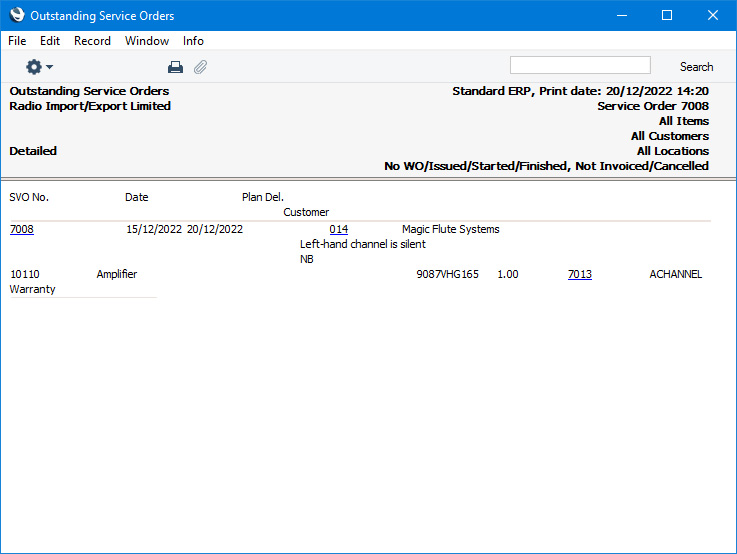
- Order Rows
- This option produces a report that lists the Service Order rows that satisfy the report requirements. For each row, the report shows the Service Order Number, the Date, the Item Number, the Qty, the status of any Work Order that may have been generated and the Work Order Number.
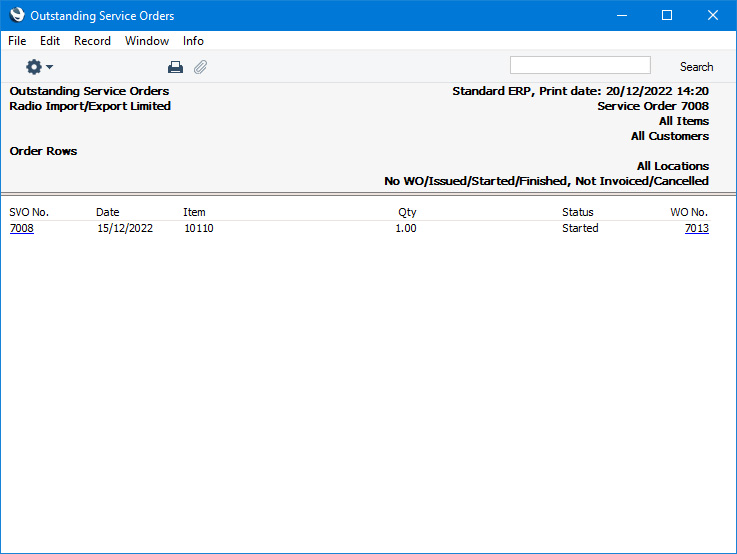
- Status
- Select one or more of these options to specify which Service Orders will be included in the report, as follows:
- Not WOed
- Service Orders with no connected Work Orders will be included in the report.
- Issued
- Service Orders with at least one Issued Work Order will be included in the report.
- Started
- Service Orders with at least one Started Work Order will be included in the report.
- Finished
- Service Orders with at least one Finished Work Order will be included in the report.
- Finished, not Invoiced
- Service Orders that have not been invoiced but that have at least one Finished Work Order will be included in the report.
- Cancelled
- Service Orders with at least one Cancelled Work Order will be included in the report.
- As well as determining which Service Orders will be shown in the report as specified above, these options will also determine the individual rows that will be listed in the Detailed and Order Rows versions of the report. For example, if you select the Cancelled option, a Service Order with at least one Cancelled Work Order will be included in the report, and only the Service Order row that is connected to the Cancelled Work Order will be shown.
- You must select at least one of these options, otherwise a blank report will result.
---
Go back to:
|
