POS Button Types in Bar Tabs - Transfer to Other Registers
This page describes the following POS Button Types in Bar Tabs:
- Transfer to Invoice
- Transfer to Sales Ledger
Please refer
here for an index of all POS Button Types.
---
Transfer to Invoice
- Function
- Creates a Sales Ledger Invoice from a Bar Tab. The sale will be recorded in the Nominal Ledger from the Invoice, not from the Bar Tab. If you need the sale to be recorded from the Bar Tab, use "Transfer to Sales Ledger" described below.
- Requirements
- Requires a supervisor to log in: can only be used by a waiter, member of bar staff or supervisor whose Access Group gives access to the 'Transfer Bar Tab to Sales Ledger Invoice' Action.
- Can only be used on a device with a live connection to the server, not on one with a live-sync connection.
- If you add a "Transfer to Invoice" button to the Bar Tab window, you should also add a "Customer Search" button, because the waiter or member of bar staff must change the Customer away from the Default Customer before using the "Transfer to Invoice" button.
- Workflow
- Use the "Customer Search" button to change the Customer in the Bar Tab.
- When every Item has been added to a Bar Tab, click or touch the "Transfer to Invoice" button.
- If the waiter or member of bar staff does not have the necessary access right, the 'Login' window will appear, allowing a supervisor to log in.
- The Bar Tab will be closed without being saved, and a Sales Ledger Invoice created. The Payment Terms in the Invoice will be taken from the Contact record for the Customer (Sales Pay. Terms). Providing the waiter or member of bar staff has access to the Invoice register, the Sales Ledger Invoice will then be opened for editing, checking and printing.
- You can use the "Transfer to Invoice" button from a Bar Tab that has already been saved, providing it has not been finished. For example, you can use it in a Bar Tab that you opened using the "All Tabs" or "Open Unfinished Tabs" button. The Bar Tab will be deleted when the Sales Ledger Invoice is created.
- Notes
- If the waiter or member of bar staff does not have access to the Sales Ledger Invoice register, the Invoice will be created but will not be opened as described in step 4 of the Workflow.
- Any payment that may have been entered in the Bar Tab will be transferred to the Sales Ledger Invoice.
Transfer to Sales Ledger
- Function
- Creates a Sales Ledger Invoice from a Bar Tab. The sale will be recorded in the Nominal Ledger from the Bar Tab with a debit posting to a temporary Debtor Account. The Nominal Ledger Transaction from the Invoice will credit the temporary Debtor Account and debit the usual Debtor Account.
- Requirements
- Requires a supervisor to log in: can only be used by a waiter, member of bar staff or supervisor whose Access Group gives access to the 'Transfer Bar Tab to Sales Ledger' Action.
- Requires you to specify a Tmp. Debtors A/C in the Account Usage Restaurant setting.
- Can only be used on a device with a live connection to the server, not on one with a live-sync connection.
- If you add a "Transfer to Sales Ledger" button to the Bar Tab window, you should also add a "Customer Search" button because the cashier must change the Customer away from the Default Customer before using the "Transfer to Sales Ledger" button.
- Workflow
- Use the "Customer Search" button to change the Customer in the Bar Tab.
- When every Item has been added to a Bar Tab, click or touch the "Transfer to Sales Ledger" button.
- If the waiter or member of bar staff does not have the necessary access right, the 'Login' window will appear, allowing a supervisor to log in.
- The Bar Tab will be marked as finished, saved and closed.
- An Invoice will be created and opened. The Invoice will contain a single row marked "DBT TRSF" that contains the Tmp. Debtors A/C and the value of the Bar Tab:
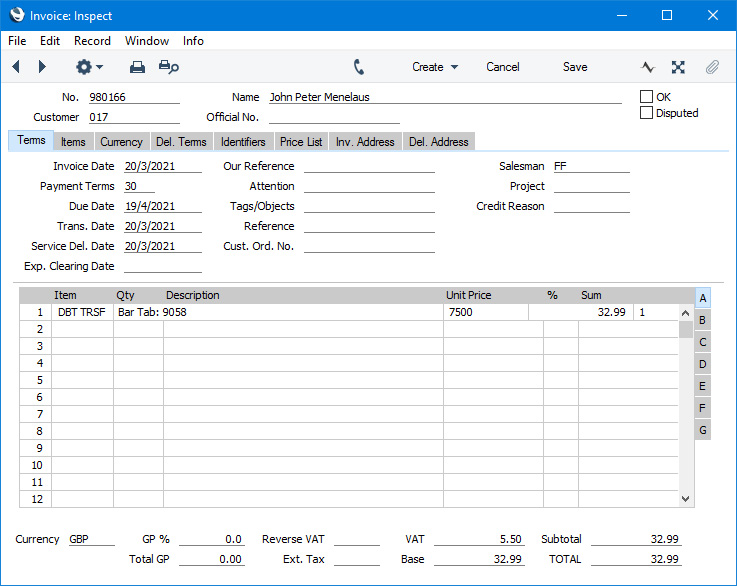
When you mark this Invoice as OK and save, a Nominal Ledger Transaction will be created in which the value of the Bar Tab is credited to the temporary Debtor Account and debited from the usual Debtor Account.
If the Bar Tab contained a partial payment, only the unpaid portion of the Bar Tab value will be included in the "DBT TRSF" row in the Invoice. The partial payment in the Bar Tab will be handled in the normal way by the 'Cash Up' Maintenance function.
- Control of the till will be passed back to the waiter or member of bar staff.
- Notes
- Waiters and bar staff can use this button in place of the "Finish" button when the Customer does not pay immediately. Unlike "Finish", this button does not require the Bar Tab to be fully paid.
When the waiter or member of bar staff presses the "Transfer to Sales Ledger" button, the Bar Tab will be saved and closed. It will also be marked as to be transferred to the Sales Ledger. When you next run the 'Cash Up' Maintenance function, it will include the Bar Tab in the cashing up calculations and in the Nominal Ledger posting (the Sales and VAT Accounts will be credited and the temporary Debtor Account will be debited). The Items in the Bar Tab will be included in the Stock Depreciation created by the 'Update Stock' function.
---
Configuring the Bar Tab Window:
Go back to:
