Restaurant Open Hours
This page describes the Restaurant Open Hours setting in the Restaurant module.
---
The Restaurant Open Hours setting in the Restaurant module allows you to record some basic details about your Restaurant such as opening hours and number of covers.
While you can enter separate records in this setting for each till, cash machine and device, it is usually recommended that you enter a single record in which the Machine field is blank. This record will be used as a default for all tills, cash machines and devices. It will also be used by the "Bookings" button in the Bar Tab window, so if you are using this button a record in this setting in which the Machine field is blank becomes mandatory.
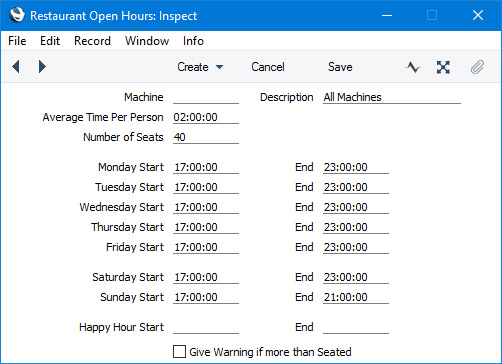
- Machine
- Paste Special
Local Machines setting, Point of Sales/Restaurant/Technics module
- While it is possible to enter separate records to this setting for each till, cash machine and device, it is usually recommended that you enter a single record in which this field is empty, to be used on all devices and by the "Bookings" button in the Bar Tab window.
- Description
- Use this field to record a Description of the Restaurant Open Hours record. This Description will be shown in the 'Restaurant Open Hours: Browse' window. If you have left the Machine field above empty, it is usually recommended that you enter a Description so that the record will be visible in the browse window.
- Average Time Per Person
- Enter the average time that a Customer needs to eat a meal in your restaurant. This information will be used to the estimate times when Customers are expected to leave the restaurant when entering Bookings.
- Number of Seats
- Enter here the number of seats in the restaurant.
- If you have selected the Give Warning if more than Seated option below, a warning will be shown whenever you save a Booking that will take the number of occupied seats in the restaurant at a particular time over the number that you specify here.
- This number will be shown in the Restaurant Bookings and Restaurant Planning reports. The Restaurant Booking report will take the number from the Restaurant Open Hours record for a Machine that you can specify when producing the report, while the Restaurant Planning report will take the number from the record in which the Machine field is empty. You can also produce the Restaurant Booking report by pressing the "Bookings" button in the Bar Tab window, in which case again the number will be taken from the record in which the Machine field is empty.
- Start, End
- Paste Special
Current Time
- Use these fields to specify the restaurant opening times for each day of the week.
- An "Outside Open Hours" warning will be shown if you save a Booking for a time that is outside the times specified here (the Booking will be saved).
- The Restaurant Bookings report will contain separate columns for each hour between the Start and End Times for the relevant day. You will be able to specify the Restaurant Open Hours record from which the Start and End Times will be taken when producing the report.
- Happy Hour Start, End
- Paste Special
Current Time
- If there is a period in the day when you need "happy hour" pricing to be used in the restaurant, specify that period using these fields. "Happy hour" pricing will be used for all Items in all Bar Tabs entered during the relevant period. If Items are added after the "Happy Hour" to a Bar Tab containing "happy hour" pricing, the existing "happy hour" pricing will be lost.
- "Happy hour" pricing is essentially a "two-for-one" offer on each individual Item, as follows:
| Bar Tab Qty | Qty in price calculation |
| |
| 1 | 1 |
| 2 | 1 |
| 3 | 2 |
| 4 | 2 |
| 5 | 3 |
| 6 | 3 |
| 7 | 4 |
| 8 | 4 |
| etc | |
- For example, if a Customer purchases four units of the same Item, they will be charged for two units. If a Customer purchases one unit each of four different Items, they will be charged full price for all four.
- A similar calculation will also be used when calculating Service Charges during the "happy hour" period: please refer to the description of the Service Charges setting here for details.
- Give Warning if more than Seated
- Select this option if you need a "Maximum Seatings Reached" warning to be shown whenever you save a Booking that will take the number of occupied seats in the restaurant at a particular time over the number that you have specified in the Number of Seats field above (the Booking will be saved).
---
Go back to:
