N/L Transfer, Subsystems
This page describes the N/L Transfer, Subsystems report in the Nominal Ledger.
---
The integration between the different modules in Standard ERP means that Nominal Ledger Transactions can be generated automatically from records in other ledgers and modules ("Sub Systems"). For example, when saving an Invoice that you have marked as OK can cause a Nominal Ledger Transaction to be generated automatically. This Transaction will debit a Debtor Account and credit at least one Sales Account and, if appropriate, a VAT Account. This feature is controlled using the Sub Systems setting in the Nominal Ledger.
If you are not having Nominal Ledger Transactions generated automatically from Sub System records (i.e. if you are not using any of the options in the Sub Systems setting), you will need to enter them to the Transaction register yourself. This report will help you with this task, as it is a list of the Account postings that should result from the records entered in a specified Sub System (e.g. from Invoices entered in the Sales Ledger). Alternatively you can create the Transactions in batches using the 'Create NL Transactions' Maintenance function in the Nominal Ledger and in the System module, in which case this report will list the Transactions that will be created by that function.
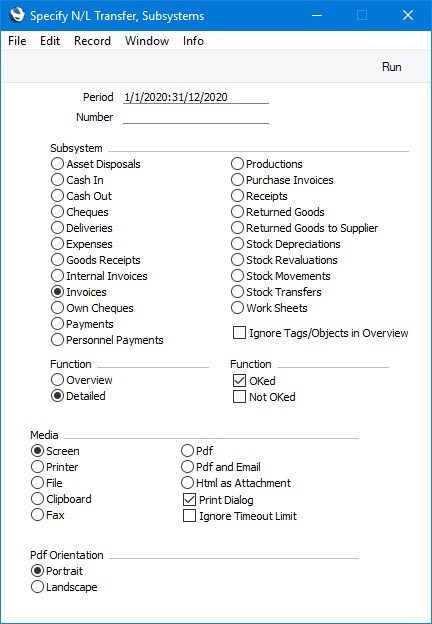
- Period
- Paste Special
Reporting Periods setting, System module
- Enter the start and end date of the report period, separated by a colon (:). Records in the Sub System register specified below with Transaction Dates from within this period will be listed in the report.
- Number
- Paste Special
Numeric
- Use this field if you need to list particular records in your chosen Sub System register. These records must have Transaction Dates that fall within the period specified above, otherwise the report will be empty.
- For example, to report on Purchase Invoices 20 to 30, enter "20:30" here and select "Purchase Invoices" as the Sub System option below.
- Subsystem
- Select one Sub System for the report.
- Ignore Tags/Objects in Overview
- Please refer to the description of the Overview version of the report below for details about this option.
- Function
- Use these options to specify the level of detail that is to be shown in the report.
- Overview
- This option is a list of Sub System record (Invoices, Payments etc.) showing the total value of each one. There will then be a list of the total values that should be debited or credited to each Account-Tag/Object combination as a result of those Sub System records. This information will allow you to the summarise the Sub System records in a single Nominal Ledger Transaction.
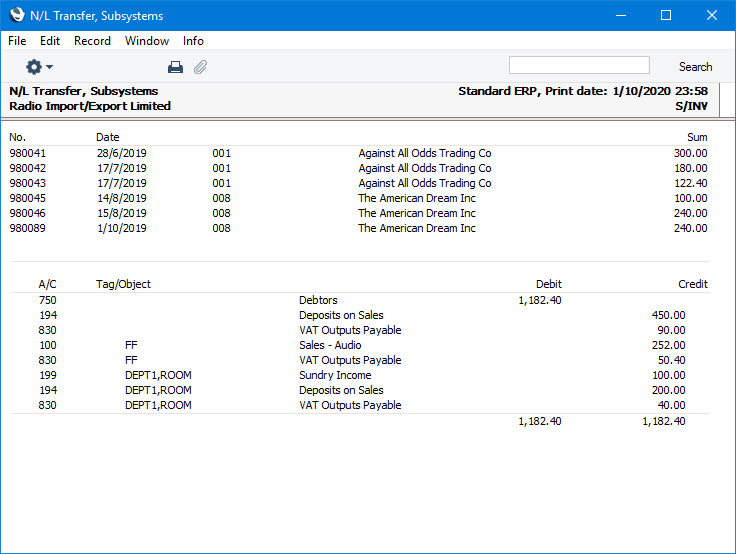
- If you have selected the Ignore Tags/Objects in Overview option above, the second section will not include Tag/Objects and so will simply be a list of Accounts showing the values that should be debited or credited to each one.
- Detailed
- This option shows the Account-Tag/Object combinations used by each Sub System record, allowing you to enter a separate Nominal Ledger Transaction for each Sub System transaction. As with the Overview option, a summary of the postings to in each Account-Tag/Object combination will be shown at the end of the report.
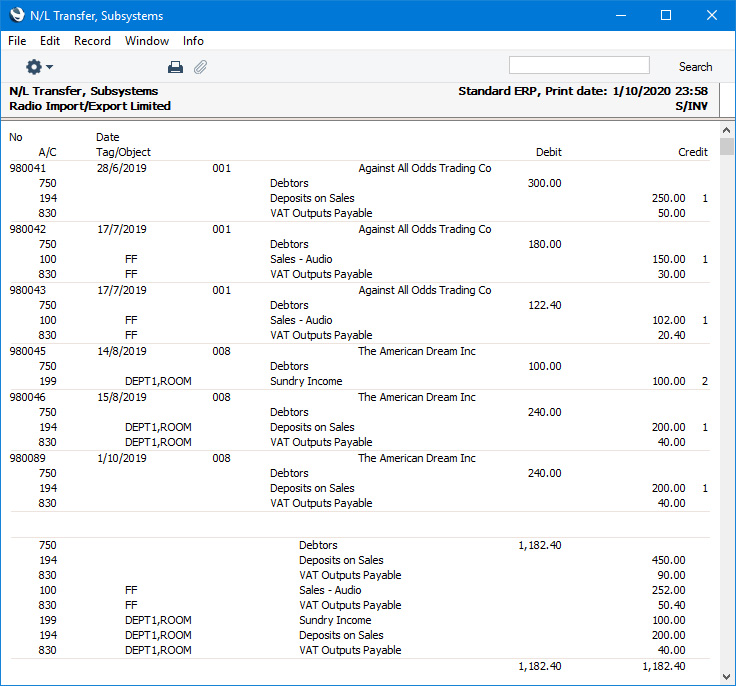
- Function
- Use these options to specify whether Sub System records that you have marked as OK, those you have not yet marked as OK or both are to be listed in the report.
- OKed
- You will tend to use this option if you are not using the feature whereby Nominal Ledger Transactions are created automatically when you save Sub System records that you have marked as OK. You can then enter the equivalent Nominal Ledger Transactions yourself, taking the information from this report.
- Not OKed
- You will tend to use this option if you are using the feature whereby Nominal Ledger Transactions are created automatically when you save Sub System records that you have marked as OK. You can produce this report for a particular Sub System record before marking it as OK to see in advance the Nominal Ledger Transaction that will result.
---
Reports in the Nominal Ledger:
---
Go back to:
