The Timekeeper Module - Configuration
This page describes configuring the Timekeeper feature in Standard ERP:
---
To configure the Timekeeper feature, follow these steps:
- Ensure the Timekeeper option on the 'Verticals' card of the Configuration setting in the System module is selected:
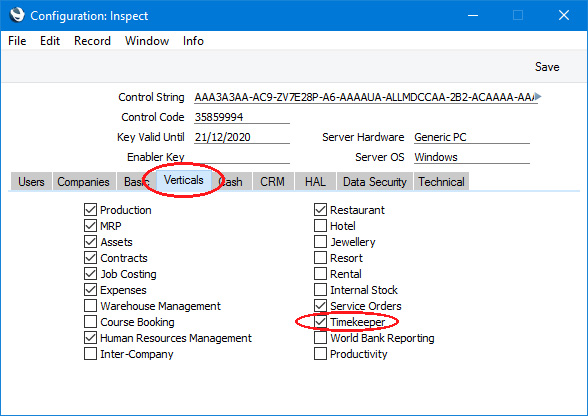
- In the Access Groups setting in the System module, add the 'Working without clocking in' Action to each Access Group for which time recording is required. If you set the Level for this Action to "None", any Global User or Person belonging to the Access Group will have to record their hours worked, either within a planned shift or at any time, depending on the 'Login outside Work Hours' Action below. The Global User or Person will be clocked in automatically when they log in, but they will need to clock out manually.
If you set the Level for this Action to "Full", any Global User or Person belonging to the Access Group will not be clocked in automatically when they log in, but they will be able to clock in manually.
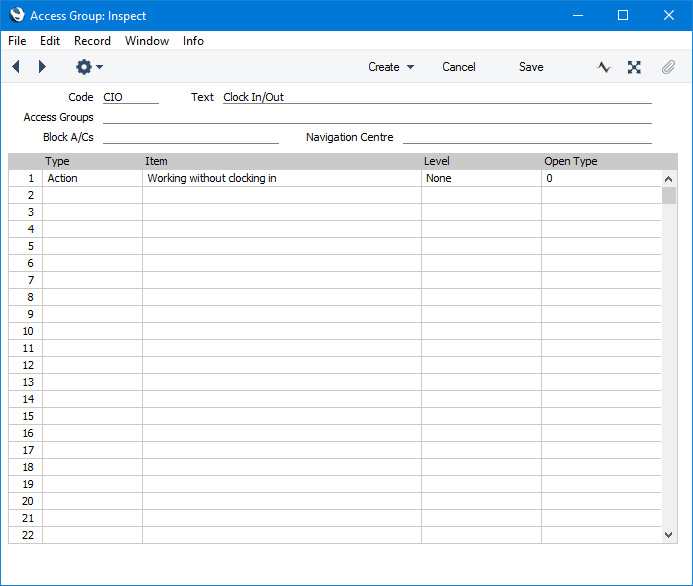
- Whenever an employee cIocks in, an Activity will be created automatically to record their clocking in. In this step, change to the CRM module and create the Activity Type that is to be used in these clock-in Activities.
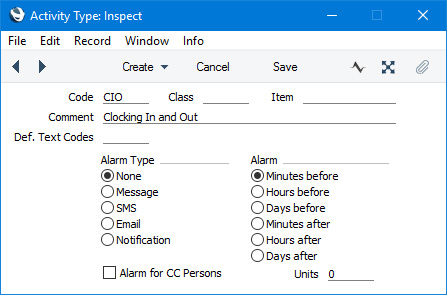
- The next step is to specify that the Activity Type from step 3 will be used in the Activities that will be created automatically when employees clock in. You can do this in one of two ways:
- Using the Activity Types, Subsystems setting in the CRM module.
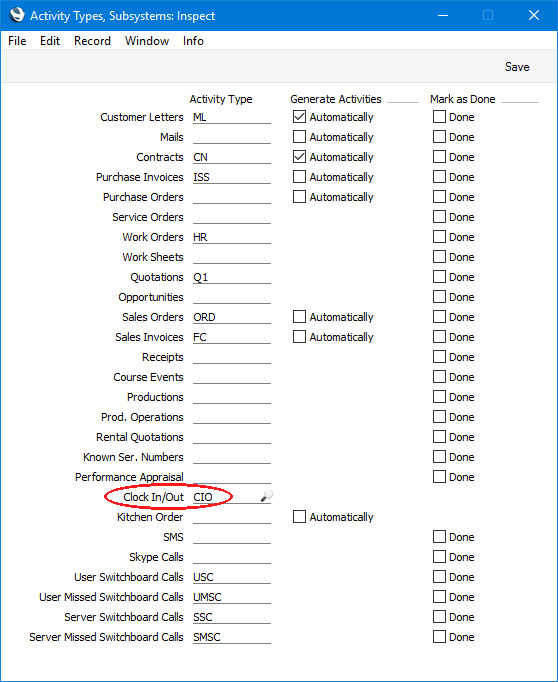
- Using the Timekeeper Activity Type setting in the Timekeeper module:
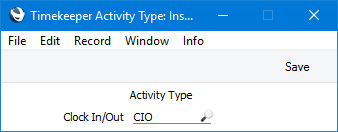
The Timekeeper Activity Type setting is an abbreviated version of the Activity Types, Subsystems setting so the Check In/Out field is the same field as the one in the Activity Types, Subsystems setting.
- If you need to specify when the work hours are for the purposes of the Hours Worked Analysis report, create separate Activities for each shift and specify the work hours using the Start Time and End Time fields.
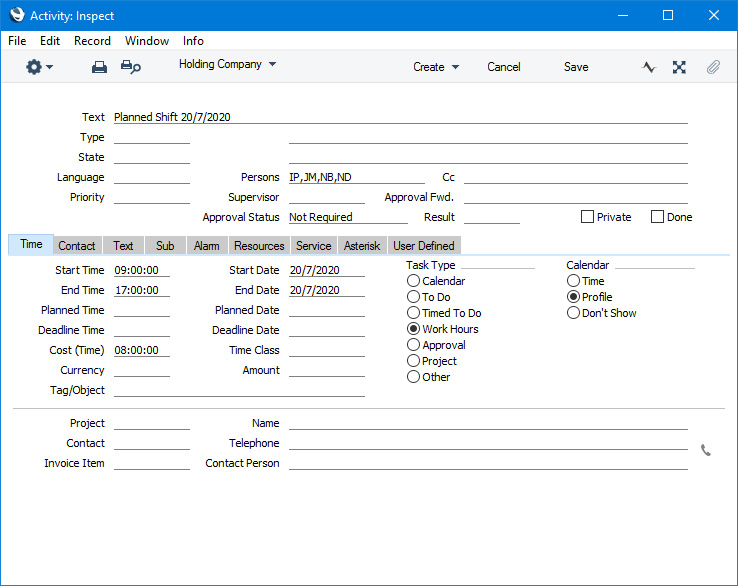
These Activities should have the following specifications:
- The Task Type should be "Work Hours".
- The Calendar Type should be "Profile".
- Use the Start and End Time and Start Date fields to specify the start and end of the shift.
- In the Persons field, specify the Person (or Persons, separated by commas) to whom the shift applies. You must ensure you specify every Person who will work shifts in these Activities, otherwise they will not be able to log in.
These Activities will not appear in the Calendar but they will be listed in the Activities, Persons report if you produce it using the Work Hours option and in the Hours Worked Analysis report. If you need to edit these Activities or create new ones by duplication, you can do so by drilling down from the Activities, Persons report. You will also be able to find them in the Activity register in the System module.
---
The Timekeeper feature in Standard ERP:
Go back to:
