Bank Transactions
If your bank sends bank statements electronically, you can use the 'Bank Transactions' Import function to import them in to your Standard ERP database. This function will save the contents of a bank statement file in the
Bank Transactions setting, adding separate records to that setting for each line in the statement. You can then use the
Bank Reconciliation register to reconcile the transactions in the statements with transactions in your Standard ERP database.
Before using the 'Bank Transactions' Import function, you should specify a Bank A/C No. for each Payment Mode that represents a payment method that affects your bank account (e.g. payment by bank transfer or cheque). This will ensure that the imported Bank Transactions will be connected with the correct Bank Account in Standard ERP:
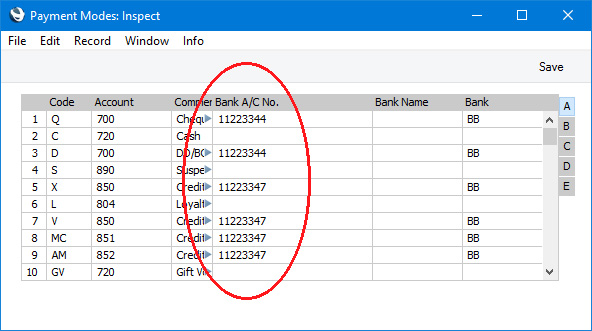
You should also check that the Company Name, Reg. No. and VAT Reg. No. in the
Company Info setting are correct and match the information that will be in the bank statement files.
As there is no standardised format for bank statement files, a specification window will appear when you run the 'Bank Transactions' Import function. This window will allow you to specify the format of the bank statement file and the originating bank:
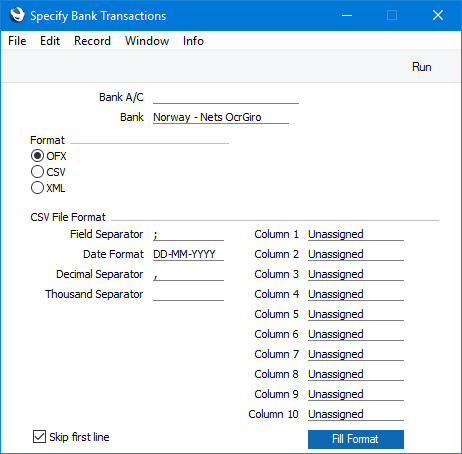
Proceed as follows, depending on which bank sent the statement file that you need to import:
Croatia - Addiko, Croatia - Erste, Croatia - Raiffeisen, Croatia - Zagrebačka
- Bank A/C
- Enter your bank account number in this field. 'Paste Special' will list the Bank A/C Nos that you have specified in the Payment Modes setting (a Payment Mode without a Bank A/C No will be included as a blank in the list).
- Usually your bank account number will be included in the statement. The account number that you enter here will only be used if this is not the case.
- Bank
- Use 'Paste Special' to specify the bank that sent the statement.
- Format
- CSV or XML.
If the file contains a payment to you from a Customer, the Import routine will attempt to create a
Receipt in which it matches the payment to an Invoice. It will do this by checking the numeric characters only in the <Ref> tag in <CdtrRefInf> and attempting to match those to the Official Number or Invoice Number of an Invoice. It will then check that the IBAN in the file is the same as the Bank Account in the
Contact record for the Customer in the Invoice. If an Invoice with the correct Official No. or Invoice Number is found, and the Customer in that Invoice has the correct Bank Account, then a Receipt will be created. The Receipt will not be marked as OK. If you need to use this feature, you should therefore ensure that you have entered IBANs in the Bank Account field in the Contact records for your Customers.
Estonia - SEB, Estonia - Swedbank. Latvia - SEB, Latvia - Swedbank, Lithuania - Luminor, Lithuania - Paysera, Lithuania - SEB, Lithuania - Swedbank
To import a statement from one of these banks, follow the instructions for the Croatian banks described above. The only difference is that when the Import routine attempts to create a Receipt, it will check the Reg. No. 1 in the
Contact record for the Customer. If the statement does not contain a company registration number, then it will check the IBAN in the Bank Account field as described for the Croatian banks.
USA - Ally, USA - Amex, USA - Bank of America, USA - Chase, USA - Wells Fargo
- Bank
- Use 'Paste Special' to specify the bank that sent the statement.
- Format
- CSV.
- Column 1
- Enter your bank account number in this field.
CSV Files from Other Banks
- Bank A/C
- Enter your bank account number in this field. 'Paste Special' will list the Bank A/C Nos that you have specified in the Payment Modes setting (a Payment Mode without a Bank A/C No will be included as a blank in the list).
- Format
- CSV.
- Field Separator, Date Format, Decimal Separator, Thousand Separator
- Enter the separators and formats that have been used in the CSV file.
- Column 1 - Column 10
- Use these fields to map the columns in the CSV file to fields in a Bank Transaction record.
- For example, if the third column in the CSV file contains the transaction dates of each transaction, use 'Paste Special' from the Column 3 field to set it to "Date". The information in the third column will then be brought in to the Received Date field in each Bank Transaction record created by the Import function.
- If the CSV file contains a column that you do not need to be imported, leave the corresponding Column field at its default value ("unassigned").
- The options in the 'Paste Special' list correspond to the fields in the Bank Transaction record as follows:
| Option in 'Paste Special' | Field in Bank Transaction record |
| | |
| Date | Received Date, and R. Trans. Date (if the Type is "C") or P. Trans. Date (if the Type is "D") |
| Time | (not used) |
| Name | (not used) |
| Type | Type (usually you should not map a column in the CSV file to the Type field. The Import routine will set the Type field to "C" if the value of the transaction is positive or "D" if the value of the transaction is negative. As described in this table, the filling of the fields on the 'Payer' and 'Recipient' cards in a Bank Transaction will depend on the first character of the Type being "C" or "D". These fields will not be filled if this is not the case) |
| Status | (not used) |
| Currency | Currency |
| Amount | Sum |
| Receipt ID | Ord. Number |
| Balance | (not used) |
| Comment | Comment |
| Bank Account | R. Bank Acc. (if the Type is "C") or P. Bank Acc. (if the Type is "D") i.e. this is your bank account. If your bank account is not in the CSV file, it will be taken from the Bank A/C field in the 'Specify Bank Transactions' window |
| Reference | Reference, and R. Reference (if the Type is "C") or P. Reference (if the Type is "D") |
| Skip first line | Select this option if you do not need the first line in the CSV file to be imported (e.g. it might contain column headings). |
You can also run the 'Bank Transactions' Import function from the 'Bank Reconciliation' register. Please refer to step 8 in the description of this register
here for details.
---
Import functions in the Nominal Ledger and Integration module:
---
Go back to:
