Operations Menu - Budget - Recalculate
This page describes the 'Recalculate' function on the
Operations menu in the Budget record window. If you are using iOS or Android, the 'Recalculate' function is on the Tools menu (with 'wrench' icon).
---
The 'Recalculate' function will be useful when you are entering a Budget record in which you will be using a Budget Key. The function will use the Budget Key to distribute the Base Value to the sub-periods that you have listed in the matrix.
To use the 'Recalculate' function, follow these steps:
- Add a new record to the Budget record or open an existing one for modification.
- In a new record, specify the following information:
- The Account for which you are entering a Budget.
- If necessary, a Tag/Object.
- The period for the Budget.
- The Base Value (the figure that you are budgeting for the full Budget period).
- The Budget Key (the formula that distributes the Base Value to the sub-periods that you will list in the matrix in the next step).
- Divide the Budget period into sub-periods (e.g. months or quarters) by listing the first dates of each sub-period in the matrix. The number of sub-periods that you list should be the same as the number of sub-periods in the Budget Key.
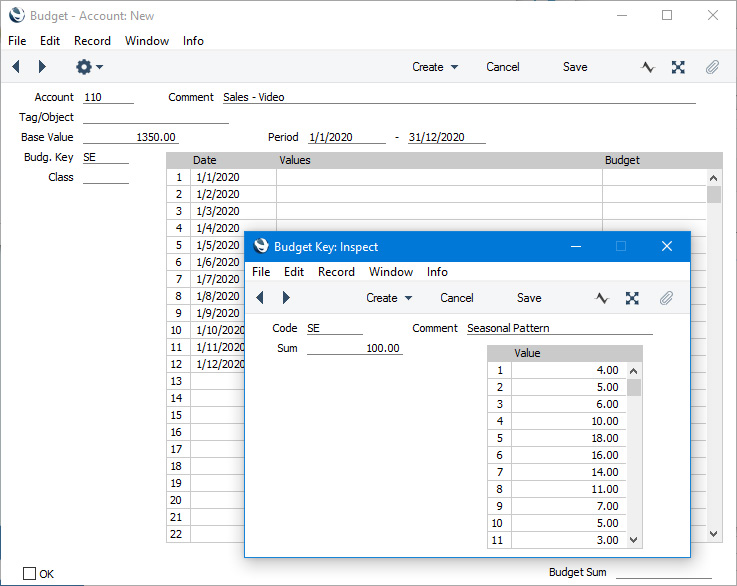
- Choose 'Recalculate' from the Operations or Tools menu. The Base Value will be distributed to the sub-periods, with sub-period budget values being placed in the Budget column in the matrix:
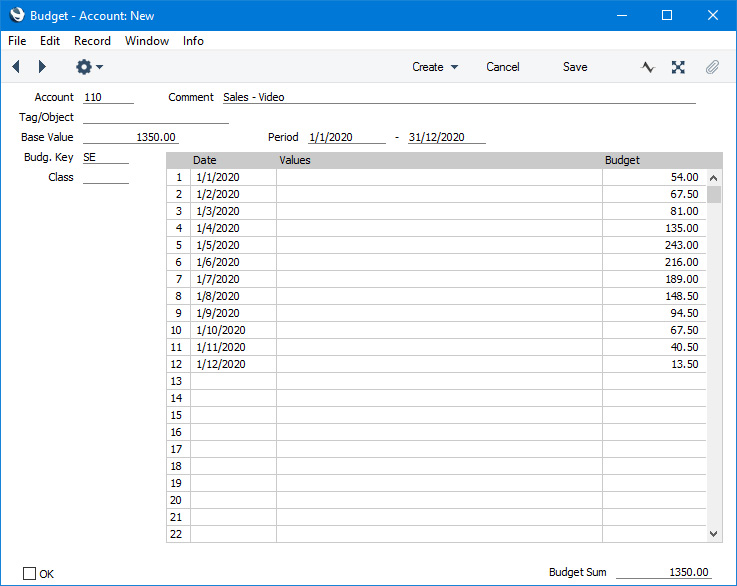
The total of the sub-period budget values will be placed in the Budget Sum field below the matrix. If the Budget Sum is not the same as the Base Value, the probable reason is that the numbers of sub-periods in the matrix and the Budget Key are not the same. For this reason (to check the number of sub-periods is correct), it is a good idea to 'Recalculate' before entering any adjustments in step 5.
- If you need to adjust any of the sub-period budget values, enter a positive or negative adjusting figure in the Values field in the relevant row and then choose 'Recalculate' again. Ideally, after adjustments the Budget Sum should still match the Base Value.
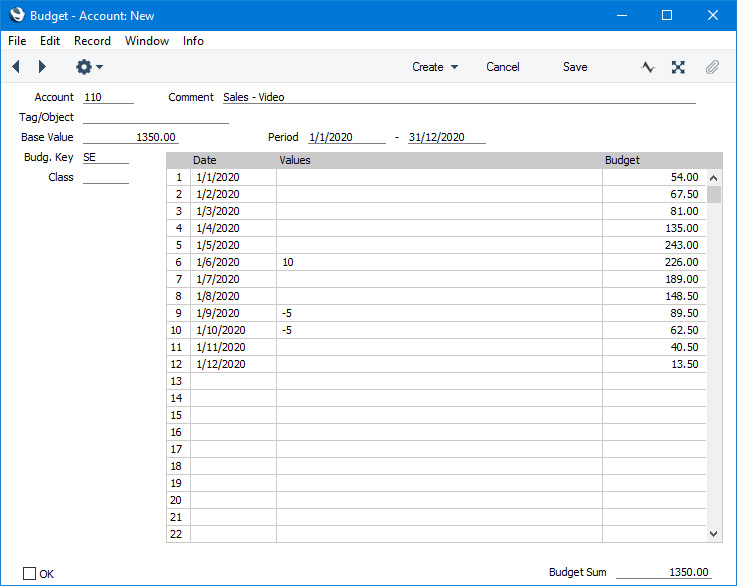
If you are entering a Budget record in which you will not be using a Budget Key, you will not usually need to use the 'Recalculate' function. After entering the Base Value and listing the sub-periods, enter the budget values in the Budget column in the matrix. The Budget Sum will be recalculated as you enter the budget values. The Base Value acts as a control total, so the Budget will be complete and correct when the Base Value and the Budget Sum figures are the same.
---
The Budget register in Standard ERP:
Go back to:
