Project Transactions
This page describes the Project Transactions report in the Job Costing module.
---
The Project Transactions report is a list of records in the Project Transaction register.
When printed to screen, the Project Transactions report has the Standard ERP drill-down feature. Click (Windows/macOS) or tap (iOS/Android) on any Project Number in the report to open a Project record, on any Item Number to open a Project Transaction, or on the Number of any originating record to open that originating record (e.g. Time Sheet, Activity or Purchase Invoice).
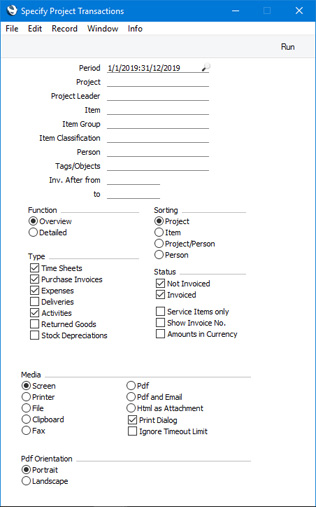
- Period
- Paste Special
Reporting Periods setting, System module
- The report period. Project Transactions with Dates that fall within the report period (i.e. Project Transactions that were created during the report period) will be included in the report.
- Project
- Paste Special
Project register, Job Costing module
- Range Reporting Alpha
- Enter a Project Code in this field if you need the report to list Project Transactions for a particular Project. You can also enter a range of Project Codes separated by a colon (:).
- Project Leader
- Paste Special
Person register, System module and Global User register, Technics module
- Enter a Person's Signature to list Project Transactions for all Projects where that Person is recorded as the first Project Manager.
- Item
- Paste Special
Item register
- Range Reporting Alpha
- Use this field if you need to list Project Transactions featuring particular Items only.
- Item Group
- Paste Special
Item Group register, Sales Ledger
- Enter an Item Group here if you need the report to list Project Transactions featuring Items belonging to a particular Item Group.
- Item Classification
- Paste Special
Item Classifications setting, Sales Ledger
- Enter an Item Classification here if you need the report to list Project Transactions featuring Items with a particular Classification. If you enter a number of Classifications separated by commas, the report will only include Project Transactions with Items featuring all the Classifications that you have listed. If you enter a number of Classifications separated by plus signs (+), Project Transactions with Items featuring at least one of the Classifications listed will be included in the report. If you enter a Classification preceded by an exclamation mark (!), the report will include Project Transactions with Items featuring any Classification except the one listed.
- For example:
- 1,2
- Includes Project Transactions with Items with Classifications 1 and 2 (including those with Items with Classifications 1, 2 and 3).
- 1+2
- Includes Project Transactions with Items with Classifications 1 or 2.
- !2
- Includes Project Transactions with Items without Classification 2.
- 1,!2
- Includes Project Transactions with Items with Classification 1 but without Classification 2. Note the comma before the exclamation mark in this example.
- !1,!2
- Includes Project Transactions with Items without Classification 1 or 2 or both. Again, note the comma.
- !(1,2)
- Includes Project Transactions with Items without Classifications 1 and 2 (Project Transactions with Items with Classifications 1, 2 and 3 will not be included).
- !1+2
- Includes Project Transactions with Items without Classification 1 and those with Items with Classification 2 (Project Transactions with Items with Classifications 1 and 2 will be included).
- (1,2)+(3,4)
- Includes Project Transactions with Items with Classifications 1 and 2 and those with Items with Classifications 3 and 4.
- 1*
- Includes Project Transactions with Items with a Classification beginning with 1 (e.g. 1, 10, 100).
- 1*,!1
- Includes Project Transactions with Items with a Classification beginning with 1 but not 1 itself.
- *1
- Includes Project Transactions with Items with a Classification ending with 1 (e.g. 1, 01, 001).
- 1*,*1
- Includes Project Transactions with Items with a Classification that begins and ends with 1 (e.g. 11, 101, 1001).
- Person
- Paste Special
Person register, System module and Global User register, Technics module
- Range Reporting Alpha
- Enter a Person's Signature here if you need the report list Project Transactions in which a particular Person has been specified as the Employee.
- Tags/Objects
- Paste Special
Tag/Object register, System module
- Specify a Tag/Object here if you need the report to list those Project Transactions featuring that Tag/Object. If you enter a number of Tags/Objects separated by commas, only those Project Transactions featuring all the Tags/Objects that you have listed will be shown.
- Inv. After from, to
- Paste Special
Choose date
- If you use the Inv. After field to delay the invoicing of Project Transactions, you can enter start and/or end dates in these fields to produce a list of Project Transactions that are to be invoiced during a particular period.
- Function
- Use these options to specify the level of detail that is to be shown in the report.
- Overview
- The Overview is a simple list, showing for each Project Transaction the Item Number, Date, Person, Serial Number of the originating record (e.g. Time Sheet Number or Purchase Invoice Number), Unit Price, Quantity, Markup and Total Price.
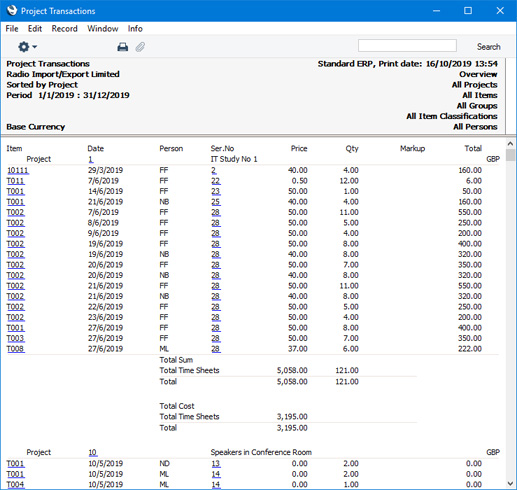
- Detailed
- This option shows every piece of information held in each Project Transaction record in the report selection.
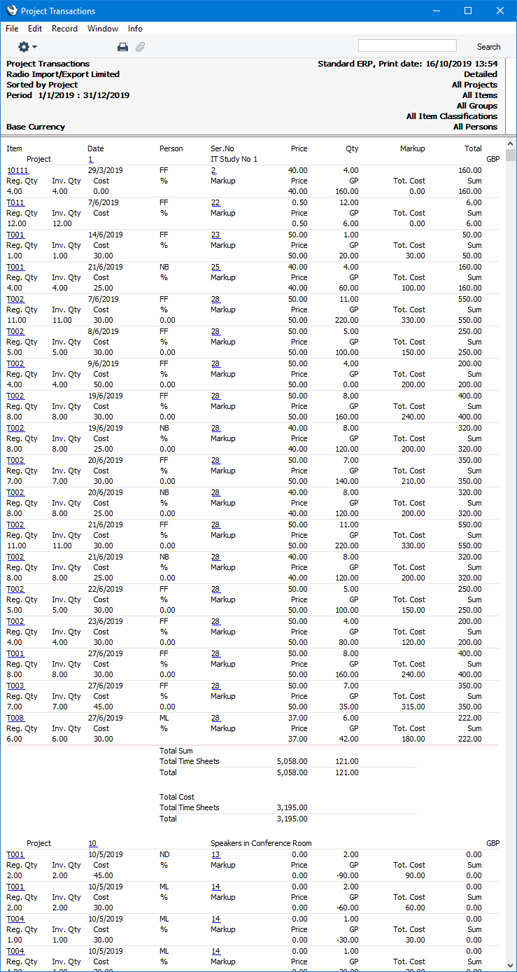
- Sorting
- The report can be sorted by Project, Item, Project/Person or Person. Subtotals are provided for the sort option chosen (e.g. for each Project or each Person) : in the illustrations above, the reports have been sorted by Project so subtotals for each Project are included.
- The Project/Person option will only be used if you specify a Project or range of Projects in the field above. If so, it will produce a report in which Project Transactions are listed in Project and then Person order, with subtotals for each Project/Person combination. If the Project field above is empty, sorting by Project/Person will produce the same report as sorting by Person.
- Type
- Use these options to specify whether Project Transactions created from Time Sheets, Purchase Invoices, Expense records, Deliveries, Activities, Returned Goods records and/or Stock Depreciation records are to be shown in the report. You must select at least one of these options, or a blank report will be produced.
- Status
- Use these options to specify whether uninvoiced and/or invoiced Project Transactions are to be shown in the report. You must select at least one of these options, or a blank report will be produced.
- Service Items only
- Select this option if you only want to list Project Transactions for Service Items (time).
- Show Invoice No.
- By default, the report will include the Number of the originating record (e.g. Time Sheet Number or Purchase Invoice Number) for each Project Transaction. Select this option if you would like the Invoice Number to be printed instead (if a Project Transaction has not been invoiced yet, a blank will be printed). You will be able to open an Invoice by drilling down from an Invoice Number.
- Amounts in Currency
- By default, all figures in the report will be in your home Currency (i.e. Base Currency 1). Select this option if you need them to be in the Currency of each Project. Separate totals for each Currency will be provided at the end of the report.
---
Reports in the Job Costing module:
Go back to:
|
