Entering a Return - Header
This page describes the fields in the Header of the Returned Goods record window. Please follow the links below for descriptions of the other cards:
---
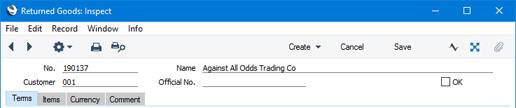
- No.
- Paste Special
Select from another Number Series
- An identifying code for each Returned Goods record will be generated automatically, and in most cases there will be no need to change it. The default will be chosen as follows:
- It will be taken from the first valid row in the Number Series - Returned Goods setting.
- It will be the next number following on from the last Returned Goods record entered.
- You may change the default, but not to a number that has already been used. If you have defined at least one number sequence in the Number Series - Returned Goods setting, the number you change to must be inside a valid number sequence.
- You will not be able to save a Returned Goods record if the No. does not belong to a valid number sequence. A valid number sequence is one for the period in which the Transaction Date of the Returned Goods record falls and with unused numbers, so this problem will most usually occur at the beginning of a new calendar or financial year.
- If you are working in a multi-user environment, the Returned Goods Number in a record that you are entering yourself will be assigned when you save the record for the first time, chosen as described above and providing you have not already specified a number yourself.
- Customer
- Paste Special
Customers in Contact record
- In a Returned Goods record that you created from an Order, Delivery, Service Order or Work Sheet, this field will contain the Customer Number from the originating record. In a Returned Goods record that you are entering yourself, choose the Customer using 'Paste Special'.
- Name
- The Customer Name, taken from the originating record or from the Contact record for the Customer.
- Official No.
- Paste Special
Select from another Legal Record Number sequence
- Default taken from Legal Record Numbers setting, Sales Ledger
- In some countries it is a legal requirement to allocate an official serial number to each Returned Goods record. It may be that companies will be assigned number sequences to be used for this purpose (perhaps supplied pre-printed on stationery), or it may be that companies can generate the number sequences themselves using official formatting and other rules.
- If the VAT Law in the Company Info setting has been set to "Portuguese", you will need to configure the Legal Record Numbers setting so that Official Nos. will be assigned to Returned Goods when you save them after marking them as OK. This assignment will be automatic. If the VAT Law is not "Portuguese", Official Nos. will not be assigned to Returned Goods records automatically.
- OK
- When the Return is complete and correct, you should mark it as OK and save. No further changes to the record will be possible (with the exception of the Comment field).
- If you have ticked the Update Stock box ('Terms' card), stock levels of the Items in the Return will be updated. If you have so determined in the Sub Systems setting in the Nominal Ledger and in the Number Series - Returned Goods setting and if you have ticked the Update Stock box, a Nominal Ledger Transaction will be created in the Transaction register. Please refer to the Nominal Ledger Transactions from Returns page for details about this Transaction.
- You must mark a Return as OK and save before you can raise a Credit Note for it. If you are using the Create Credit Note when OKing Returned Goods option in the Order Settings setting in the Sales Orders module, a Credit Note will be created automatically. This Credit Note will also be marked as OK immediately and automatically. Please refer to the page describing the 'Credit Note' function on the Create menu for more details.
- If a Return was created from a Service Order or a Work Sheet, Work Sheet Transactions will be created for each Item on the Return when you save it after marking it as OK. These Work Sheet Transactions will allow the Return to be taken into account when invoicing the Service Order. They will be included in the Invoice with negative quantities, so you will need to be using the Allow Negative Quantities on Invoices option in the Optional Features setting in the System module when invoicing the Service Order.
- You can use Access Groups to prevent certain users from marking Returned Goods as OK. To do this, deny them access to the 'OK Returned Goods' Action.
---
The Returned Goods register in Standard ERP:
Go back to:
