Forex Transactions
The Forex Transaction register in the Cash Book module allows you to record the buying and selling of foreign exchange. You will need to be able to access the Cash Book module if you need to use Forex Transactions.
Before using the Forex Transaction register, follow these configuration steps:
- Specify a Forex Trans. A/C on the 'Exchange Rate' card in the Account Usage S/L setting:
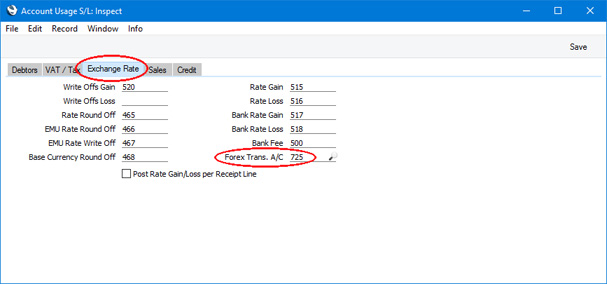
This Account will be credited with the transaction value in your home Currency when you buy foreign exchange (converted using the Purchase Rate), and debited when you sell (converted using the Sales Rate).
- If you need Forex Transactions to be recorded in the Nominal Ledger, tick the Forex Transactions option in the Sub Systems setting in the Nominal Ledger:
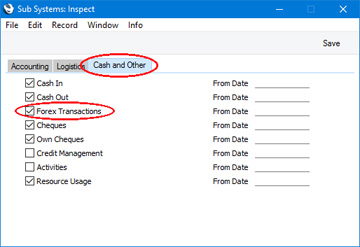
- As an optional step, specify default Sales and Purchase Rates on the 'Forex' card when you enter Exchange Rates:
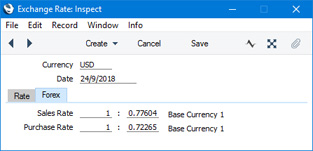
- If you need to define Number Series for Forex Transactions, you can do so using the Number Series - Forex Transactions setting in the Cash Book module.
After completing these steps, you will be able to record Forex Transactions, as follows:
- Create a new record in the Forex Transaction register in the Cash Book module:
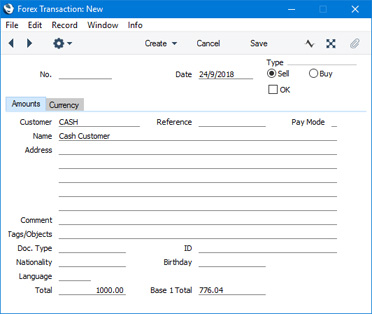
- Set the Type to "Sell" or "Buy" as appropriate.
- If necessary, specify the Customer. The Name, Address, Document Type, Passport Number, Nationality, Birthday and Language will be brought in from the Contact record for the Customer.
- Specify the Payment Mode. The Account in this Payment Mode is the Account that is currently holding the foreign exchange (if you are selling) or will hold it (if you are purchasing).
- Change to the 'Currency' card and specify the Currency. If you specified default Sales and Purchase Rates in the latest Exchange Rate record for the Currency (step 3 above), the appropriate one will be brought in automatically (depending on the Type that you specified in step (ii)). You can update the Exchange Rate if necessary.
- Change to the 'Amounts' card and enter the value of the transaction (expressed in the Currency that you specified in step (v)) in the Total field. The value in your home Currency will then be placed in the Base 1 Total field. Note that the Base 1 Total will not be updated if you change the Exchange Rate, hence the need to specify the Currency and Exchange Rate before entering the Total.
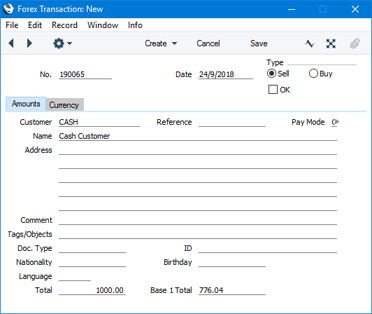
- When the record is complete and correct, tick the OK box and save.
A Nominal Ledger Transaction will be created automatically if you so specified in the Sub Systems and Number Series - Forex Transactions settings (steps 2 and 4 above). As usual, you can open this Transaction by selecting 'Open NL Transaction' from the Operations menu (Windows/Mac OS X) or Tools menu (iOS/Android).
If the Type of the Forex Transaction is "Sell", the Nominal Ledger Transaction will be as follows:
- The Account in the Payment Mode will be credited with the value of the transaction converted to your home Currency using the standard Exchange Rate (from the 'Rate' card in the latest Exchange Rate record). This Exchange Rate will be shown on flip D of the Transaction row.
- The Forex Trans A/C in the Account Usage S/L setting (step 1 above) will be debited with the value of the transaction converted to your home Currency using the Exchange Rate in the Forex Transaction. This Exchange Rate will be shown on flip D of the Transaction row.
- The Rate Gain Account in the Account Usage S/L setting will be credited with the difference.
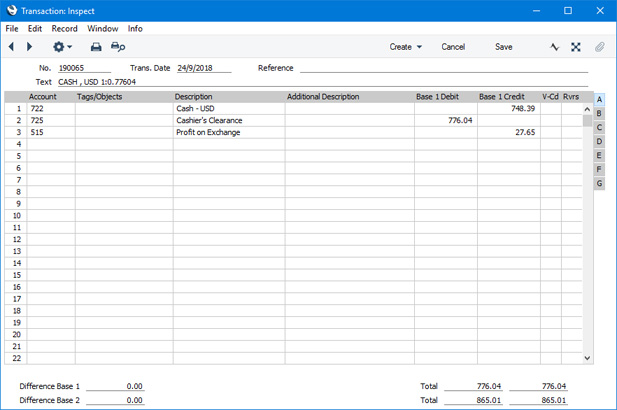
If the Type of the Forex Transaction is "Buy", the Nominal Ledger Transaction will be as follows:
- The Account in the Payment Mode will be debited with the value of the transaction converted to your home Currency using the standard Exchange Rate (from the 'Rate' card in the latest Exchange Rate record). This Exchange Rate will be shown on flip D of the Transaction row.
- The Forex Trans A/C in the Account Usage S/L setting (step 1 above) will be credited with the value of the transaction converted to your home Currency using the Exchange Rate in the Forex Transaction. This Exchange Rate will be shown on flip D of the Transaction row.
- The Rate Loss Account in the Account Usage S/L setting will be credited with the difference.
---
Go back to:
