Trial Balance
This page describes the Trial Balance report in the Nominal Ledger.
---
The Trial Balance is a report that lists the balances of each Account.
The main purpose of the Trial Balance is to confirm that the sum of the debit balances is the same as the sum of the credit balances. The totals of the three columns in the report should each be zero, signifying that in your accounts the total debits and the total credits are equal. If this is not the case, there may be an error in one or more of your Transactions that you should correct immediately. and before producing the Balance Sheet and Profit & Loss reports.
You cannot alter the definition of the Trial Balance report, but you can determine the Transactions that are to be included.
When printed to screen, the Trial Balance has the Standard ERP Drill-down feature. Click (Windows/macOS) or tap (iOS/Android) the Account Number of any Account in the report to open the Nominal Ledger Report for the same Account and period. When in the Nominal Ledger report, you can click or tap any Transaction Number to open an individual Transaction record.
You can specify whether figures in the Trial Balance will be positive or negative depending on Account Type. To do this, use the check boxes in column 2 in the Presentation of Balances setting. For example, figures in the report for Asset Accounts will obey the Assets check box in column 2 in the Presentation of Balances setting. It is recommended that the check boxes in column 2 in this setting should all be ticked or not ticked. If only some of the check boxes in column 2 are ticked, the Trial Balance report will not balance.
To print the Trial Balance, ensure you are in the Nominal Ledger and click or tap the [Reports] button in the Navigation Centre. Then double-click or tap 'Trial Balance' in the 'Reports' list. The 'Specify Trial Balance' window will be opened.
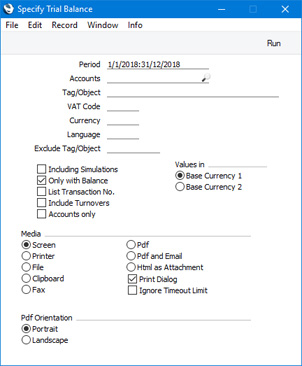
- Period
- Paste Special
Reporting Periods setting, System module
- Enter the period for which you want to produce the Trial Balance. The Account balances in the report will be calculated from postings (i.e. from Transaction rows) recorded during the period specified here. The first period in the Reporting Periods setting is the default value.
- Accounts
- Paste Special
Account register, Nominal Ledger/System module
- Range Reporting Alpha
- Enter an Account Number or a range of Numbers separated by a colon (:) here if you would like specific Accounts to be listed in the report.
- Tag/Object
- Paste Special
Tag/Object register, Nominal Ledger/System module
- Enter a Tag/Object Code here if you need the Account balances in the report to be calculated from postings with a particular Tag/Object. You can also enter a number of Tags/Objects separated by commas, in which case Account balances will be calculated from postings with all the Tags/Objects listed. If you leave this field empty, Account balances will be calculated from all postings, with and without Tags/Objects.
- VAT Code
- Paste Special
VAT Codes setting, Nominal Ledger
- Enter a VAT Code here if you need if you need the Account balances in the report to be calculated from Transaction rows with a particular VAT Code.
- Currency
- Paste Special
Currency register, System module
- If you specify a Currency here, the Account balances in the report will be calculated only from Transaction rows with the specified Currency shown on flip C. The balances will be calculated using the figures on flip C of those Transaction rows (i.e. they will be in the chosen Currency). If you leave this field blank, all Transaction rows will be included in the calculations. In this case the calculation will use the figures in the Base 1 or Base 2 Debit or Credit fields on flip A (choose which Base Currency is to be used using the Values in options described below).
- Language
- Paste Special
Languages setting, System module
- You can produce the Trial Balance in different Languages: enter the required Language Code here. The appropriate translations of the Account Names will be taken from the 'Texts' card of each Account record.
- If you do not enter a Language here, but you have entered a Language in the Company Info setting in the System module, the report will be produced in that Language if you are using the Account Description in Company Language option in the Transaction Settings setting in the Nominal Ledger.
- Exclude Tag/Object
- Paste Special
Tag/Object register, Nominal Ledger/System module
- Enter a Tag/Object Code here if you need postings with a particular Tag/Object to be excluded from the Account balance calculations.
- Including Simulations
- Select this option if you need to simulated transactions from the Simulation register to be included in the report. Simulation rows in which the Status is "Invalid" and "Transferred" will not be included.
- Only with Balance
- With this option selected, Accounts that have zero balances at the end of the report period will be excluded from the report.
- List Transaction No.
- If you select this option, the Transaction Numbers of all Transactions that fall within the reporting period, together with debit and credit totals, will be listed at the end of the report.
- Include Turnovers
- The standard version of this report has three columns showing for each Account the balance brought forward for each Account, the net change over the report period and the final balance. If you select this option, two additional columns will be included, showing the total debit and credit postings to each Account.
- Accounts only
- In the standard version of the report, the Accounts will be divided into groups, using the first character of the Account Number. Subtotals for each group of Accounts will be shown. For example, the report will list the Accounts in the range 100:199 and then provide subtotals for those Accounts, because they share the same initial character, "1".
- Select this option if you only need a simple list of Accounts with overall totals and so do not need Accounts to be grouped together in this way.
- Values in
- If you are using the Dual-Base system, use these options to specify whether the values in the report are to be shown in Base Currency 1 or 2.
- If you are not using the Dual-Base system, use the Base Currency 1 option to produce a report in your home Currency.
- If you have entered a Currency in the Currency field above, the figures in the report will be in that Currency.
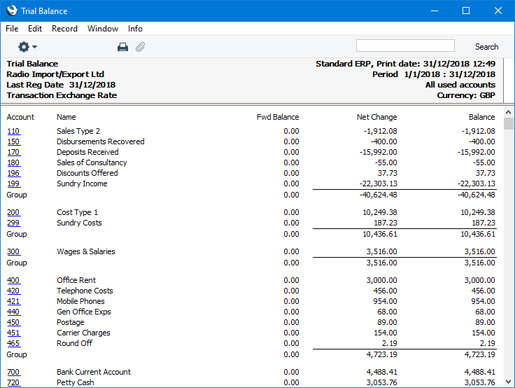
---
Reports in the Nominal Ledger:
---
Go back to:
