Account Classifications
Whenever you need to enter an Account in a record such as a Nominal Ledger Transaction or a Simulation or in a setting such as Account Usage S/L, Account Usage P/L or Payment Modes, you can use the 'Paste Special' feature to help you choose the correct Account.
When you open the 'Paste Special' list from any Account field, the resulting 'Paste Account' window will usually be a simple list in which you can choose the Account you need by double-clicking (Windows/Mac OS X) or tapping (iOS/Android):

You can sort the list so that you can find the Account you want, and you can save the sort order so that it's used by default.
If you have many Accounts in your database, you can use Account Classifications to build a 'Paste Special' list that provides a greater level of help with Account selection. Follow these steps:
- Spend some time planning your Account Classifications with the aim of helping users to choose Accounts quickly and easily.
Planning your Account Classifications will result in a hierarchical structure similar to the example illustrated below:
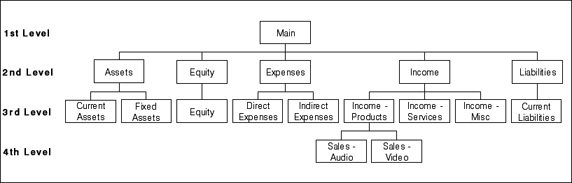
- To work with Account Classifications, first use the [Switch Module] button in the Navigation Centre to enter the Nominal Ledger. Then, if you are using Windows or Mac OS X, click the [Settings] button, also in the Navigation Centre and double-click 'Account Classifications' in the resulting list. If you are using iOS or Android, select 'Settings' from the Tools menu (with 'wrench' icon) and then tap 'Account Classifications' in the 'Settings' list. The 'Account Classifications: Browse' window opens, listing the Account Classifications that you have already entered:
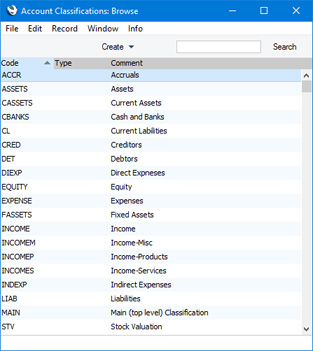
To enter a new record, select 'New' from the Create menu (Windows/Mac OS X) or from the + menu (iOS/Android). The 'Item Classification: New' window appears: enter the details as appropriate and click [Save] (Windows/Mac OS X) or tap √ (iOS/Android) to save the new record.
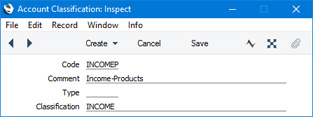
- Code
- Enter a unique code to identify the Account Classification. It can consist of up to five alphanumeric characters.
- Name
- Assign a descriptive name to the Account Classification. This will be shown in the 'Account Classifications: Browse' window and the 'Paste Special' list, so it should be descriptive enough to make the selection of the correct Account Classification easy for all users.
- Type
- Paste Special
Account Classification Types setting, Nominal Ledger
- If necessary, you can group Account Classifications of a broadly similar nature together by assigning them to the same Classification Type.
- Classification
- Paste Special
Account Classifications setting, Nominal Ledger
- An Account Classification can belong to another Account Classification, allowing you to define a hierarchical Classification structure. use this field to construct the Item Classification hierarchy. In each record on a lower level, this field should contain the Classification on the level immediately above.
- For example, if the "MAIN" Classification is on the top level, the Classification field in the "MAIN" record should be blank:

- The "MAIN" Classification has five sub-Classifications "Assets, "Liabilities", "Equity". "Income" and "Expenses". In these Classifications, the Classification field should contain "MAIN", the superior Classification to which they belong:
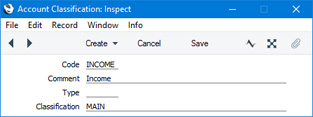
- Within the "Income" Classification, there are three sub-Classifications, "Income - Products", "Income - Services" and "Income - Misc". In these Classifications, the Classification field should contain "Income", the immediately superior Classification:
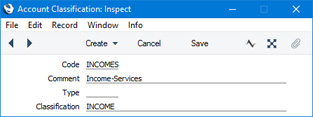
- After entering your Account Classifications, you can assign them to the appropriate Accounts. To do this, use the Classification field on the 'Misc' card of each Account record. You can assign several Classifications to the same Account, separated by commas:
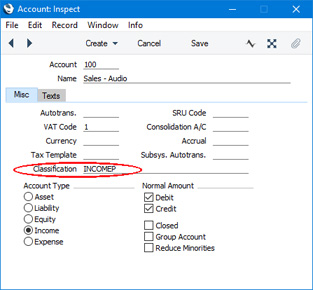
Every Account should have at least one Classification: Accounts without a Classification will not appear in the new 'Paste Special' list.
- Decide which Classification is to be your default Classification. This is the Classification whose Accounts will be listed when you open the Account 'Paste Special' list. Enter this Classification in the Account Classification field in the Transaction Settings setting in the Nominal Ledger:
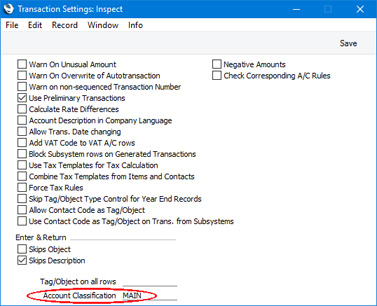
- Entering an Account Classification in the Transaction Settings setting will cause the standard 'Paste Special' window to be replaced with the following window when you open the 'Paste Special' list from any Account field (in this case, from the Account field in a Transaction):
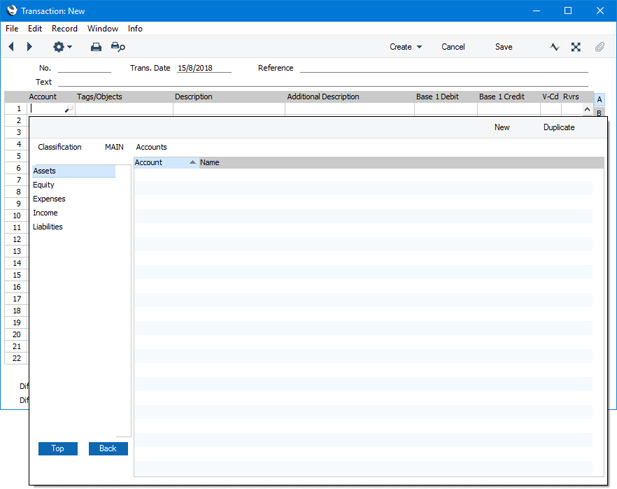
In this example, we have specified that our "MAIN" Classification (i.e. the top level Classification) is the top level Classification. As a result, the list on the left-hand side is headed "MAIN", and the five second-level Classifications that belong to the "MAIN" Classification are listed there. The list of Accounts on the right is empty because no Accounts belong directly to the "MAIN" Classification.
If the Account that we want is a type of Sales Account, we can double-click or tap on "Income" in the left-hand list, with the following result:
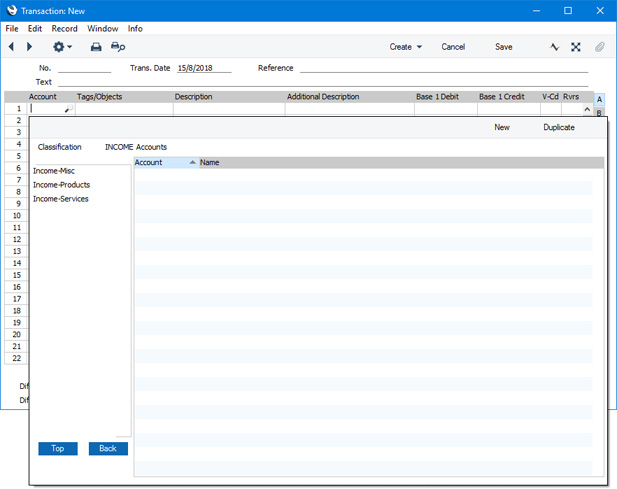
The title of the left-hand list changes to "Income", the Classification Code for Income Accounts. This list now shows the three sub-Classifications that belong to the "Income" Classification. The right-hand list is still empty, again because no Accounts belong directly to the "Income" Classification.
We can now double-click or tap on one of the sub-Classifications in the left-hand list, with the following result:
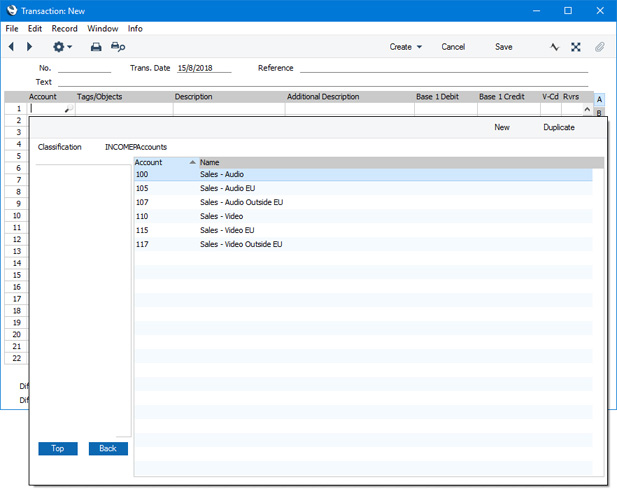
The left-hand list is now empty, because the Classification that we chose has no sub-Classifications. The right-hand list now shows the Accounts that belong to this Classification. You can sort and search in this right-hand list in the usual fashion and, as in the standard 'Paste Special' window, you can create a new Item by clicking the [New] or [Duplicate] buttons (Windows/Mac OS X) or + (iOS/Android). If the Account we want is in the list, we can click or tap it to add it to the Transaction.
If the Account that we want does not belong to the Classification that we selected, we can click or tap the [Back] button to go up one level in the hierarchy (to the "Income" Classification), or we can click the [Top] button to go to the top level (to the "MAIN" Classification).
The advantage of specifying our "MAIN" Classification (i.e. the top level Classification) in the Account Classification field in the Transaction Settings setting is that when the 'Paste Special' list opens, the major Classifications are all shown in the left-hand list, helping us to find the Item that we want quickly and easily.
- After you have specified an Account Classification in the Transaction Settings setting, the 'Paste Account' window with Classifications will be used on every machine in the network. If you only need the standard 'Paste Account' window to be used on a particular machine, change to the User Settings module on that machine and open the Local Machine setting. Choose "Without Classifications" as the Acc. Class. Paste Special option:
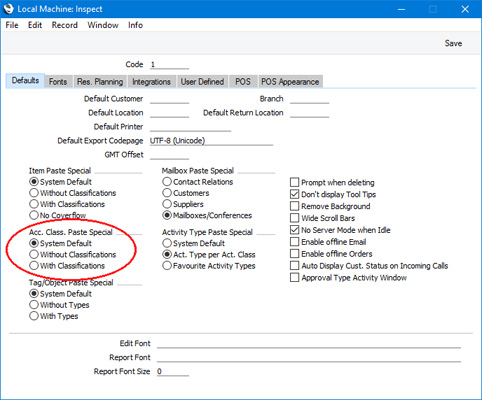
---
Settings in the Nominal Ledger:
Go back to:
|
