Opening the Calendar - Overview
This page describes the Calendar six-monthly view. Please follow the links below for descriptions of the other views:
---
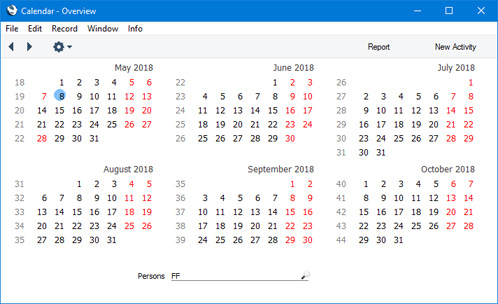
- To open the Overview, click the [Calendar] button in the Navigation Centre. You can also use the Ctrl-Shift-L (Windows) or ⌘-Shift-L (Mac OS X) keyboard commands. When the monthly view opens, click or tap the [Overview] button at the top of the window. The Overview is not available if you are using iOS or Android.
- The current date (May 8th in the illustration) is marked with a circle, and weekends and holidays are red (holidays are taken from the Bank Holidays setting in the System module).
- To change the months shown, use the 'Next' and 'Previous' functions on the Record menu or the equivalent buttons on the left of the Button Bar.
- To open a monthly view, double-click on the name of any month. To open a monthly view for the current month, select 'Month' from the Operations menu. You can also use the Ctrl-Shift-M (Windows) or ⌘-Shift-M (Mac OS X) keyboard shortcuts.
- To open a weekly view, double-click on the number of any week. To open a weekly view for the current week, select 'Week' from the Operations menu or use the Ctrl-Shift-W or ⌘-Shift-W keyboard shortcuts.
- To open the Day Planner, double-click on any date. To open the Day Planner for the current day, select 'Day' from the Operations menu. To open the Day Planner for the current day for a particular Person, enter that Person's Signature in the Persons field and press the Enter key.
- To close the Overview, use the close box.
---
The Calendar in Standard ERP:
Go back to:
