Creating Activities from Other Registers
You can create Activities and Tasks from almost anywhere in Standard ERP. In particular, you can create them from any record in the system, without needing to open the Activity register,
Calendar or
Task Manager first. You can use the following methods to create Activities from other records:
- After creating, viewing or modifying a record, save changes and then select the 'Workflow Activity' function from the Create menu (Windows/Mac OS X) or + menu (iOS/Android). Alternatively, open the 'Workflow Manager' window and then click or tap the [+] button in this window to create a new Activity.
References in this section to the use of the 'Workflow Activity' function should be interpreted as meaning the use of the 'Workflow Activity' function or the 'Workflow Manager' window .
- You can have Activities created automatically from some records, usually when you mark them as OK and save.
- You can have Activities created automatically from Sales and Purchase Orders when you save them for the first time.
The
Activity Types, Subsystems setting in the CRM module provides you with a measure of control over the creation of Activities, as follows:
- In many cases, the Activity Types, Subsystems setting can provide the Activity Type that will be used in the new Activities.
- The Activity Types, Subsystems setting contains the options that allow you to specify whether Activities will be created automatically from various records.
- You can also use the Activity Types, Subsystems setting to specify whether Activities created from other records will be marked as Done automatically.
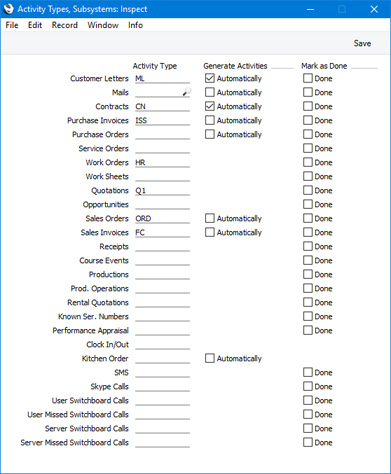
- Activity Type
- Paste Special
Activity Types setting, CRM module
- Use this column to specify the Activity Type that is to be used in Activities when they are created from records of various kinds. This Activity Type will be used in Activities created using the 'Workflow Activity' function and in Activities that are created automatically.
- If you use the 'Workflow Activity' function from a record that is not mentioned in the Activity Types, Subsystems setting, the new Activity will not be given an Activity Type.
- If you use the 'Workflow Activity' function from a Sales or Purchase Order, the Activity Type in the new Activity will be taken from the Order Class or Purchase Order Class to which the Order belongs. If you have not specified an Activity Type in the Order Class, or the Order does not belong to an Order Class, the Activity Type will be taken from this setting. This is described in more detail later on this page.
- Generate Activities
- Use this column to specify whether Activities are to be created automatically from records of various kinds.
- For Letters, Contracts, Mails and Purchase and Sales Invoices, an Activity will be created whenever you mark a record as OK (or Sent in the case of Mails) and save, providing you have ticked the relevant Generate Activities option and providing you have specified an Activity Type in the column to the left.
- For Kitchen Orders, an Activity will be created when you save a record for the first time, again providing you have ticked the relevant Generate Activities option and providing you have specified an Activity Type in the column to the left.
- For Sales Orders and Purchase Orders, selecting the Generate Activities option will again cause an Activity to be created when you save a record for the first time. However, with these records the Generate Activities option will only apply to Orders that do not belong to an Order Class or a Purchase Order Class. If an Order belongs to an Order Class, the Activity from Order options in the Order Class will determine whether an Activity will be created when you save an Order for the first time. This is described in more detail later on this page.
- Mark as Done
- Use this column to specify whether new Activities will be marked as Done when they are created from a particular register. This applies both to Activities created using the 'Workflow Activity' function and to Activities that are created automatically.
As already mentioned, you can have Activities created automatically from
Sales and
Purchase Orders when you save them for the first time. If a Sales or Purchase Order belongs to an
Order Class or a
Purchase Order Class, this will be controlled from the Class. If the Order does not belong to a Class, this will be controlled by the Activity Types, Subsystems setting as described above.
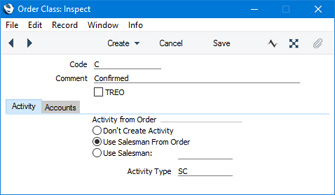
- Activity from Order
- Use these options to specify whether you would like Activities to be created automatically when you save Orders belonging to the Order Class for the first time.,
- The Person in the new Activities will be chosen as follows:
- Use Salesman From Order
- If you select this option, the Salesman in the originating Order will be copied to the Persons field in the new Activity.
- Use Salesman:
- Choose this option if you need the new Activities to be created in the name of a particular Person. Enter the Person's Signature in the field next to this option, using 'Paste Special' if necessary.
If an Order does not belong to an Order Class, you can still have an Activity created automatically when you save the Order for the first time. Select the Generate Activities option for Sales Orders and/or Purchase Orders in the Activity Types, Subsystems setting as described above.
- Activity Type
- Paste Special
Activity Types setting, CRM module
- Specify here the Activity Type that is to be used in Activities that you create from Orders using any of the methods listed at the top of this page.
- If you leave this field empty or you create an Activity from an Order that doesn't belong to an Order Class, the Activity Type will be taken from the Activity Types, Subsystems setting as described above.
In all of the cases described above, the new Activity and the originating record will be connected to each other through the
Link Manager and the
Workflow Manager. You will be able to open the originating record quickly and easily when reviewing the Activity, and open the Activity from the originating record.
For example, the following Activity was created from a Quotation:
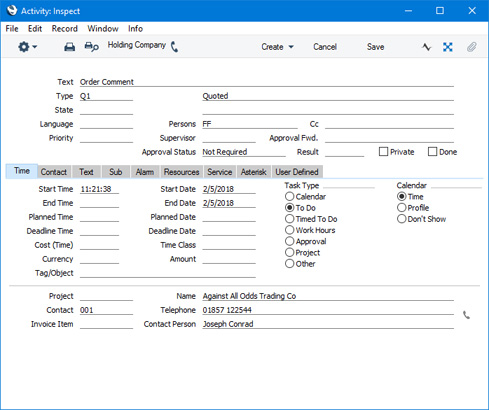
The [Link Manager] button has an emboldened icon to show that the Activity has at least one connected record:

Click (Windows/Mac OS X) or tap (iOS/Android) this button to open a list of records connected to the Activity:
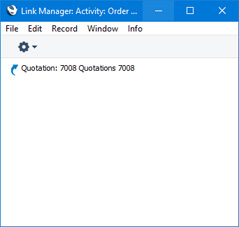
To open the Quotation, double-click or tap the appropriate line in the list. The Quotation opens:

To open the Activity from the Quotation, click or tap the [Workflow Manager] button:

A list of Activities that are connected to the Quotation will open:
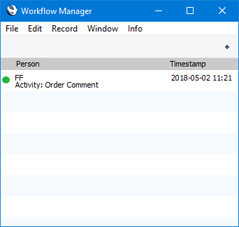
To open the Quotation, double-click or tap the appropriate line in the list.
---
Activities and Tasks in Standard ERP:
Go back to:
