Entering an Activity - Contact Card
This page describes the fields on the 'Contact' card of the Activity record. Please follow the links below for descriptions of the other cards:
---

- Project
- Paste Special
Project register, Job Costing module
- Invoice Item
- Paste Special
Item register
- If you are entering an Activity for time recording purposes, specify the Project on which the work was carried out (in the Project field), and an Item representing the type of work carried out (in the Invoice Item field). The Item should be a Service Item. Customer information will be brought in to the Activity from the Project automatically.
- If necessary, you can also specify a Time Class on the 'Time' card. This will be useful if you have different charge out rates e.g. standard, evening and weekend rates.
- If the Activity is a Time Activity, its Type belongs to an Activity Class in which the Create Project Transaction option has been selected and it has a Cost (Time), a Project Transaction will be created when you mark the Activity as Done and save. The Activity can have any Task Type except Project. This Project Transaction is an instruction to the 'Create Project Invoices' function to invoice the work represented by the Activity to the Customer. If you invalidate the Activity, the Project Transaction will be deleted, but you will not be able to invalidate the Activity if the Project Transaction has already been invoiced.
- If the Project is one in which the Use WIP option has been selected, a Nominal Ledger Transaction will be created at the same time as the Project Transaction. This Nominal Ledger Transaction will debit the cost of the time to the Service WIP Account specified in the Account Usage J/C setting in the Job Costing module and credit the Service Balance Account in the same setting. Invalidating the Activity will invalidate the Nominal Ledger Transaction.
- If the Activity Type of the Activity belongs to an Activity Class in which the Force Entry of Project option has been selected, you must specify a Project and an Invoice Item before you can save the Activity. If the Force Entry of Invoice Item option has been selected in the Activity Class, you will only need to specify an Invoice Item.
- If an Item has been specified in the Activity Type, it will be brought in to the Activity automatically. If you have already entered an Item in the Activity, that Item will be changed or removed when you specify an Activity Type.
- Contact
- Paste Special
Customers, Suppliers and Contact Persons in Contact register
- Enter a Contact Number or use the 'Paste Special' function. When you press Return, the Customer or Supplier's name, Primary Contact and Telephone Number will be entered into the relevant fields. If you enter a Project in the field above, the Customer details will be brought in automatically.
- If the Activity Type of the Activity belongs to an Activity Class in which the Force Entry of Customer option has been selected, you must enter a Contact before you can save the Activity.
- By default, the 'Paste Special' list shows Customers. Click the [Suppliers] button if you need to see Suppliers, and the [All Contacts] button if you need to see Customers, Suppliers and Contact Persons.
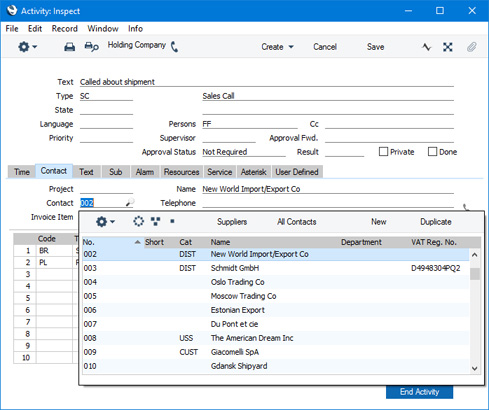
If you need to call the Contact, click the [Communicate] button in the Button Bar:

The 'Communication Centre' window will open, showing the Contact's contact details in the Contact Method area on the right of the window. Subject to your computer or network having the suitable connection software and hardware, click on a contact method in the list, and then click the appropriate button. For more details, please refer to the description of the 'Communication Centre' window here.
- Name
- The Customer or Supplier Name will be brought in after you have entered the Customer or Supplier Number.
- Telephone
- The Customer or Supplier's Telephone Number will be brought in after you have entered the Customer or Supplier Number.
- Contact Person
- Paste Special
Contact Persons in Contact register
- Default taken from Contact (Contact Person)
- Enter the name of the Contact Person you were or will be talking to or working with. The 'Paste Special' function will only list Contact Persons belonging to the specified Customer or Supplier. The Primary Contact of the Customer or Supplier will be brought in as a default.
---
Activities and Tasks in Standard ERP:
Go back to:
