Operations Menu - Item Search
You can use the 'Item Search' function to search for Items that you can then add to the Stocktaking record. This function is therefore an alternative to the 'Paste Special' feature. Place the insertion point in the Item field in any row and then select 'Search' from the Operations menu (Windows/Mac OS X) or Tools menu (iOS/Android). The following window opens:
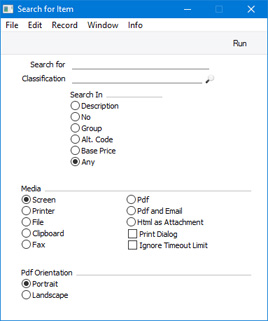
- Search for
- Enter here the string (e.g. part of an Item Number or Name) that you are looking for. You must make an entry in this field, otherwise no search will be carried out.
- Classification
- Paste Special
Item Classifications setting, Sales Ledger
- If you enter an Item Classification here, the search for the string that you specified in the field above will be restricted to Items belonging to that Classification.
- Search In
- Specify the field in which you want to search.
Press [Run] to activate the search. A report will be printed to screen, listing the Items found. If you click (Windows/Mac OS X) or tap (iOS/Android) on an Item Number in the report, the Item will be added to the Stocktaking record in the first empty row. You can keep the report open and click or tap on more Item Numbers to have more Items added to the Stocktaking record.
---
---
The Stocktaking register in Standard ERP:
Go back to:
