Default Payment Modes
The Default Payment Modes setting allows you to set various defaults that will be used when you receive payments in Invoices and POS Invoices.
The Default Payment Modes setting is available in the Sales Ledger and in the Point of Sales and Restaurant modules. To work with this setting, first ensure you are in one of these modules. Then, if you are using Windows or Mac OS X, click the [Settings] button in the Navigation Centre or use the Ctrl-S/⌘-S keyboard shortcut and then double-click 'Default Payment Modes' in the 'Settings' list. If you are using iOS or Android, select 'Settings' from the Tools menu (with 'wrench' icon) and tap 'Default Payment Modes' in the 'Settings' list. Fill in the fields as described below. Then, to save changes and close the window, click the [Save] button (Windows/Mac OS X) or tap ‚àö (iOS/Android). To close the window without saving changes, click the close box (Windows/Mac OS X) or tap < (iOS/Android).
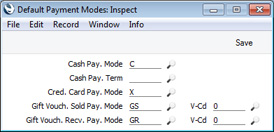
- Cash Pay. Mode
- Paste Special
Payment Modes setting, Sales/Purchase Ledger
- Specify here the Payment Mode that you would like to be used for cash payments, in the absence of a suitable Payment Mode elsewhere in the system. The Cash Payment Mode will determine the Nominal Ledger Account that will be debited with the value of each cash payment.
- If you will allow cashiers to create Cash Events from POS Invoices, the Payment Mode specified here will be the default Payment Mode in these Cash Events, which will record movements of cash into and out of tills. To allow cashiers to create Cash Events, use the POS Buttons setting to add "Put Cash Float" and "Get Cash Float" buttons to the POS Invoice window. The "Put Cash Float" button will allow cashiers to place cash floats in tills, while the "Get Cash Float" button will allow them to retrieve cash floats and takings and send them to the back office.
- If you have set up a POS Command that cashiers will use to receive cash payments, you must specify a Cash Pay. Mode in this field.
- If you will use the 'Add Cash Line' function on the Row menu when entering a Sales Ledger Invoice to register a cash payment, the cash payment will use the Payment Mode specified here if no suitable one is found in the Local Machine Payment Modes setting in the Point of Sales module.
- Cred. Card Pay. Mode
- Paste Special
Payment Modes setting, Sales/Purchase Ledger
- Specify here the Payment Mode that you would like to be used for credit card payments, in the absence of a suitable Payment Mode elsewhere in the system. The Credit Card Payment Mode will determine the Nominal Ledger Account that will be debited with the value of each credit card payment.
- If you will use the 'Add Credit Card Line' function on the Row menu when entering a Sales Ledger Invoice to register a credit card payment, the credit card payment will use the Payment Mode specified here if no suitable one is found in the Local Machine Payment Modes setting in the Point of Sales module.
- Gift Vouch. Sold Pay. Mode
- Paste Special
Payment Modes setting, Sales/Purchase Ledger
- Specify here the Payment Mode that you would like to be used when you sell Gift Vouchers, in the absence of a suitable Payment Mode elsewhere in the system. This Payment Mode will determine the Nominal Ledger Account that will be credited with the value of each Gift Voucher sold (i.e. it will effectively be the Gift Voucher Sales Account). Please refer here for more details about selling Gift Vouchers.
- Gift Vouch. Recv. Pay. Mode
- Paste Special
Payment Modes setting, Sales/Purchase Ledger
- Specify here the Payment Mode that you would like to be used when you receive Gift Vouchers in payment, in the absence of a suitable Payment Mode elsewhere in the system. This Payment Mode will determine the Nominal Ledger Account that will be debited with the value of each payment by Gift Voucher.
---
Settings in the Sales Ledger:
Go back to:
