Sales Forecast Accuracy
The Sales Forecast Accuracy report compares
Sales Forecast figures with actual sales during the report period.
Forecast figures will be taken from the latest Versions of Sales Forecasts that have been marked as OK and not Closed. Sales figures will be taken from Invoices, POS Invoices and Bar Tabs that have been marked as OK or Finished.
The report will contain a separate row for each Item, showing the Item Number and Name, the sales forecast, the actual sales figure and the difference (expressed as a percentage of the forecast). You can choose whether to compare quantities or values or both. Only Items that you have included in Sales Forecasts will be listed in the report: Items that you have sold that have not been included in Sales Forecasts will not be shown in the report.
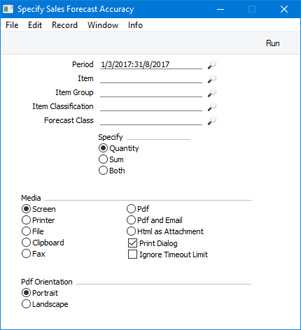
- Period
- Paste Special
Reporting Periods setting, System module
- The report will list the Items in Sales Forecasts that begin during the period that you specify here, while the sales statistics in the report will be compiled from Invoices, POS Invoices and Bar Tabs recorded during this period.
- Item
- Paste Special
Item register
- Range Reporting Alpha
- Use this field to restrict the report to a particular Item or range of Items. Only Items that have been used in Sales Forecasts will be included in the report.
- Item Group
- Paste Special
Item Group register, Sales Ledger
- Use this field to restrict the report to Items belonging to a particular Item Group.
- Item Classification
- Paste Special
Item Classifications setting, Sales Ledger
- If you select an Item Classification here, every Item with that Classification that has been used in Sales Forecasts will be included in the report. If you enter a number of Classifications separated by commas, only Items featuring all the Classifications listed will be included. If you enter a number of Classifications separated by plus signs (+), every Item featuring at least one of the Classifications listed will be included. If you enter a Classification preceded by an exclamation mark (!), every Item featuring any Classification except the one listed will be included.
- For example:
- 1,2
- Lists Items with Classifications 1 and 2 (including Items with Classifications 1, 2 and 3).
- 1+2
- Lists Items with Classifications 1 or 2.
- !2
- Lists all Items except those with Classification 2.
- 1,!2
- Lists Items with Classification 1 but excludes those with Classification 2 (i.e. Items with Classifications 1 and 2 are not shown). Note the comma before the exclamation mark in this example.
- !1,!2
- Lists all Items except those with Classification 1 or 2 or both. Again, note the comma.
- !(1,2)
- Lists all Items except those with Classifications 1 and 2 (Items with Classifications 1, 2 and 3 will not be listed).
- !1+2
- Lists Items without Classification 1 and those with Classification 2 (Items with Classifications 1 and 2 will be listed).
- (1,2)+(3,4)
- Lists Items with Classifications 1 and 2, and those with Classifications 3 and 4.
- 1*
- Lists Items with Classifications beginning with 1 (e.g. 1, 10, 100).
- 1*,!1
- Lists Items with Classifications beginning with 1 but not 1 itself.
- *1
- Lists Items with Classifications ending with 1 (e.g. 1, 01, 001).
- 1*,*1
- Lists Items with Classifications beginning and ending with 1.
- Forecast Class
- Paste Special
Forecast Classes setting, MRP module
- To list predicted sales in Sales Forecasts belonging to a particular Forecast Class, specify that Class here.
- Specify
- Use these options to specify whether the report should compare the quantities in Sales Forecasts with the actual quantities sold, the values in Sales Forecasts with actual sales revenue (excluding VAT) or both.
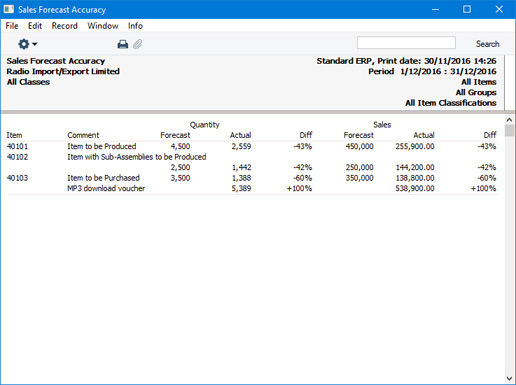
---
Reports in the MRP module:
Go back to:
