Consignment Stock
A Consignment Stock Item is one that you receive from a Supplier that will remain the property of the Supplier until you sell it. The Supplier will therefore not issue a Purchase Invoice until you sell the Item. The Item never belongs to you: it remains the property of the Supplier until you sell it.
As you do not own a Consignment Stock Item, you cannot include it in your stock valuation. So, when you receive the Item, a dedicated Consignment Stock Account should be debited, and when you move it out of stock the same Account should be credited.
If you will hold Items in Consignment Stock, follow these configuration steps:
- In the Account Usage Stock setting in the Stock module, specify a Consignment Stock Account (on the 'Stock' card) and a Consignment Purch. Accruals Account (on the 'Purchase Cost' card).
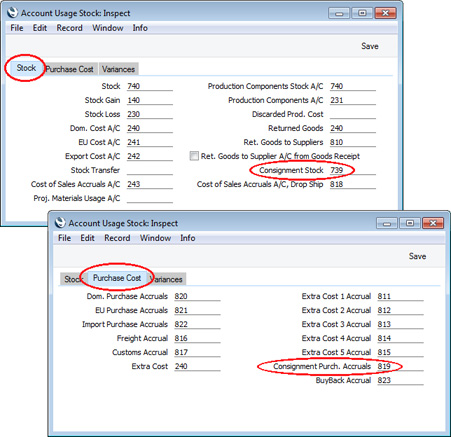
- In the Purchase Invoice Settings setting, ensure you are using the Transfer Each Row Separately option:
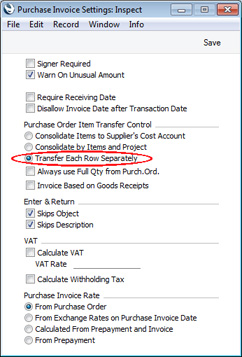
- An Item that you hold in Consignment Stock must be Serial Numbered:
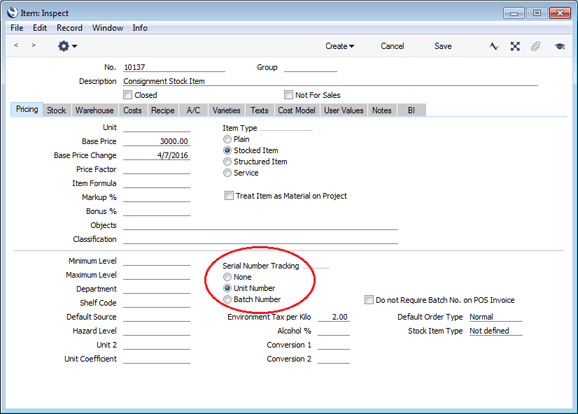
You must also ensure the Item uses the Cost Price for Serial Number option, which you can set on the 'Cost Model' card of the Item or Item Group or in the Cost Accounting setting:
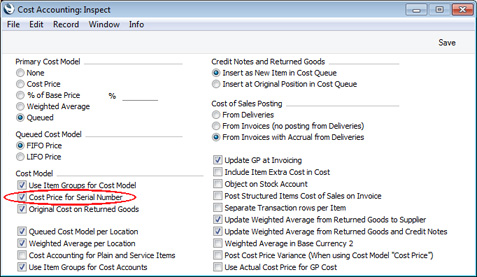
- If an Item is one that you will usually or always hold in Consignment Stock, create a Purchase Item for it and choose "Consignment" as the Def. Stock Type:
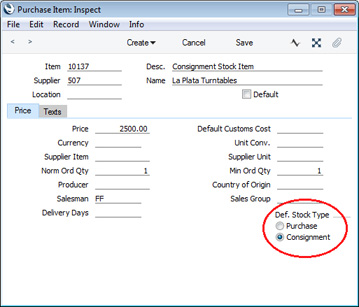
- If you will create Invoices from Sales Orders, select the Invoice Based on Delivery option in the Order Settings setting:
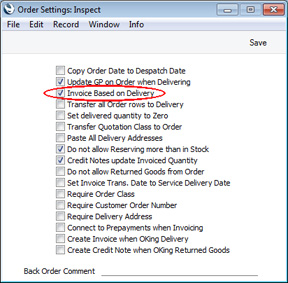
Selecting the Invoice Based on Delivery option will cause Serial Numbers to be transferred from Deliveries to any Invoices that you create from Orders. This is important for two reasons:
- It will ensure that the Serial No. Item Sales Statistics report is updated correctly. This report will list the individual Serial Numbered Items you have sold during a specified period, connecting them to their original Suppliers. If you are not using the Invoice Based on Delivery option, Serial Numbers will not be transferred from Deliveries to Invoices, and so will not be included in the report.
- If you have specified in the Cost Accounting setting that cost of sales postings will be made from Invoices with no posting from Deliveries, the inclusion of Serial Numbers in Invoices will ensure that the correct Stock Account will be credited. The Serial Number is one means of separating "normal" stock from Consignment Stock. Without a Serial Number in an Invoice, the "normal" Stock Account will be credited from that Invoice instead of the Consignment Stock Account.
If you will be creating Invoices from Deliveries (instead of from Orders) there is no need to select the Invoice Based on Delivery option, although it is still recommended that you do so as a safety measure.
To acquire, process and sell an Item on Consignment, follow these steps:
- Create a Purchase Order in the usual way.
When you specify the Item in a Purchase Order row, change the Stock Type on flip D in that row to "Consignment":
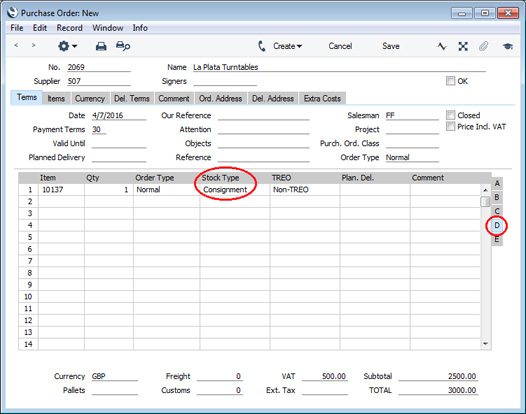
Changing the Stock Type will cause the Purch A/C on flip B to change to the Consignment Purch. Accruals Account that you specified in the Account Usage Stock setting (step 1 above).
If you created a Purchase Item for the Item in the name of the Supplier (step 4 above), the Stock Type will be copied from that Purchase Item and the Purch A/C will be set appropriately.
- When you receive the Item, create a Goods Receipt from the Purchase Order in the usual way by choosing 'Goods Receipt' from the Create (Windows/Mac OS X) or + (iOS/Android) menu. The Stock Type and Purch A/C will be copied from the Purchase Order, and the Consignment Stock Account that you specified in the Account Usage Stock setting will be brought in as the Stock A/C (all are visible on flip E):
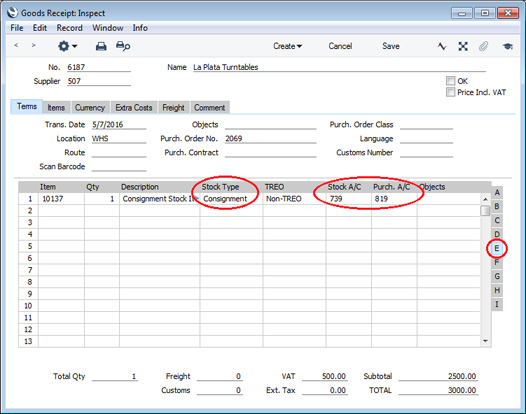
Specify a Serial Number for the Item, mark the Goods Receipt as OK and save, all as normal.
- A record for the Serial Number will be created automatically in the Batch Specifications setting in the Stock module. In this record, the Consignment Stock box will be ticked, signifying that you are holding the Serial Number on Consignment:
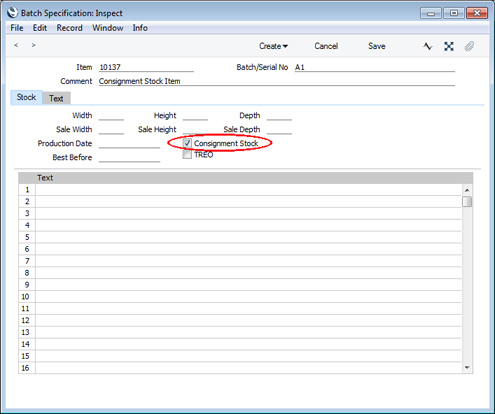
- If you need a list of Items that you hold on Consignment, produce a Stock List report and select the Consignment Stock Only option:
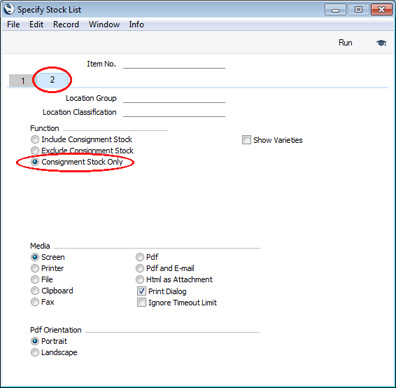
If you also select the Show Serial No. option, Serial Numbers that you are holding on Consignment will be marked with an asterisk (*):
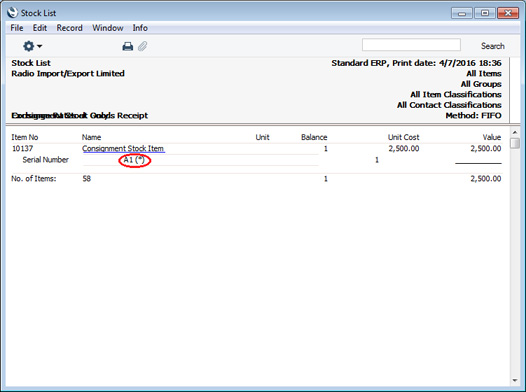
- When you sell an Item you are holding on Consignment, the Consignment Stock Account will be credited as part of the cost of sales postings (instead of the "normal" Stock Account):
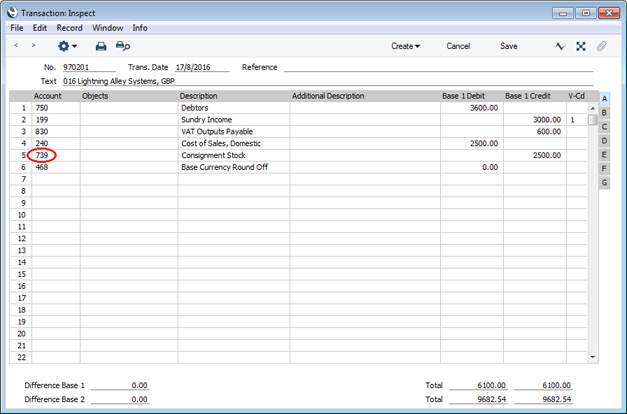
- Usually you will not receive a Purchase Invoice for an Item that you hold on Consignment until you sell it. If you need a list of the Consignment Stock Items that you have sold, produce a Serial No. Item Sales Statistics report from the Sales Ledger, selecting the Consignment Stock Only option:
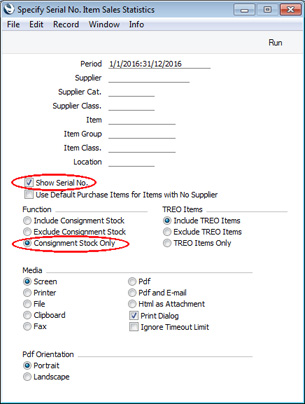
With this option selected, the report will list the Consignment Stock Items you have sold during a specified period. There will be a separate section for each Supplier, so each Serial Number will be connected to its original Supplier. The report therefore provides you with the information you need in order to notify a Supplier that you have sold an Item that you are holding on Consignment.
As in the Stock List report, if you also select the Show Serial No. option, Serial Numbers that you are holding on Consignment will be marked with an asterisk (*):
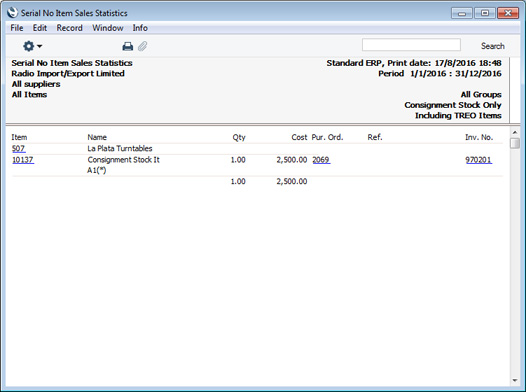
- When the time comes to create a Purchase Invoice, you must do so from the Goods Receipt not the Purchase Order. Create the Purchase Invoice in the usual way by choosing 'Purchase Invoic'' from the Create or + menu. As you are using the Transfer Each Row Separately option in the Purchase Invoice Settings setting (step 2 above), the Consignment Purch. Accruals Account will be copied to the Purchase Invoice from the Goods Receipt row:
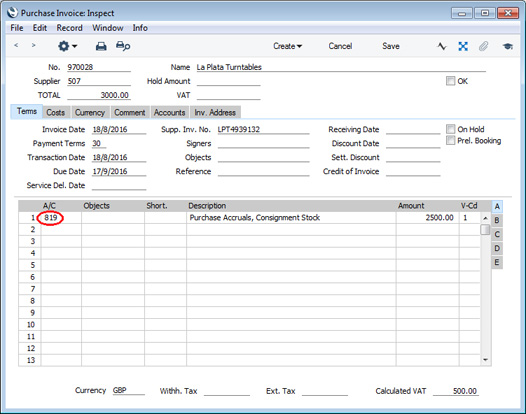
- When you mark the Purchase Invoice as OK and save, the Batch Specification record (step iii above) will be updated, with the Consignment Stock box being unticked:
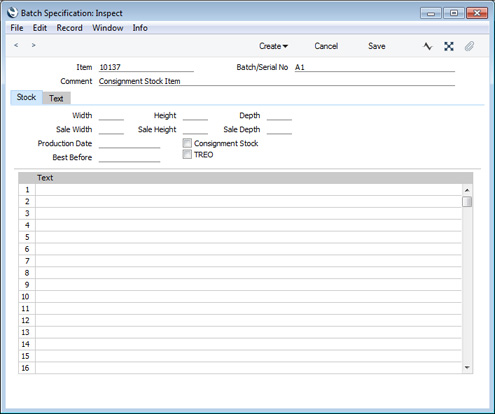
- It may happen that the Supplier sends you the Purchase Invoice before you sell the Item. If so, this signifies that ownership has been transferred to you i.e. you are no longer holding the Item on Consignment.
Again create the Purchase Invoice from the Goods Receipt. When you mark the Purchase Invoice as OK and save, the Batch Specification record will be updated as described in step ix, to reflect the change in ownership. The Nominal Ledger Transaction will include two extra postings that credit the Consignment Stock Account and debit the Stock Account. These postings transfer the Item from Consignment Stock to "normal" stock, again reflecting the change in ownership:
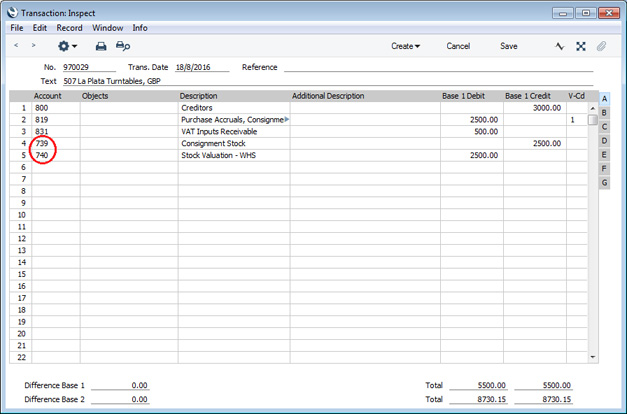
---
The Goods Receipt register in Standard ERP:
Go back to:
