Down Payments
A Down Payment is an Invoice for part or the whole amount sent to the Customer ahead of the delivery of the goods or service.
Use this setting to indicate the percentage of the order amount and the text to be included in Down Payment Invoices, and the Sales Account to be credited. You can create these Invoices using the 'Create Down Payment Invoice' Operations menu function of the Order screen or the 'Create Down Payment' Operations menu function of the Receipt screen.
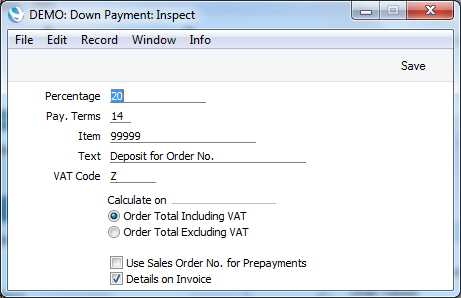
- Percentage
- This field is only relevant for Down Payment Invoices created from Sales Orders. Use it to specify the percentage of the Order total that is to be the value of the Down Payment Invoice. This value will be rounded up or down to the nearest whole number.
- If the Customer belongs to a Customer Category with a Down Payment Percentage, that figure will be used instead of the one specified here.
- In the case of Down Payment Invoices created from Receipts, the Invoice value will be taken from the Received Value of the Receipt row.
- Pay Terms
- Paste Special
Payment Terms setting, Sales/Purchase Ledger
- Specify here the Payment Terms to be used for Down Payment Invoices. You cannot use a "Cash" Type Payment Term.
- Item
- Paste Special
Item register
- Use this field can be used to specify the default Sales Account for Down Payment Invoices. This is taken from an Item entered in the Item register solely for this purpose and whose Item Number you specify here. This Item will also supply the VAT Code if the VAT Code field below is empty.
- If you leave this Item field blank, the default Sales Account (and VAT Code if the VAT Code field below is also empty) will be taken from the Account Usage S/L setting in the Sales Ledger. The Description of the Item will not appear on the Invoice.
- Text
- Specify here the text that is to appear in the description area on the first row of the Down Payment Invoice. Note that the Order Number will be added to this text, so a suitable model might be "Down Payment for Order No " (with trailing space).
- VAT Code
- Paste Special
VAT Codes setting, Nominal Ledger
- Specify here the default VAT Code to be used in Down Payment Invoices. This will determine the rate at which VAT is charged, and the VAT Account to be credited.
- If this field is empty, the VAT Code will be taken from the Item above or from the Account Usage S/L setting.
- Calculate on Total incl. VAT, Excl. VAT
- These options are only relevant for Down Payment Invoices created from Sales Orders. Select the option - Order Total Including VAT if the Down Payment amount is to be calculated using the order value inclusive of VAT, or the option Order Total Excluding VAT if the Down Payment amount is to be calculated using the order value exclusive of VAT. This applies both when the Down Payment Percentage is taken from the field above and when it is taken from the Customer Category of the Customer.
- Use Sales Order No for Prepayments
- This check box is only relevant for Down Payment Invoices created from Receipts. When you enter a Receipt in the Sales Ledger for a Prepayment (i.e. you have received a deposit before you have raised a Down Payment Invoice), you should enter an identifying Prepayment Number should be entered on flip D of the Receipt screen. This can be an arbitrary number of your own generation, the number allocated to the Prepayment by the Customer or the number of the Sales Order against which the deposit has been received. Switch on this option if you wish to ensure the last option is always used (i.e. if the Prepayment Number must be a Sales Order Number).
- Details on Invoice
- By default, a Down Payment Invoice will contain a single row for the amount of the deposit. If you use this option, the Down Payment Percentage will be applied to each Order Item individually, and the Order Items will be listed separately in the Down Payment Invoice. This can be useful if you have Items with different VAT Codes in an Order. This option also allows you to apply an ad hoc Down Payment Percentage to a particular Order.
