Crediting Purchase Invoices
If you want to credit a Purchase Invoice that has been sent to you, follow these steps:
- Ensure you are in the Purchase Ledger and open the Purchase Invoice register. The 'Purchase Invoices: Browse' window will appear, listing all registered Purchase Invoices.
- The recommended method of creating a Credit Note is to find the Purchase Invoice to be credited in the list, open it and select 'Credit Note' from the Create menu (Windows/Mac OS X) or the + menu (iOS/Android)'. You can also duplicate the Purchase Invoice you want to credit or, if you don't want to connect the Credit Note to a particular Invoice, select 'New' from the Create or + menu to open an empty new record .
If the Purchase Invoice to be credited was created from a Purchase Order, you can create the Credit Note using the 'New', 'Duplicate' or 'Credit Note' functions on the Create or + menu. But, if you want the Invoiced Quantity field on flip C of the Purchase Order to be updated by the Credit Note, you must create it using the 'Duplicate' or 'Credit Note' functions, you must also be using the Credit Notes Update Invoiced Quantity option in the Purchase Order Settings setting in the Purchase Orders module, and you must not be using the Consolidate Items to Supplier Cost Account option in the Purchase Invoice Settings setting.
- The Credit Note will be opened in a new window entitled 'Purchase Invoice: Inspect' if you used the 'Credit Note' function from the Create or + menu (meaning it has already been saved) or 'Purchase Invoice: New' (if you used 'New' or 'Duplicate'). Fill in the data in the normal way, but change the Payment Term to refer to a Payment Term record of Type "Credit Note" (if you created the Credit Note using the 'Credit Note' function, the first Payment Term alphabetically with the Type "Credit Note" will have been selected automatically):
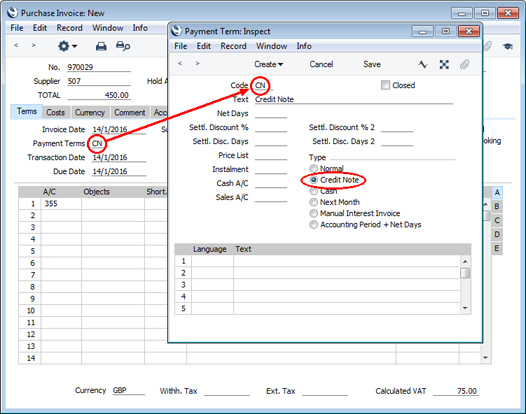
- Enter the number of the credited Invoice in the Credit of Invoice field on the 'Terms' card. Use 'Paste Special' to search for the correct Purchase Invoice Number. The Invoice to be credited must have been marked as OK. Again, if you created the Credit Note using the 'Credit Note' function, this will have been done automatically:
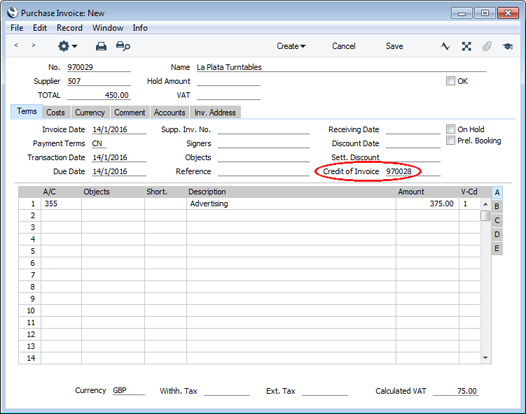
It is not mandatory to enter an Invoice Number in the Credit of Invoice field, but you must do so if the Invoice to be credited is a Cash Note. This will ensure the Credit Note will be able to debit a Cash Account. Otherwise it will only be able to debit a Creditor Account.
There may be cases where the original Invoice used a foreign Currency and the Exchange Rate changes between the Invoice Date and the Credit Note Date. If so, the original Exchange Rate will be brought in to the Credit Note when you enter the number of the Invoice to be credited. This prevents Exchange Rate gains or losses resulting from Credit Notes, and complies with good bookkeeping practice.
- Complete the Credit Note in the usual way, listing the Cost Accounts and the amounts in the grid area.
- Tick the OK check box when you are sure the Credit Note is correct and save it. As with ordinary Invoices, this will cause the Purchase Ledger to be updated, and, if so defined in the Sub Systems setting in the Nominal Ledger and in the Number Series - Purchase Invoices setting, a Nominal Ledger Transaction to be generated:
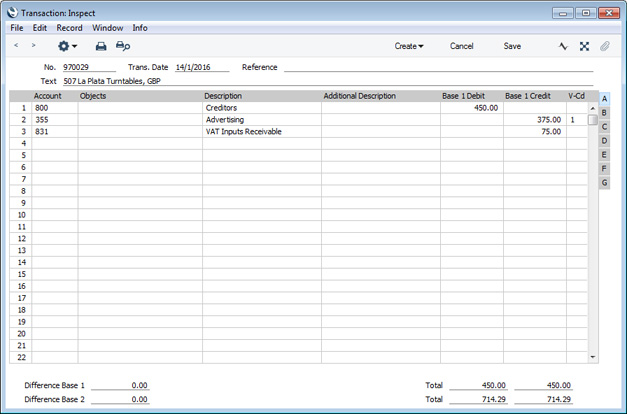
In the example illustrated above, the VAT has been credited to the standard Input VAT Account specified for the VAT Code (on flip A in the VAT Codes setting). If you would like to use a different Input VAT Account for Credit Notes, specify that Account on flip D in the VAT Codes setting.
If you are using the
Disallow over-pay Invoice option in the
Account Usage P/L setting, you will not be able to save the Credit Note if its value is greater than the value outstanding on the Purchase Invoice being credited.
The Nominal Ledger Transaction will usually reverse the postings of the original Invoice, so that the Creditors Account will be debited and the Cost and Input VAT Accounts will be credited. The exception is if you are using the Negative Amounts option in the Transaction Settings setting in the Nominal Ledger. In this case, negative amounts will be credited to the Creditors Account and debited to the Cost and Input VAT Accounts. If you would like the VAT to be posted to the VAT Output Account instead, use the Post VAT of Credit Inv. to VAT Outp. A/C option in the Account Usage P/L setting.
You can use Access Groups to control who can mark Purchase Credit Notes as OK: they need not be the same members of staff as those who can mark Invoices as OK. To prevent certain users from marking Credit Notes as OK, deny them access to the 'OK Purchase Credit Notes' Action.
---
The Purchase Invoice register in Standard ERP:
Go back to:
