Transfer to Bad Debtors
This function creates a Nominal Ledger Transaction in which the outstanding debt of an Invoice is transferred from the Debtor Account to the Bad Debtor Account. The Bad Debtor Account will be taken from the
Customer Category to which the Invoice Customer belongs or from the
'Debtors' card of the Account Usage S/L setting. The function will also mark the Invoice as Disputed using the check box on the
'Terms' card of the Invoice window and will place the Bad Debtor Account in the Debtors field on the
'Price List' card. As a result, if the Invoice is then paid, the payment will be credited to the Bad Debtor Account instead of to the Debtor Account.
To use this function, ensure you are in the Sales Ledger and then open the 'Maintenance' list by clicking the [Routines] button in the Navigation Centre and then the [Maintenance] button in the subsequent window. Double-click 'Transfer to Bad Debtors' in the list. The following dialogue box appears:
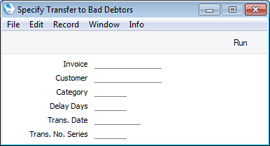
- Invoice
- Range Reporting
Numeric
- Enter a specific Invoice Number or range of Invoice Numbers. The outstanding debt of each one will be transferred from the Debtor Account to the Bad Debtor Account. A separate Nominal Ledger Transaction will be created for each Invoice.
- Any Invoices in the range that have already been marked as Disputed will not have their outstanding debts transferred.
- Customer
- Paste Special
Customers in Contact register
- Range Reporting Alpha
- Enter the Number of a Customer whose outstanding debts are to be transferred.
- Category
- Paste Special
Customer Categories setting, Sales Ledger
- If you enter a Customer Category here, all Customers belonging to that Category will have their outstanding debts transferred.
- Delay Days
- Specify here how many days overdue an Invoice must be before its outstanding debt can be transferred.
- If you leave the Invoice, Customer and Category fields blank, all non-Disputed Invoices that are overdue by at least this number of days will have their outstanding debts transferred.
- You must specify a number of days: if you leave this field blank, the function will have no effect.
- Trans Date
- Paste Special
Choose date
- Enter a date to be used as the Transaction Date in the Transactions created by the function. If you do not enter a date, the current date will be used.
- Trans No. Series
- You can specify that the Transaction Numbers of the Transactions created by this function are to be taken from a particular number sequence in the Number Series - Transactions setting. To do this, enter any number in the number sequence here. If you leave this field empty, Transaction Numbers will be taken from the first valid number sequence in the setting. If the number that you enter is not in a valid number sequence, no Transactions will be created.
Click the [Run] button in the Button Bar to run the function. When it has finished, you will be returned to the 'Maintenance' list window.
If the function does not create any Transactions when expected and the conditions mentioned above have all been met, the probable cause is that you have not specified a Bad Debtor Account in the Account Usage S/L setting.
You can also run this function from the Overview version of the Sales Ledger report, when printed to screen. The report shows the age of each Invoice: click on this age figure to activate the function for the Invoice in question.
---
Maintenance functions in the Sales Ledger:
Go back to:
