Periodic Customer Statement
The Periodic Customer Statement prints a list of all the sales transactions recorded for each Customer during a specified period. Whereas the Open Invoices Customer Statement is simply a list of open (i.e. unpaid) Invoices, the Periodic Statement lists paid and unpaid Invoices and Receipts in chronological order (together with any other relevant transactions such as Cash transactions and Nominal Ledger Transactions). The Periodic Statement therefore provides a full Sales Ledger transaction history for each Customer.
When printed to screen, the Periodic Customer Statement has the Standard ERP Drill-down feature. Click on any Invoice or Receipt Number to open an individual Invoice or Receipt record.
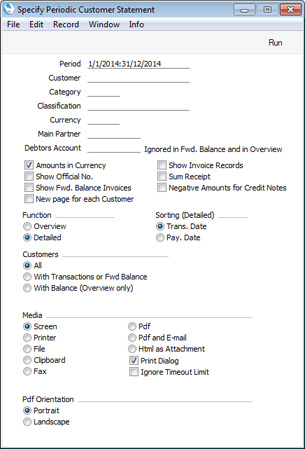
- Period
- Paste Special
Reporting Periods setting, System module
- Enter the start and end dates of the period you want to be covered by the report. The first row of the Reporting Periods setting is used as the default. For each Customer, the balance at the beginning of the period will be printed, all sales transactions from the period will be listed, and finally a closing balance for the end of the period will also be printed.
- Customer
- Paste Special
Customers in Contact register
- Range Reporting Alpha
- If necessary, enter here the Customer Number of the Customer (or range of Customers) you wish to include in the report.
- Category
- Paste Special
Customer Categories setting, Sales Ledger
- If you want to restrict the report to Customers belonging to a particular Customer Category, specify that Category here.
- Classification
- Paste Special
Contact Classifications setting, CRM module
- Enter a Classification Code in this field if you want to report on Customers with a certain Classification. If you enter a number of Classifications separated by commas, only those Customers featuring all the Classifications listed will be shown.
- Currency
- Paste Special
Currency register, System module
- If you specify a Currency here, only sales transactions that were recorded in that Currency will be listed in the report.
- If you deselect the Amounts in Currency option below, any Currency that you enter here will be ignored.
- Main Partner
- Paste Special
Customers in Contact register
- If you want the report to list Customers with a particular Main Partner (specified on the 'Terms' card of the Contact records for each Customer), specify that Main Partner here.
- Debtors Account
- Paste Special
Account register, Nominal Ledger/System module
If you only need to list the Invoices and Receipts that post to a particular Debtor Account, specify that Account here.
- This field will not be used when calculating opening balance figures.
- Amounts in Currency
- In the Overview version of the report, this option will cause the balance of each Customer to be shown in the Customer's Sales Currency. If you do not use this option, all turnover figures will be shown in your home Currency (Base Currency 1, converted using the Exchange Rate used in each transaction).
- If a Customer does not have a Sales Currency, then their balance will be shown in Base Currency 1 even if you use this option, because such a Customer could have transactions in different Currencies.
- In the Detailed version of the report, this option will cause the value of each transaction to be shown in the original Currency of the transaction. The balance of each Customer will be shown in the Customer's Sales Currency. Again, if a Customer does not have a Sales Currency, then their balance will be shown in Base Currency 1 even if you use this option.
- Show Official No.
- Use this option if you would like the Official Serial Number of each open or overdue Invoice to be included in the report (in addition to its Invoice Number). This option only affects the Detailed version of the report.
- Show Fwd. Balance Invoices
- By default, the Detailed version of the report will display an opening balance for each Customer, followed by a list of the sales transactions from the period. Select this option if you would like the opening balance figures to be itemised (i.e. for open Invoices from before the report period to be listed, together with any partial Receipts and Credit Notes). This option only affects the Detailed version of the report.
- New page for each Customer
- Select this option if you would like each Customer to have a separate page. This applies when the report is printed to a printer only.
- Show Invoice Records
- By default, transactions will be listed in chronological order in the Detailed version of the report. For example, if you issue three Invoices to a Customer and then receive payment for all three, the report will list the three Invoices followed by the Receipts.
- If you use this option, Invoices will still be listed in chronological order, but the connected Receipt(s) will follow immediately. In the example, a report printed using this option will list the first Invoice followed by the corresponding Receipt, then the second Invoice followed by its Receipt and so on.
- Sum Receipt
- If there is a Receipt in which a Customer has paid more than one Invoice, each row from the Receipt will usually be listed separately in the report. The Receipt Number will be displayed, followed by the Invoice Number of the Invoice being paid in brackets. Use this option if instead you only need a single line for such a Receipt to be included in the report, together with its total value. The Receipt Number will again be displayed, but the Invoice Numbers of the Invoices being paid will not. This option can help with reconciling a Customer's account.
- Negative Amounts for Credit Notes
- In the Detailed version of the report, Credit Note amounts will by default be printed as credit values. Use this option if you would like them to be printed as negative debit values instead.
- Function
- Specify here the level of detail required in the report.
- Overview
- This option produces a single line summary of each Customer's credit situation.
- Detailed
- This option lists each Sales Ledger transaction from the selected period, including Invoices and Receipts.
- Sorting (Detailed)
- Use these options to choose the sort order of the Detailed version of the report. In some countries, the Transaction and Payment Dates are always the same, so this choice will have no effect on the report.
- Trans. Date
- Receipts are sorted according to their Transaction Date (in the header of the Receipt screen).
- Pay. Date
- Receipts are sorted according to their Payment Date (on flip A of the Receipt screen).
- Customers
- Use these options to specify which Customers will be included in the report.
- All
- All Customers will be included.
- With Transactions or Fwd Balance
- Only those Customers with an opening balance from before the report period and those with at least one sales transaction during the report period will be included.
- With Balance (Overview only)
- This option is very similar to the With Transactions or Fwd Balance option above. The main difference is that statements will not be printed for Customers with no opening and closing balances (at the end of the report period) but with balancing transactions (for example an Invoice and a Receipt) during the report period.
- This option only affects the Overview version of the report. In the Detailed version, it will behave in the same way as the With Transactions or Fwd Balance option
---
Reports in the Sales Ledger:
Go back to:
|
